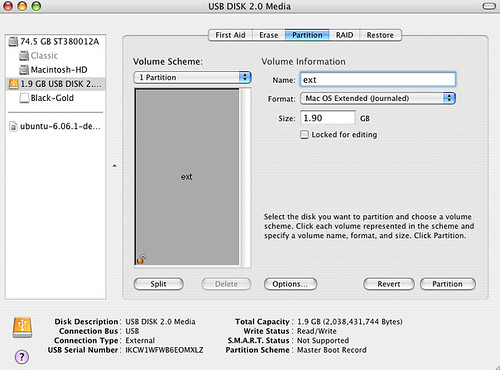how backup with os x 10.4.11
Hi! I'm not sure if anyone has some suggestions for me - I'm trying to transfer files to an external hard drive from my old macbook (OS X 10.4.11) and I'm having trouble. I'd really like to back up the entire computer - I can't afford to add memory to it right now, and the battery is dead (which I don't have the money to replace) so I would like to be able to back everything up and open what I'd like on my other Mac, which is newer and not quite at risk for crashing on me.
I haven't used this computer for more than looking at old photos for years now, and am not as familiar with the operating system as it used to be. There's no nifty "time-machine" app that'll just do this for me, so I don't really know how to proceed.
Any suggestions would be greatly appreciated! And please forgive me for my amateur Mac knowledge... as you can see, I've used them for years but have been fortunate in that I've never had to really dive into anything complicated, so don't really know what I'm doing.
Thank you again!!
And if there's information that I've left out that you need, please let me know!
MacBook, Mac OS X (10.4.11)