Hi,
I find this Copy Transpose Automator Service (Dropbox download) convenient on my machine:
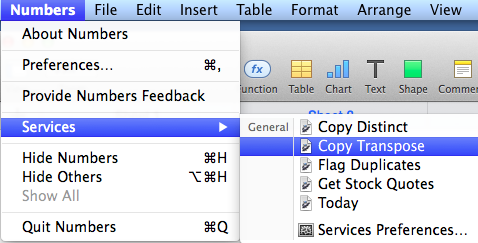
I just select the cells I want to transpose and choose Copy Transpose from the Numbers > Services menu. Then I single-click a cell where I want the transposed values to appear, and type command-v to paste. That's it. No need to set up tables and formulas and all that each time you want to transpose.
To install, just double-click the .workflow package (and, if necessary, click 'Open anyway' in System Preferences > Security & Privacy). The service should work with both Numbers 2 and Numbers 3, though only one version of Numbers should be open when you run it.
SG
P.S. Below for reference is the AppleScript that is in the Automator Service. You don't need to do anything with it to install the service; just double-click. (You can rename or delete the service by holding down the option key in Finder, choosing Library, and navigating to Services, where you can rename or delete like any other item in Finder).
--Transpose - select range, run, paste transposed values where wanted
--SGIII 2014.05,for v2 and 3, https://discussions.apple.com/thread/6237667?tstart=0
try
tell application "Numbers" to tell front document to tell (first sheet whose every table's selection range's class contains range)
set selected_table to first table whose class of selection range is range
tell selected_table
tell the selection range
set first_col to address of its first column
set last_col to address of its last column
set first_row to address of its first row
set last_row to address of its last row
end tell
set str to ""
repeat with i from first_col to last_col
repeat with j from first_row to last_row
set str to str & (value of cell j of column i of selected_table) & tab
end repeat
set str to str & return-- add line return after row
end repeat
end tell
end tell
set the clipboard tostr
display notification "Ready to paste transposed values" with title "Numbers"
on error
display dialog "Select a range first and then try again"
end try
--end of script