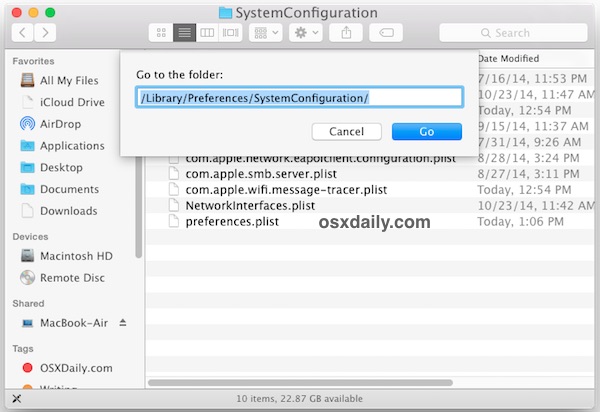I haven't been able to get a connection to my 802.11ac network since upgrading to Mac OS X Yosemite. If I run Mac OS X Mavericks or Linux I have *no problems whatsoever*, but I cannot get Yosemite to associate to the network:
Nov 1 18:37:22 Twoflower kernel[0]: ARPT: 670.212012: MacAuthEvent en0 Auth result for: 6c:70:9f:df:d8:0b MAC AUTH succeeded
Nov 1 18:37:22 Twoflower kernel[0]: AirPort: Link Up on en0
Nov 1 18:37:22 Twoflower kernel[0]: en0: BSSID changed to 6c:70:9f:df:d8:0b
Nov 1 18:37:22 Twoflower kernel[0]: en0::IO80211Interface::postMessage bssid changed
Nov 1 18:37:22 Twoflower kernel[0]: en0: 802.11d country code set to 'US'.
Nov 1 18:37:22 Twoflower kernel[0]: en0: Supported channels 1 2 3 4 5 6 7 8 9 10 11 36 40 44 48 52 56 60 64 100 104 108 112 116 120 124 128 132 136 140 144 149 153 157 161 165
Nov 1 18:37:32 Twoflower kernel[0]: AirPort: Link Down on en0. Reason 8 (Disassociated because station leaving).
Nov 1 18:37:32 Twoflower kernel[0]: en0::IO80211Interface::postMessage bssid changed
Nov 1 18:37:32 Twoflower kernel[0]: en0: 802.11d country code set to 'X0'.
Nov 1 18:37:32 Twoflower kernel[0]: en0: Supported channels 1 2 3 4 5 6 7 8 9 10 11 12 13 36 40 44 48 52 56 60 64 100 104 108 112 116 120 124 128 132 136 140 144 149 153 157 161 165
Nov 1 18:37:32 Twoflower kernel[0]: ARPT: 680.720904: MacAuthEvent en0 Auth result for: 6c:70:9f:df:d8:0b MAC AUTH succeeded
Nov 1 18:37:32 Twoflower kernel[0]: AirPort: Link Up on en0
Nov 1 18:37:32 Twoflower kernel[0]: en0: BSSID changed to 6c:70:9f:df:d8:0b
Nov 1 18:37:32 Twoflower kernel[0]: en0::IO80211Interface::postMessage bssid changed
Nov 1 18:37:32 Twoflower kernel[0]: en0: 802.11d country code set to 'US'.
Nov 1 18:37:32 Twoflower kernel[0]: en0: Supported channels 1 2 3 4 5 6 7 8 9 10 11 36 40 44 48 52 56 60 64 100 104 108 112 116 120 124 128 132 136 140 144 149 153 157 161 165
Nov 1 18:37:42 Twoflower kernel[0]: AirPort: Link Down on en0. Reason 8 (Disassociated because station leaving).
Nov 1 18:37:42 Twoflower kernel[0]: en0::IO80211Interface::postMessage bssid changed
Nov 1 18:37:42 Twoflower kernel[0]: en0: 802.11d country code set to 'X0'.
Nov 1 18:37:42 Twoflower kernel[0]: en0: Supported channels 1 2 3 4 5 6 7 8 9 10 11 12 13 36 40 44 48 52 56 60 64 100 104 108 112 116 120 124 128 132 136 140 144 149 153 157 161 165
Nov 1 18:37:42 Twoflower kernel[0]: IO80211AWDLPeerManager::setAwdlOperatingMode Setting the AWDL operation mode from SUSPENDED to AUTO
Nov 1 18:37:42 Twoflower kernel[0]: IO80211AWDLPeerManager::setAwdlAutoMode Resuming AWDL