OK - the first set of tests point to USB three as the culprit
Set up is as follows - MacBook Air (120GB SSD) 10.11.6 (El Cap), connected to WiFi for backups to a Airport Time Capsule and a mix of USB3 and USB2 drives/cases. Only 1 USB drive connected at once and all drives have a mains power block and no external hub.
First test:
TimeMachine connected over WiFi - running as ‘control’ disk backup
USB 3 box with Hitachi 1Gb drive - two partitions of equal size
Display off after 15 min
Prevent computer from sleeping automatically
Put hard disks to sleep when possible
Wake for WiFi network access
‘Power Nap’ off
Spotlight privacy not set on partition
No disk encryption
Backups over Wifi - all fine during and after this test
Backup for the USB drive:
- 2320 Base backup
- 5 overnight backups to USB drive all OK
- 1102 - fail message reported - cannot create folder / cannot ‘first aid’ / cannot eject / cannot add to Spotlight privacy - forced to reboot Mac to access the drive
Second test:
Drive with TimeMachine backup erased - Airport capsule left as was.
TimeMachine connected over WiFi - running as ‘control’ disk backup
USB 3 disk partitioned in two as before
Display off after 15 min
Prevent computer from sleeping automatically
Put hard disks to sleep when possible
Wake for WiFi network access
‘Power Nap’ off
Spotlight privacy set on partition
No disk encryption
14 TM backups
Locked up drive solid:
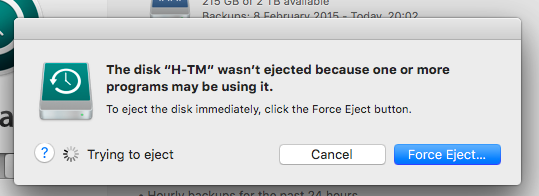
Despite not using the other partition I could not do anything with it either:
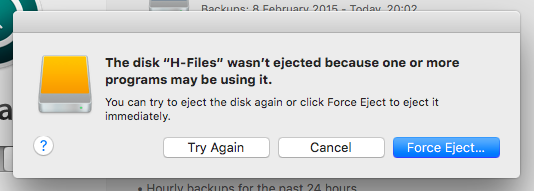
Third test:
I took the drive out of the box and put it in a USB2 drive case.
Again erased the partition that had the TM backup on it
I've not set privacy on this drive
So far it has been running 26 hours with no error!
I'll leave this for another day or so then move over the the MacMini as I can shuffle more data around on that than the Air can hold :-)
Unfortunately, my usb2 case does not recognise drives over 2 or 3 GB so I am limited to what tests I can run but in principal USB2 looks fine but USB3 has the issue - I can test a 4GB disk with Firewire and USB3 though :-)