I will try reindexing Spotlight in OnyX, but I wanted to share the…um…peculiar nature of the incorrect drive usage I'm seeing in the Finder and in About This Mac.
I noticed today that the Finder thinks I have an amount of storage on my MBP that I've never seen on less than a high-load server:
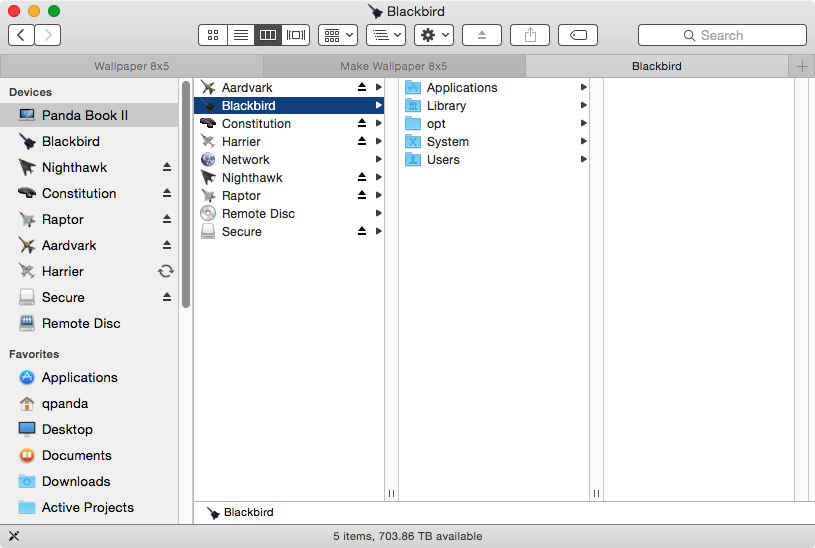
Somehow, the Finder has gotten the idea that I have a boot drive of more than 700 terabytes! I only wish…
It gets more interesting when I look at it in About This Mac:
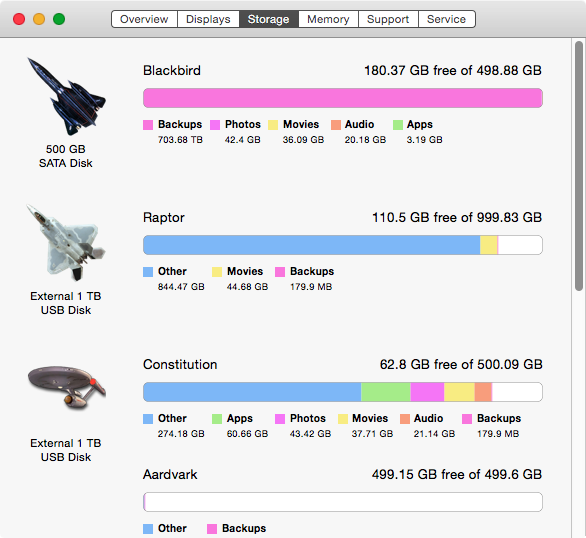
It correctly recognizes that it's really a 500 GB disk, but it thinks backups (likely local snapshots) occupy 700 TB. The odds of that being remotely correct are really slim, since it's been only a week since I did a clean reinstall of Yosemite on this disk after wiping it, and my total attached storage is less than 6 TB, most of which is excluded from my TM backups, and the snapshots on Blackbird should be only of Blackbird anyway. Even if it's counting each instance of a TM hard link, that's far more instances than would be created in that time—that's 1400 full backups of a 500 GB disk (assuming the disk is full, which it isn't), or 200 a day for a week.
Now, I did disable local snapshots through OnyX yesterday, so I'm sure there's a reclaimed space question, but I have rebooted since then. And that still doesn't explain 700 virtual terabytes of snapshots.
Out of curiosity, I took a look at my TM disk as well:
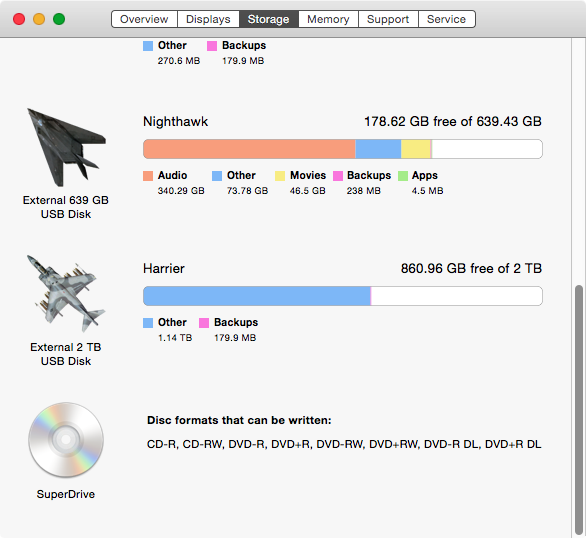
Harrier is my TM drive. There is nothing on it except my TM backups. But About This Mac doesn't recognize that most of that usage as backups—it marks it as "other". Not a real issue, but interesting nonetheless.
At any rate, I hope that reindexing Spotlight and rebooting resolves the discrepancy. Path Finder isn't fooled, but I switch back and forth between Path Finder and the Finder through the day, as each has different strengths, and it's just plain disconcerting to look at that status bar and and see 700 TB free.