So a few of the steps included in this thread and a microsoft link have allowed me to replicate and create a "quick button" in Mac 2011 Office so I don't have to copy the formula into custom constantly and it's always there for new excel documents.
OK - "Custom number" formula is $* #,##0;[Red]$* (#,##0) This will give you a number format that looks like the numbers in my screen shot below in columns H & I.
I applied that "custom" number format to the numbers then selected it, and clicked over to the format area, next to the numbers area. Towards the bottom there's the little down triangle, then I clicked on new cell style. Since I had the cell I had done "custom" to already selected, all of the info was accurate, so I just named it what I wanted (Accounting) and saved it. Now I just click on accounting in the format section instead of the accounting in the numbers section.
Next, i deleted that cell with the numbers in so essentially i had a document that looked exactly like a "new" document minus the fact that I now have the accounting option under format. Now, if you stop here, the accounting format will not come back on your next new document.... soooo you have to create an .xltx document like the link below walks you thorugh. After doing every step in that support page, every "new" excel document opens using my altered template and has the "accounting" button how it should be always there at the top under the format section. I did copy and paste the support section below in case that page disappears - which microsoft is wont to do.
https://support.office.com/en-gb/article/Customize-how-Excel-opens-workbooks-and -sheets-8f3c2396-3883-4e3e-a668-8254aeff…
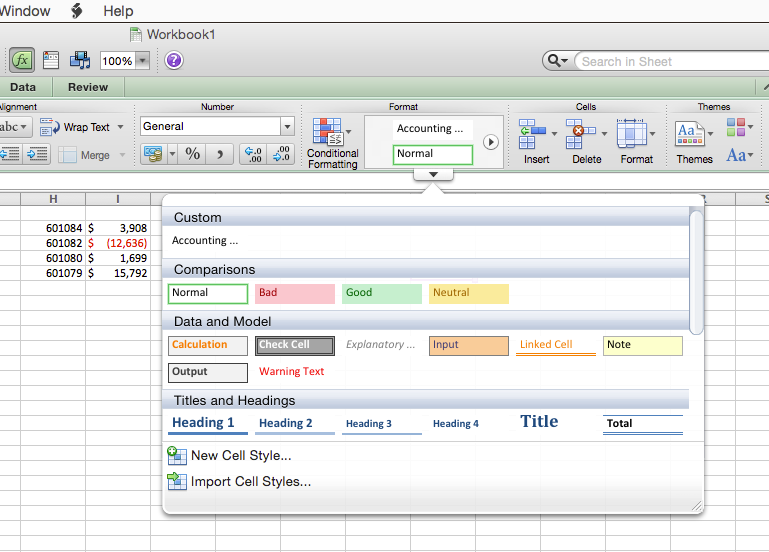
Use a custom template for all new workbooks
When Excel opens a new workbook, the new file is created from a template called Workbook. To use a custom template, you must replace the default Workbook template with your own.
- Open the template that you want to use as the new default template.
- On the Excel menu, click File, and then click Save As.
- In the Save As box, type:Workbook
- Use the column browser to select Applications/Microsoft Office 2011/Office/Startup/Excel, and then clickSave.
- In the Finder, open Applications/Microsoft Office 2011/Office/Startup/Excel.
- Select the Workbook file, and on the Action pop-up menu
 , click Get Info.
, click Get Info. - On the Name & Extension pane, in the box containing the file name, select the .xltx portion of the file name, press DELETE, and then press RETURN.The "Are you sure you want to remove the extension '.xltx'?" message is displayed.
- Click Remove.NOTE The file extension must be removed for Excel to recognize the new version of the Workbook template.
