Before going off on a Windows solution to solving any problem ... Try to pin down the problem.
You may want to run these "standard" fixes if the problem persists.
1) Check the amount of free space on your harddrive. You should have a several gigs free.
2) You should run disk utility
Macintosh-HD -> Applications -> Utilities -> Disk Utility
a) verify the disk
b) update your permissions.
3) Try a safe boot.
Shutdown your machine. Hold down the shift key. Poweron. Wait awhile; wait awhile while you harddrive
is being checked.
http://support.apple.com/kb/ht1455
--------------------------------------------------------------
Some semi-random thoughts on addressing performance problems.
Activity Monitor
Look at what is happening with your Mac when you run Activity Monitor.
Macintosh-HD -> Applications -> Utilities -> Activity Monitor
Look at my activity monitor image below.
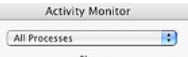
Make sure you are looking at all processes.

Make sure that you have clicked on the cpu tab. make sure the triangle is down.
You can gain some understanding of Activity Monitor by looking at it every once in a while. Look at the small graph below to see the total cpu time used. See what processes are listed on top.
Here is how I have my cpu display set up:
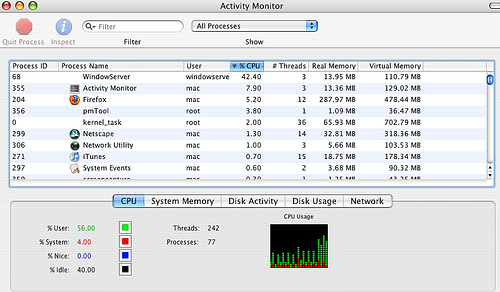
AppleJack
"AppleJack is a user friendly troubleshooting assistant for Mac OS X. With AppleJack you can troubleshoot a computer even if you can't load the GUI, or don't have a startup CD handy. AppleJack runs in Single User Mode and is menu-based for ease of use."
http://applejack.sourceforge.net/
Console
You can use the console application to examine Mac OS log files. The logs will contain information on various system processes.
Macintosh-HD -> Applications -> Utilities -> Console
File > open console log
this will display the startup messages
and
file > open system log
once the system is started, messages will go into the system log
Other folks
bdaqua advises running disk utility from install disk ( or recover partition ) and performing a safe boot:
https://discussions.apple.com/thread/2256611
Using the Recovery partition
Hold down command+r at boot.
http://support.apple.com/en-us/HT4718
http://osxdaily.com/2012/02/03/how-to-boot-into-os-x-lions-recovery-hd-partition /
K Shaffer advises checking for available RAM