I know this....but is like close the eyes to don't see the problem.....i need 120 fps.
Had hoped the original poster might provide additional information regarding why high frames rates were required in his or her workflow but not needed for their normal intended purpose of creating ultra smooth slow motion effects as such information might lead to better alternatives than those already provided. However, as three days have already passed, I thought it time to recap this issue for the benefit of other users who might be interested.
BACKGROUND: The basic problem seems to be the fact that the ability to record high speed frame rate video has become more and more common on various consumer recording devices. Originally used by professional and top of the line prosumer devices to provide slow motion sequences during editing, this capability is now available to the average home movie editing enthusiast using the current QT routines built into the latest Mac OS X v10.10 and IOS 8 software. Frankly, I am at a loss to understand why some users are opposed to having these features available to them at the QT X and mobile QT player level. For any persons not familiar with this feature, here are some captured screenshots:
| Yosemite QT X Player |
|---|
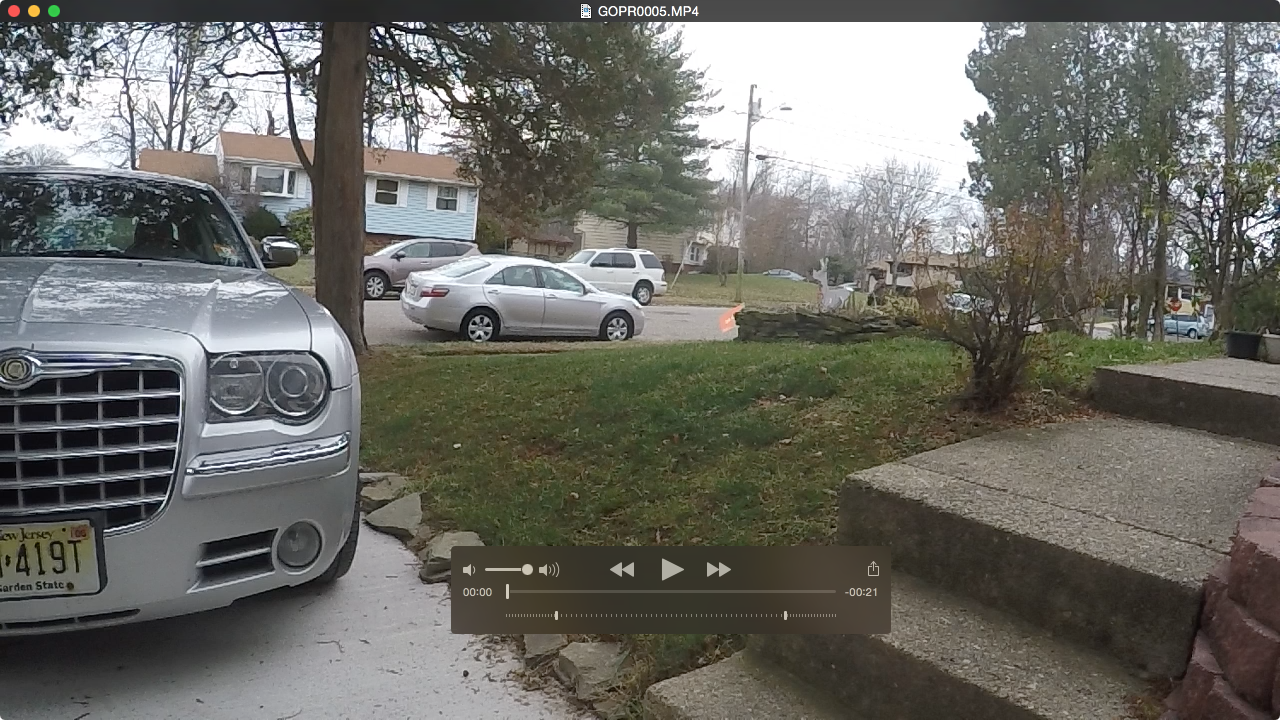 |
| IOS 8 Photos App Player on iPhone 5s |
|---|
  |
As you can see in each of the images above, when the QT player software recognizes my 720p120 GoPro video file and automatically displays a secondary playback control bar below the standard controller. This controller allows a user to set "in" and "out" points for slow motion playback. In the case of the sample above, the movie begins playback at 120 fps, plays the middle segment at 30 fps, and then switches back to 120 fps for the final video segment. Thus, these players can be used to preview slow motion editing potential. By adjusting the position of the "in" and "out" markers, a user can play all, some, or none of the video clip play in slow motion. Such previews can even be shared as "proofs" with other Yosemite/IOS iCloud users but since they contain the original source data scripted with slow motion playback data/instructions, they are frequently too large for emailing as simple attachments to anyone else.
Such player content can even be saved as a mini QT Player "project"— i.e., saving the file copies the clip as currently edited to a new file container which is paired with an additional AAE (described by the Finder as a "Slow Motion Video Sidecar") file. The AAE file appears to be basically be a PLIST file containing "slow motion" playback data/instructions which I assume represents the embedded modifications to "shared" videos. Here is an image of such file content:
| Sample AAE "Slow Motion Video Sidecar" File |
|---|
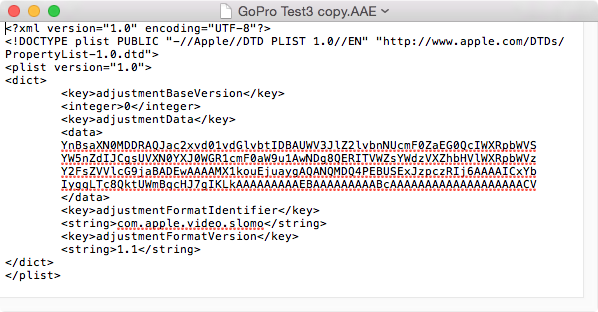 |
It should be noted that these slow motion files apparently cannot be directly exported from the QT X v10.4 player app—or rather, I was not able to do so. (I.e., files exported normally but without any slow motion effects.) However, it is a relatively simple matter to "share" a "com.apple.AVKit.Share" file to the Mail app, drag it to the Desktop, and then re-encode the file as an M4V file suitable for many uses using the built-in system encoder. I.e., export result is a 30 fps file retaining both normal and relative slow motion playback segments. This is a handy, although less accurate, alternative to the use of professional or dedicated video editing software for the creation of slow motion clips to share with friends and family or distribute as "proofs" to clients. If you research the internet, you should be able to easily find several articles and forum topics complaining of the lack of such basic, built-in support for such clips over the past few years.
In any case, the QT X player can play the 120 fps files with or without applying any slow motion effect. Other players like QT 7, VLC, NicePlayer, etc. avoid this issue by simply ignoring the significance of such excessive frame rates and attempt to play the files at their original frame rate by dropping frames as needed to keep up with the data throughput. Therefore, I can't really attach much credence to the idea that the previously posted suggestions "is like close the eyes to don't see the problem" and that the "need" for 120 fps files here (without explanations) may be less of a "need" than indicated. As previously stated, the recording of content at 120 fps (or greater) is normally performed to comply with specific future editing requirements and its indiscriminate use is just a waste of file space and battery life for the average "videographer" who simply thinks that "faster is always better."
BASIC RULES OF THUMB FOR NON-PROFESSIONAL USERS:
- Use high frame rate recording modes if you think there is even a remote possibility that you will be creating slow motion clips/segments from your recorded content AND you have sufficient storage media AND battery life to handle the project at hand.
- Use the most current QT X or IOS 8 media players to quickly preview or share high frame rate clips with slow motion effects without having to access professional or dedicated video editing software.
- Use the most current QT X or IOS 8 media players to create and save slow motion settings that can be recalled later.
- Use a professional or dedicated video editing app to create and/or share slow motion project content where frame accuracy and/or fluxing is paramount.
- Use an alternative media player to preview high frame rate clips when viewing content at its original frame rate AND it is too much trouble for you to adjust these players for non-slomo playback (i.e., a single swipe of a finger or clicked mouse). But remember that higher frame rates and higher resolutions mean higher playback data rates which may make playback "choppy" at best on some systems. (E.g., my 720p120 sample file has a data rate on the order of a VC-1 encoded Blu-ray disc.)
Hope this post may be of use to amateur videography Mac users contemplating the use of newer, high-speed video recording devices and how to use the basic support now available in the latest Mac OS X and IOS 8 operating systems as part of Apple's QT X modernization program.
Happy New Year to All,
