You may have corrupted your Mac by using garbage software notorious for doing that. Read below.
Follow these instructions to uninstall MacKeeper. They have been tested with the most recent version of MacKeeper. Earlier versions than the one released in 2012 require more extensive work to uninstall all its components.
If you actually used MacKeeper to alter your system, e.g. "remove excess binaries" or such, you will need to reinstall OS X as well as all your additional software. Uninstalling MacKeeper is insufficient to reverse the corruption it is capable of - once again, that is if you used it.
If you merely installed MacKeeper but did not use it to perform any particular action, the following instructions will suffice.
- If you used MacKeeper to encrypt any files or folders, use MacKeeper to un-encrypt them first.
- Quit the MacKeeper app if it is running.
- Open your Applications folder: Using the Finder's Go menu, select Applications.
- Drag the MacKeeper icon from your Applications folder (not the Dock) to the Trash.
You will be asked to authenticate (twice):
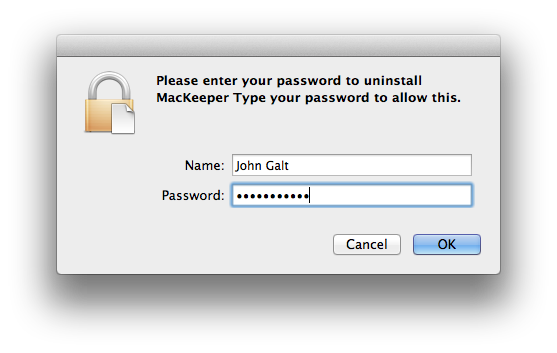
You do not need to provide a reason for uninstalling it:

Just click the Uninstall MacKeeper button. You will be asked to authenticate again.
After it uninstalls you may empty the Trash and restart your Mac. All that will remain is an inert log file that does nothing but occupy space on your hard disk.
It is not reasonable to expect a Mac to operate normally after using CleanMyMac. Like many ill-conceived "cleaning" utilities, it is capable of corrupting a Mac to the point that erasing it completely is the only practicable means of recovery. CleanMyMac is not the only example; it is merely popular due to marketing strategies that are as effective as they are intrusive.
There is no practicable way to reverse the effects of having used CleanMyMac2 other than to reinstall all affected files from backups or their original sources. Its developer's uninstallation instructions are ineffective despite their recent claims to the contrary. Only MacPaw, its developer, can know the reason for that, but I can think of two possibilities: either they are purposefully leaving components behind for reasons known only to them, or they simply don't know what they're doing. Neither one of those possibilities is particularly comforting for the user.
Reinstalling OS X alone will have no effect on either removing CleanMyMac or reversing the damage it is capable of inflicting upon a system.
Follow the applicable recovery procedure below:
- If you have a backup that you created prior to using CleanMyMac, now is the time to use it. For Time Machine, boot OS X Recovery, and at the Mac OS X Utilities screen, choose Restore from Time Machine Backup. Choose a date preceding the installation of CleanMyMac.
- If you do not have a backup that predates the use of CleanMyMac, create one now. To do that read Mac Basics: Time Machine backs up your Mac.
- The recovery procedure will require that you erase the Mac using OS X Recovery, and then create a new user whose contents will be empty. You will then be able to use Setup Assistant to migrate your essential documents including photos, music, work products and other essential files.
- When doing so, select only your previous User account and do not select "Applications", "Computer and Network Settings" or "Other files and folders". De-select those choices.
- Subsequent to using Setup Assistant, you will need to reinstall the essential software you may require, once again remembering to install software only from their original sources, and omitting all non-essential software.
- "Non-essential software" is a broad category that includes but is not limited to third party "cleaning", "maintenance", and "anti-virus" products.
To erase and install Yosemite read: OS X Yosemite: Erase and reinstall OS X
To migrate your essential documents read: OS X Yosemite: Transfer your info from a computer or storage device and follow the procedure under Transfer info from a Time Machine backup or other storage device.