It really doesn't matter which TC is the main router and which is bridged..
The setup is effectively identical..
For speed you want them connected by ethernet.. not wireless as you currently have it.
So setup main router .. which as per your screenshot is the AC model TC and it is running correctly..
Then setup the older TC as follows.
1. You must factory reset.
Factory reset universal
Power off the TC.. ie pull the power cord or power off at the wall.. wait 10sec.. hold in the reset button.. be gentle.. power on again still holding in reset.. and keep holding it in for another 10sec. You may need some help as it is hard to both hold in reset and apply power. It will show success by rapidly blinking the front led. Release the reset.. and wait a couple of min for the TC to reset and come back with factory settings. If the front LED doesn’t blink rapidly you missed it and simply try again. The reset is fairly fragile in these.. press it so you feel it just click and no more.. I have seen people bend the lever or even break it. I use a toothpick as tool.
N.B. None of your files on the hard disk of the TC are deleted.. this simply clears out the router settings of the TC.
Setup the TC again.
Then redo the setup from the computer but please fix up your names.. at the moment your names are going to be issues.
2. Use very short names.. NOT APPLE RECOMMENDED names. No spaces and pure alphanumerics.
eg TCgen4 for old one.. TCgen5 for new one. Use TCwifi for wireless name on both of them.
(If you later have wireless issues, use TC24ghz and TC5ghz for each band and consider using fixed channels)
3. Use all passwords that also comply with above. but can be a bit longer. ie 8-20 characters mixed case and numbers.. no non-alphanumerics.
4. If the TC is main router you can skip this point. This is only an issue when the TC is bridged.. So for your old TC.. use a dhcp reservation in the new TC.. as that keeps the IP stable.. this helps no end to keep things working.
5. Check your share name on the computer also complies with the above.. short no spaces and pure alphanumeric.. but this change will mess up your TM backup.. so be prepared to do a new full backup. Sorry.. keep this one for second round if you want to avoid a new backup.
6. Mount the TC disk in the computer manually.
In Finder, Go, Connect to server from the top menu,
Type in SMB://192.168.0.254 (or whatever the TC ip is which you have now made static. As a router by default it is 10.0.1.1 and I encourage people to stick with that unless you know what you are doing).
You can use name.. SMB://TCgen5.local where you replace TCgen5 with your TC name.. local is the default domain of the TC and doesn't change.
However names are not so easy as IP address.. nor as reliable. At least not in Yosemite they aren't. The domain can also be an issue if you are not plugged or wireless directly to the TC.
7. Make sure IPv6 is set to link-local only in the computer. For example wireless open the network preferences, wireless and advanced / TCP/IP.. and fix the IPv6. to link-local only. Do the same for ethernet.. this is important.. Apple setup to auto fails 9 times out of 10.. it does not auto to the right setting.
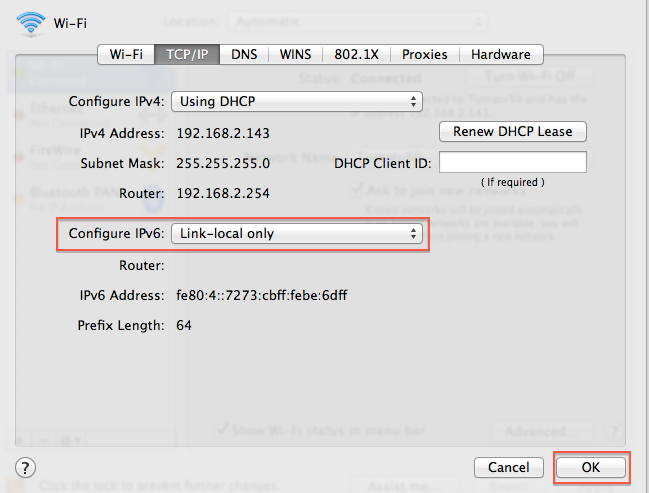
For the actual setup of the old TC do it manually if the airport utility gives you grief... which it can.
Airtport Utility can't find Airport Time Capsule on either of my 2009 Macs
Here is how to do it with loads of screenshots.. any issues just post again.
Internet tab.. dhcp.
Wireless tab.. create a wireless network.. same name as new TC for roaming.
Network tab.. bridge mode.