Hello
You may specify constant array such as {1,0,1,0,1,0} in SUMPRODUCT() if it helps.
E.g.,
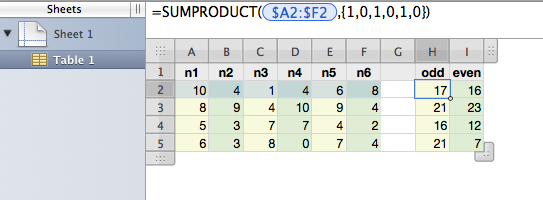
Table 1 (in English, decimal-period locale)
A1 n1
A2 =RANDBETWEEN(0,10)
A3 =RANDBETWEEN(0,10)
A4 =RANDBETWEEN(0,10)
A5 =RANDBETWEEN(0,10)
B1 n2
B2 =RANDBETWEEN(0,10)
B3 =RANDBETWEEN(0,10)
B4 =RANDBETWEEN(0,10)
B5 =RANDBETWEEN(0,10)
C1 n3
C2 =RANDBETWEEN(0,10)
C3 =RANDBETWEEN(0,10)
C4 =RANDBETWEEN(0,10)
C5 =RANDBETWEEN(0,10)
D1 n4
D2 =RANDBETWEEN(0,10)
D3 =RANDBETWEEN(0,10)
D4 =RANDBETWEEN(0,10)
D5 =RANDBETWEEN(0,10)
E1 n5
E2 =RANDBETWEEN(0,10)
E3 =RANDBETWEEN(0,10)
E4 =RANDBETWEEN(0,10)
E5 =RANDBETWEEN(0,10)
F1 n6
F2 =RANDBETWEEN(0,10)
F3 =RANDBETWEEN(0,10)
F4 =RANDBETWEEN(0,10)
F5 =RANDBETWEEN(0,10)
G1
G2
G3
G4
G5
H1 odd
H2 =SUMPRODUCT($A2:$F2,{1,0,1,0,1,0})
H3 =SUMPRODUCT($A3:$F3,{1,0,1,0,1,0})
H4 =SUMPRODUCT($A4:$F4,{1,0,1,0,1,0})
H5 =SUMPRODUCT($A5:$F5,{1,0,1,0,1,0})
I1 even
I2 =SUMPRODUCT($A2:$F2,{0,1,0,1,0,1})
I3 =SUMPRODUCT($A3:$F3,{0,1,0,1,0,1})
I4 =SUMPRODUCT($A4:$F4,{0,1,0,1,0,1})
I5 =SUMPRODUCT($A5:$F5,{0,1,0,1,0,1})
Table 1 (in English, decimal-comma locale)
A1 n1
A2 =RANDBETWEEN(0;10)
A3 =RANDBETWEEN(0;10)
A4 =RANDBETWEEN(0;10)
A5 =RANDBETWEEN(0;10)
B1 n2
B2 =RANDBETWEEN(0;10)
B3 =RANDBETWEEN(0;10)
B4 =RANDBETWEEN(0;10)
B5 =RANDBETWEEN(0;10)
C1 n3
C2 =RANDBETWEEN(0;10)
C3 =RANDBETWEEN(0;10)
C4 =RANDBETWEEN(0;10)
C5 =RANDBETWEEN(0;10)
D1 n4
D2 =RANDBETWEEN(0;10)
D3 =RANDBETWEEN(0;10)
D4 =RANDBETWEEN(0;10)
D5 =RANDBETWEEN(0;10)
E1 n5
E2 =RANDBETWEEN(0;10)
E3 =RANDBETWEEN(0;10)
E4 =RANDBETWEEN(0;10)
E5 =RANDBETWEEN(0;10)
F1 n6
F2 =RANDBETWEEN(0;10)
F3 =RANDBETWEEN(0;10)
F4 =RANDBETWEEN(0;10)
F5 =RANDBETWEEN(0;10)
G1
G2
G3
G4
G5
H1 odd
H2 =SUMPRODUCT($A2:$F2;{1;0;1;0;1;0})
H3 =SUMPRODUCT($A3:$F3;{1;0;1;0;1;0})
H4 =SUMPRODUCT($A4:$F4;{1;0;1;0;1;0})
H5 =SUMPRODUCT($A5:$F5;{1;0;1;0;1;0})
I1 even
I2 =SUMPRODUCT($A2:$F2;{0;1;0;1;0;1})
I3 =SUMPRODUCT($A3:$F3;{0;1;0;1;0;1})
I4 =SUMPRODUCT($A4:$F4;{0;1;0;1;0;1})
I5 =SUMPRODUCT($A5:$F5;{0;1;0;1;0;1})
* Table is bulit with Numbers v2.
Regards,
H