It's possible you need to check Allow insecure authentication under the Advanced tab. Try this before tackling the Keychain.
What Email Provider? Comcast, Earthlink, Cox, ATT, Yahoo, iCloud, Gmail, AOL, Hotmail (other) this might help us with your settings.
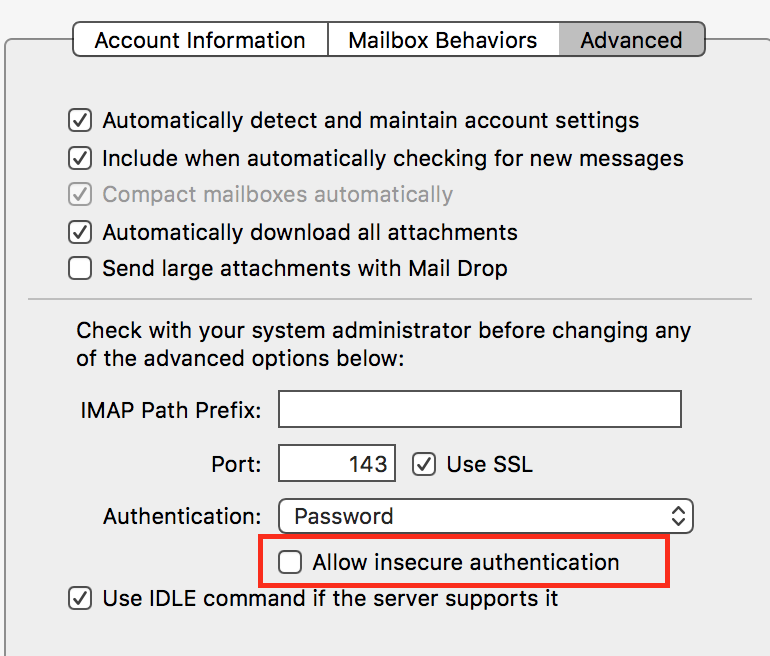
Keychain Access
Open Keychain Access in Applications/Utilities.
Search on your email. You can enter your account name in the top filter on right to help find all the entries. You'll be looking for a blue @. There should be two entries for each account.
The Keychain doesn't delete old or duplicate entries. Sometimes it's best to delete all for the and start fresh.
You can open each entry to verify the info.
Click on Show Password to verify password is entered correctly. Enter your login password to view.
Next in the keychain entry click on Access Control tab. Do you see Apple or Mail listed?
Note: you can create a new test User to see if starting over in a new Keychain would help.
CREATE A NEW USER
Go to System Preferences --> Create a New User in Users & Groups.
Switch to the New User by logging out under the Apple in the Menu Bar.
Log into the new User.
You can skip logging in with an Apple ID. Hit continue then skip.
Add the problem account to Mail.
Do you have the same connection issues?
If no, then you might want to start over with a new Keychain in your regular User. This would require entering passwords again. You would need to know your passwords.
Create a new keychain by going to the "File" menu, then "New" and selecting "New Keychain"
You can now make this keychain your default if you desire by selecting it, then going to the "File" menu and selecting "Make '(name of keychain)' Default"