Hi,
It's possible with an Automator workflow:
Open the Automator application.
Make an workflow like this:
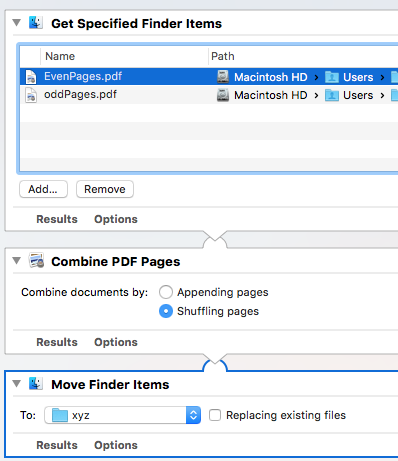
Important:
The order of the PDF files in the "Get Specified Items" action:
The PDF file which contains odd pages should be in the first row.
The PDF file which contains even pages should be in the second row.
edited: the order of the PDF files in my first image is not correct.
You must check the "Shuffling pages" case in the "Combine PDF Pages" action
------
If you want an workflow that puts the PDF files to the trash and rename and move the new PDF file to the same folder as the original PDF file, make an workflow like this:
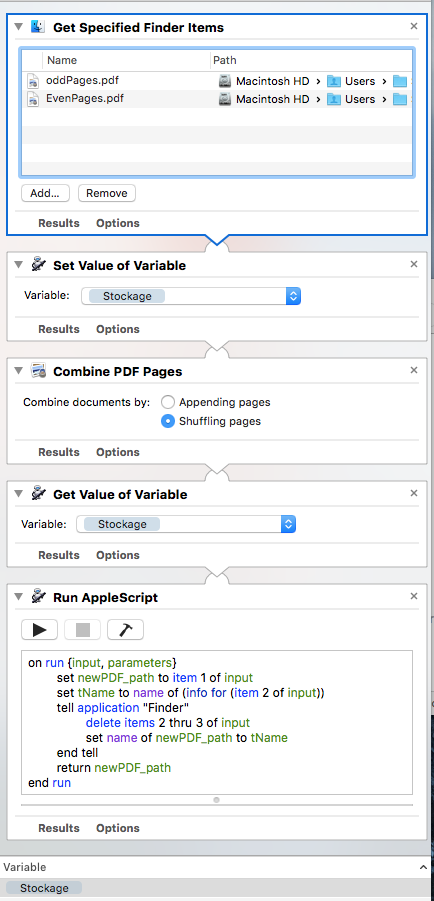
Insert the variable named "Stockage" to this workflow
Here's the script to put in the "Run AppleScript" action
on run {input, parameters}
set newPDF_path to item 1 of input -- the combined PDF
set tName to name of (info for (item 2 of input))
tell application "Finder"
set parentFolder to container of (item 2 of input)
delete items 2 thru 3 of input -- move the original PDF files to trash
move newPDF_path to parentFolder -- move the combined PDF file to the same folder
set name of newPDF_path to tName -- rename the combined PDF file to the name of document which contains the odd pages
end tell
return newPDF_path
end run