We don't know whether the AirPort Extreme, and two AirPort Expresses connect directly to the LAN <--> ports on the Uverse gateway.....or whether the AirPort Extreme connects to the Uverse gateway and the Expresses connect to the AirPort Extreme.
The best situation.....in terms of installation and wiring practice would be to connect a 5 port Ethernet switch to the Uverse router and then connect each of the AirPorts to the switch.
Next best choice would be to have each AirPort connect directly to the Uverse gateway
Last choice would be to have the AirPort Extreme connecting to the gateway and the Expresses connecting to the Uverse router. Or, the Extreme connecting to the Uverse gateway, one Express connecting to the AirPort Extreme and then the other Express connecting to the first Express.
With all of the AirPorts in Bridge Mode......it is the sole responsibility of the Uverse gateway to provide DHCP, NAT, DNS, etc services for all of the AirPorts. Unfortunately, my experience with several samples of the gateway that you have has been that it does not always do this job well....particularly in terms of renewing the DHCP lease for each connected device.
it might help to set up each of the AirPorts with Static Internet settings for IP Address, gateway address, DNS Servers, etc....something like the example below:
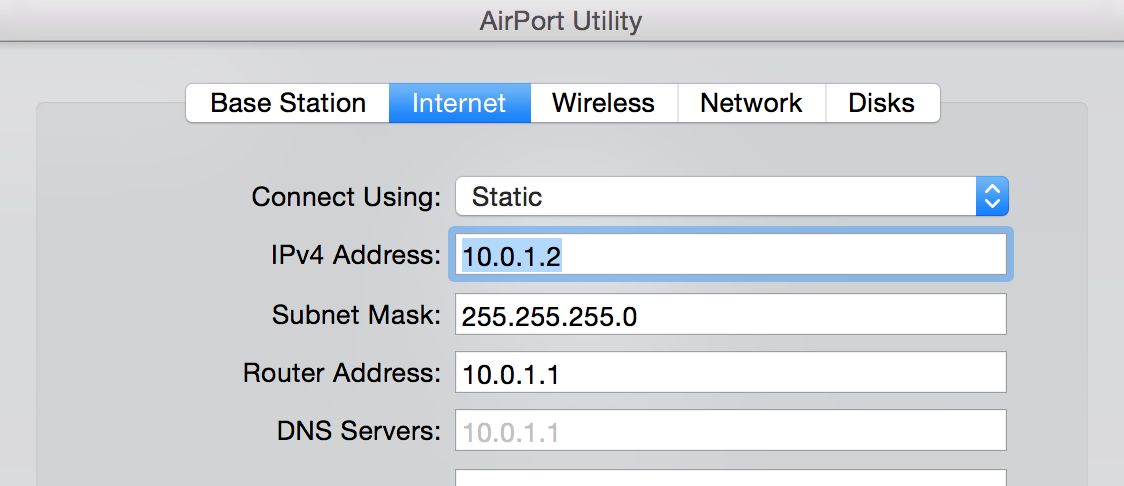
The other thing that you might consider......which works best when I've used the Uverse gateway in the past with multiple AirPorts.....and is a setup that Apple Support will recommend if you call them........is to go ahead and set up the AirPort Extreme as a router to provide DHCP and NAT services, then connect each Express to the AirPort Extreme.
This way, the Uverse router only has to keep track of one device....the AirPort Extreme....and the Expresses seem to be happier connecting to another Apple product for their network information.
You will have a Double NAT situation on the network if you try this.....but that may or may not create issues on the network. Basically, you won't know until you try. I'm not specifically recommending a Double NAT setup here.....just noting that in some cases it can work well.
IF.....you have the Uverse router set up for port forwarding, or you have a gaming console on the network and you want to play interactively over the Internet, the Double NAT is not going to be what you want.