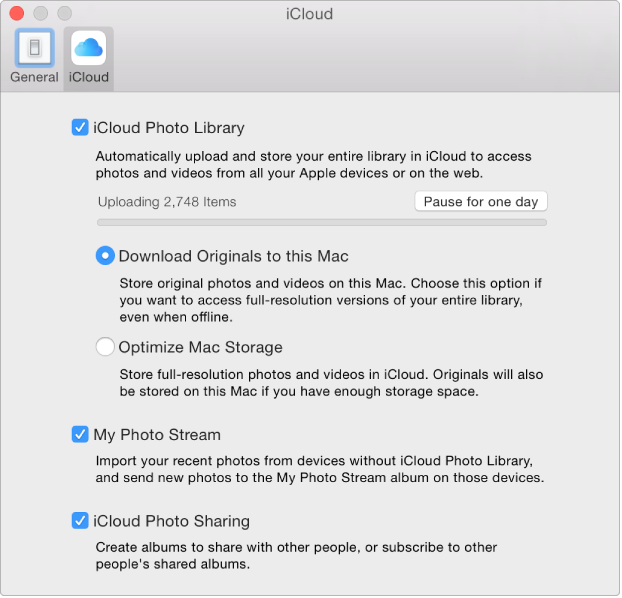Problems with turning iCloud photos off
Want to stop using iCloud Photos. When deleting a photo or video from either of my devices, iPhone 6 & iPad air, they get deleted from my Mac also. I want to go back and to importing my devices photos directly to my Mac and then delete them from my devices when I chose to. iCloud Photos operate as I understood it to when I turned iCloud Photos on. Plus, when viewing Photos in my iCloud account, it has been updating for a least 4 days with never adding to the number of Photos in iCloud. This could all because I may not have understood how iCloud worked. It all started when my iPhone Photos was almost full. I updated my iCloud storage to 1TB and have 800 GB unused. I want to return all my photos to my Mac and close out iCloud.
iMac (27-1 inch, Mid 2010) 2.93 GHz Intel Core i7, 16GB 1067 MHz DDR3 Memory, 2 TB SATA Disk, OS X Ei Capitan, Version 10.11.3