As long as you have not messed around with it.. just reboot the whole network.. shut down everything then restart the devices in the following order.
1. Modem.. wait 2min for it to settle down.
2. TC (assuming it is plugged into the modem next).. wait 2min
3. Computer. See if the TC now magically reappears.. if so it should start a new backup almost immediately itself.
If you have more issues.. do the following.
Start from a factory reset. No files are lost on the hard disk doing this.
Factory reset universal
Power off the TC.. ie pull the power cord or power off at the wall.. wait 10sec.. hold in the reset button.. be gentle.. power on again still holding in reset.. and keep holding it in for another 10sec. You may need some help as it is hard to both hold in reset and apply power. It will show success by rapidly blinking the front led. Release the reset.. and wait a couple of min for the TC to reset and come back with factory settings. If the front LED doesn’t blink rapidly you missed it and simply try again. The reset is fairly fragile in these.. press it so you feel it just click and no more.. I have seen people bend the lever or even break it. I use a toothpick as tool.
N.B. None of your files on the hard disk of the TC are deleted.. this simply clears out the router settings of the TC.
Setup the TC again.
Then redo the setup from the computer with Mavericks--Yosemite--ElCapo. (MYELCAP)
1. Use very short names.. NOT APPLE RECOMMENDED names. No spaces and pure alphanumerics.
eg TCgen5 for basestation and TCwifi wireless name.
If the issue is wireless use TC24ghz and TC5ghz with fixed channels as this also seems to help stop the nonsense. But this can be tried in the second round. ie plan on a first and second round of changes to fix this.. hopefully.. I will point out other steps that can be round2.
2. Use all passwords that also comply with 1. but can be a bit longer. ie 8-20 characters mixed case and numbers.. no non-alphanumerics.
3. If the TC is main router you can skip this point. This is only an issue when the TC is bridged.
Ensure the TC always takes the same IP address.. you will need to do this on the main router using dhcp reservation.. or a bit more complex setup using static IP in the TC. But this is important.. having IP drift all over the place when MYELCAP cannot remember its own name for 5 min after a reboot makes for poor networking.
4. Check your share name on the computer is not changing.. make sure it also complies with the above.. short no spaces and pure alphanumeric.. but this change will mess up your TM backup.. so be prepared to do a new full backup. Sorry.. keep this one for second round if you want to avoid a new backup.
5. Mount the TC disk in the computer manually.
Make sure you can mount and see the data partition on the TC in finder. This means you need to click the connect to (under search) and make sure you store the password in your keychain.
6. Make sure IPv6 is set to link-local only in the computer. For example wireless open the network preferences, wireless and advanced / TCP/IP.. and fix the IPv6. to link-local only. Do the same for ethernet if you use it.
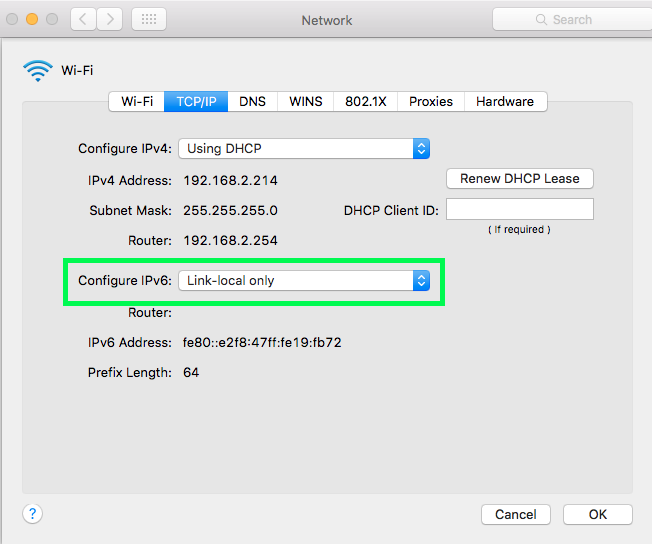
There is a lot more jiggery pokery you can try but the above is a good start.. if you find it still unreliable.. don't be surprised.