Hi NN,
You will need a Table for each month. Each Table should have a distinct name. Your Summary table lists more than 12 months, so I would suggest the name for each month's table be named with both the month name AND the year.
The monthly tables may be on separate Sheets, or the same Sheet. The key, so far as formulas are concerned, is that each Table can be identified by its name.
The example below includes only the table for April, 2016, named "APR 2016" I have assumed that the Totals row will be row 33 on each data collection table, but have written the formula to allow placement of the Totals row in other locations. Rows for most of the actual days have been hidden, and have not been labelled, as these labels play no part in the working of the formula.
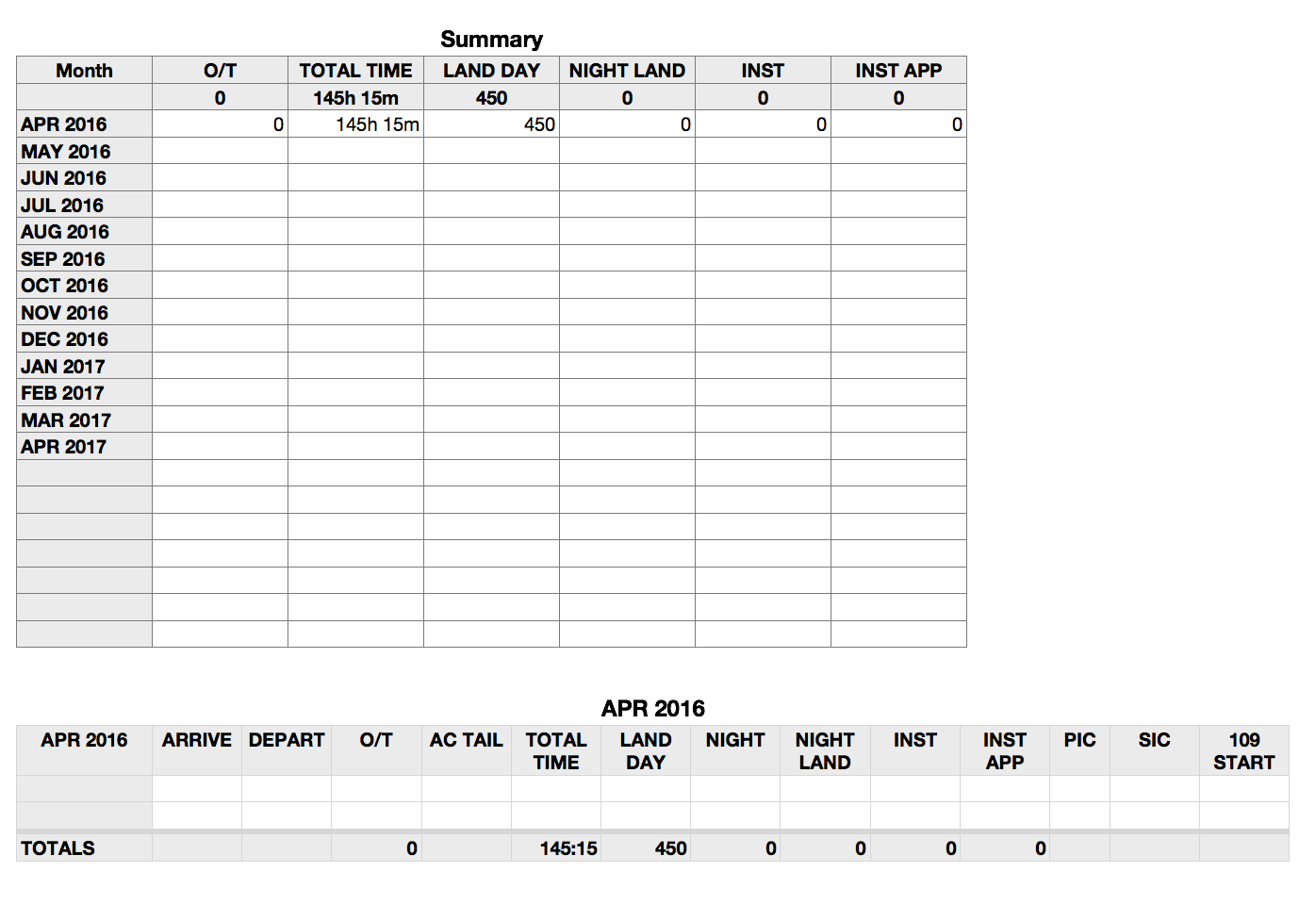
TOTALS is defined as a Footer row. The formula, in columns showing a value is SUM(a) where "a" is the letter of the column to be summed. (The two non-zero values have been entered manually for the example.)
The Summary table has a single formula, entered in cell B3, and filled right and down to the last row for which there is a Table whose name matches the label in column A. For the example, the formula has been filled only into Row 3.
B3: =INDEX(APR 2016 :: $A$1:$N$33,MATCH("TOTALS",APR 2016 :: $A,0),MATCH(B$1,APR 2016 :: $1:$1,0),)
Syntax:
INDEX(range, row-index, column-index, area-index)
range: All of the cells in the source table
row-index: the number of the row from which to get the value. This is supplied by the first MATCH statement.
column-index: the number of the column from which to get the value. This is supplied by the second MATCH statement.
area-index: Omitted. Defaults to 1. There is only 1 area to which this INDEX applies—all of the source table.
MATCH(search-for, search-where, matching-method)
MATCH returns the position in the list of the search-for value.
First case:
search-for: the text TOTALS
search-where: Column A of the source table
matching-method): 0 means find the exact value.
Second case:
search-for: the text contained in the cell in row 1 of the specified column. As the formula is filled right, the column increments by one for each step.
search-where: Row 1 of the source table
matching-method): 0 means find the exact value.
The formula must be edited for each new Row. The three references to "APR 2016" must be changed to match the name of the table from which to collect the totals for that row. Once edited in Column A, the formula can be filled right, and will automatically adjust to its new position.
Note: The Duration value in column F of the month's table would not transfer and maintain the same format in column C of the summary table. Any attempt to reset the format to match your example resulted in an error triangle.
Regards,
Barry