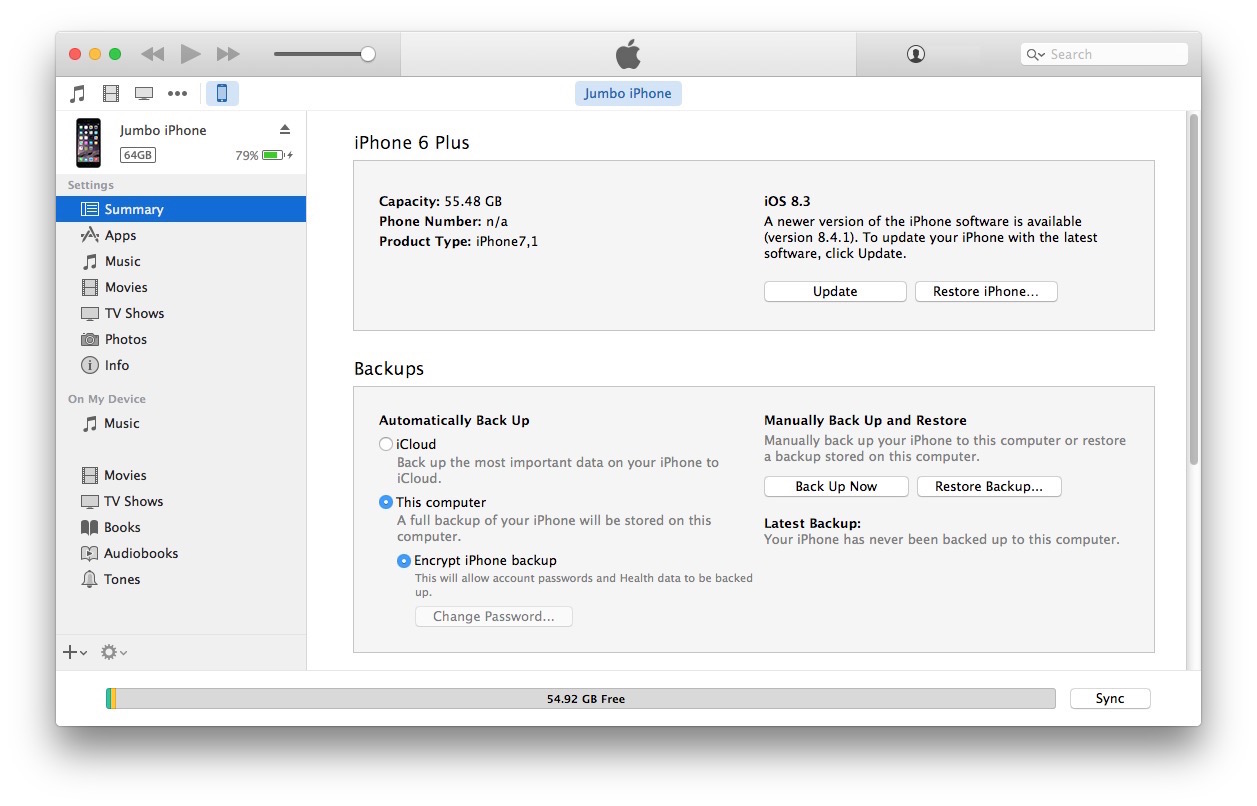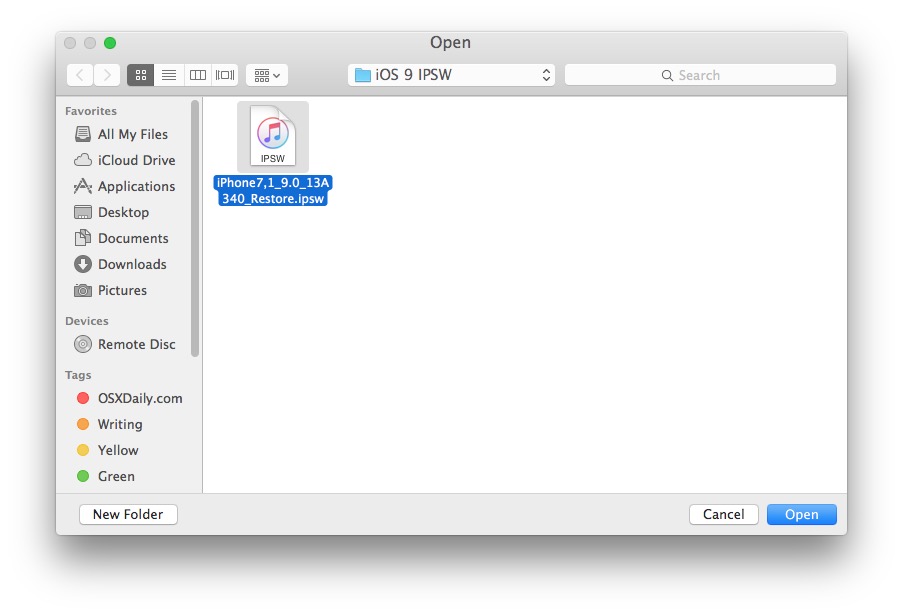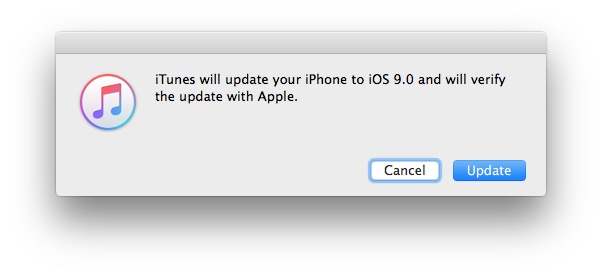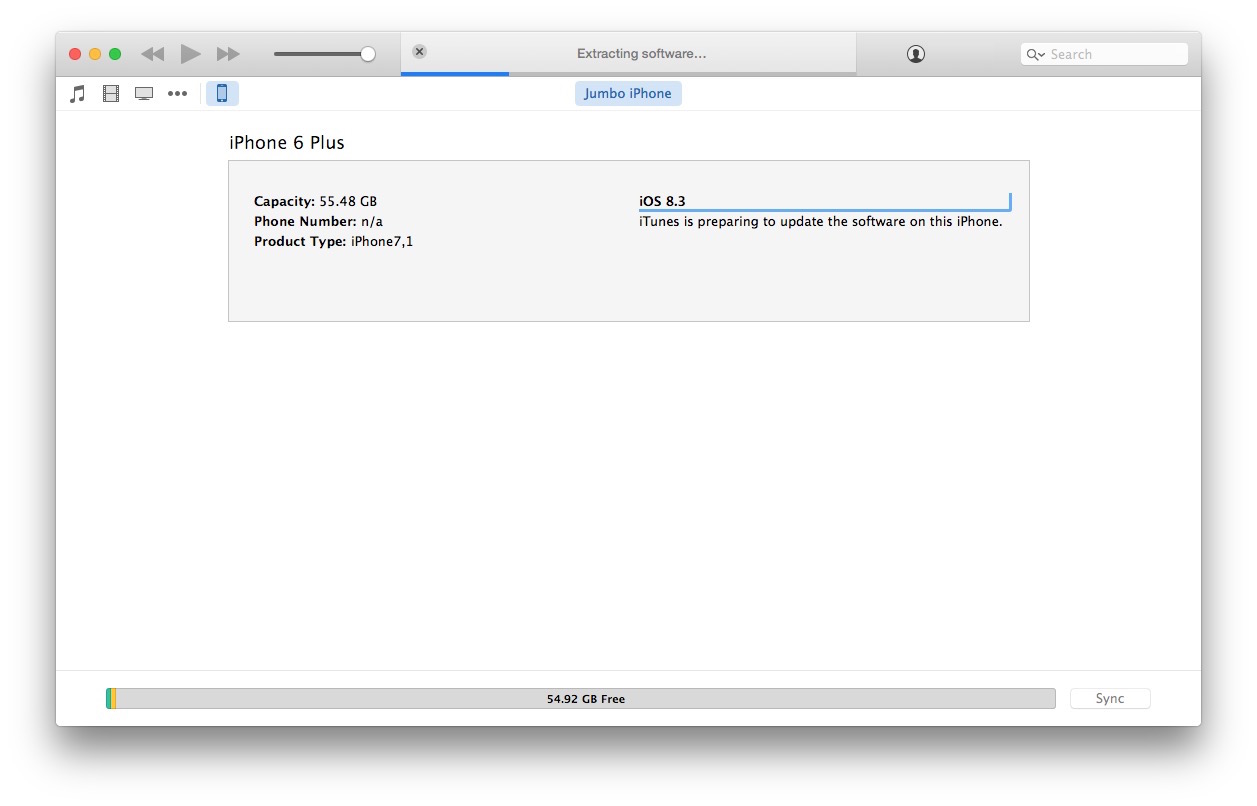This will update a device running a prior version of iOS to iOS 9, as described here it will perform a software update, it does not restore or reset the device. Nonetheless, always backup before beginning a software update.
Place the file somewhere easy to locate, like the desktopLaunch iTunes after you have the latest versionConnect the iPhone, iPad, or iPod touch to the computer with a USB cable
Select the device in iTunes
Under the Backups section, either choose iCloud, or choose “Back up to this computer” and select ‘Encrypt iPhone backup’ , then click “Back Up Now” – don’t skip backing up! When finished backing up, continue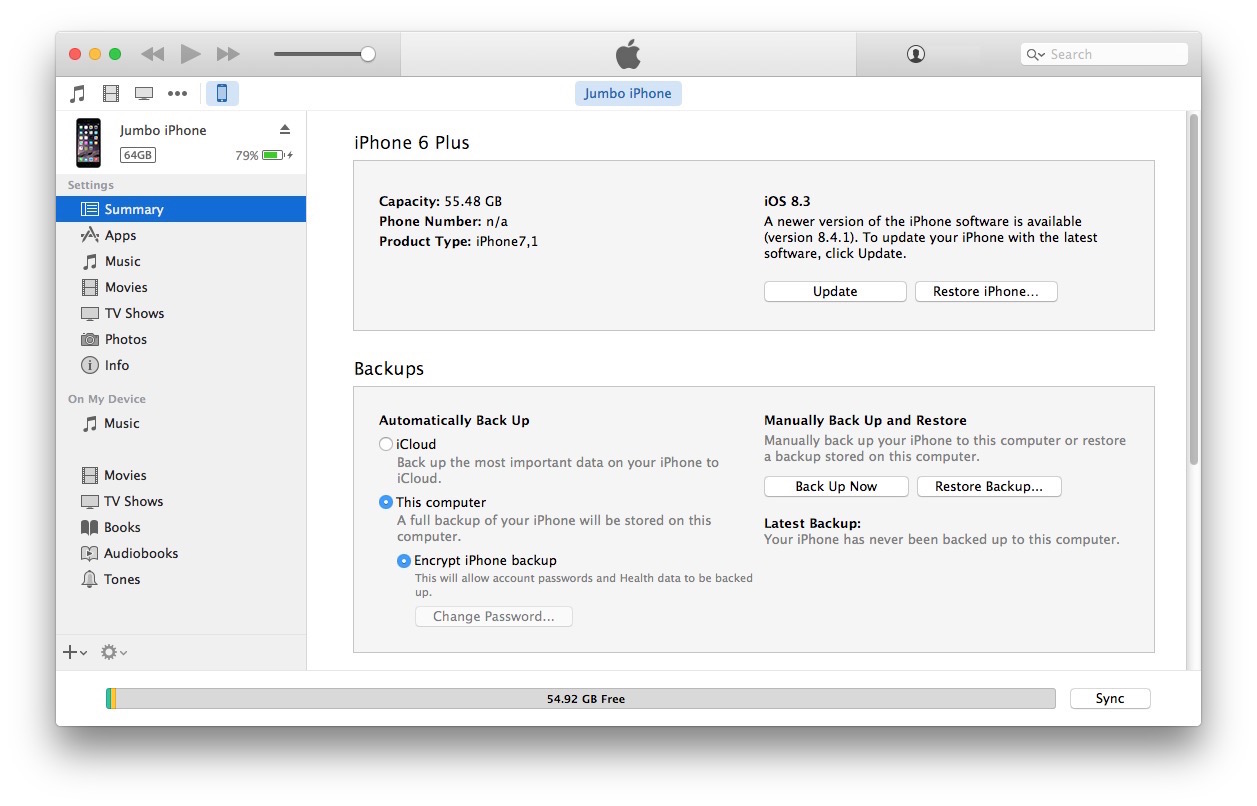
Now you must choose to use an IPSW file by entering an alternate update method:
- For Mac: OPTION + Click on the “Update” button
- For Windows: SHIFT + Click on the ‘Update’ button
Navigate in the file system to the IPSW file you downloaded and select it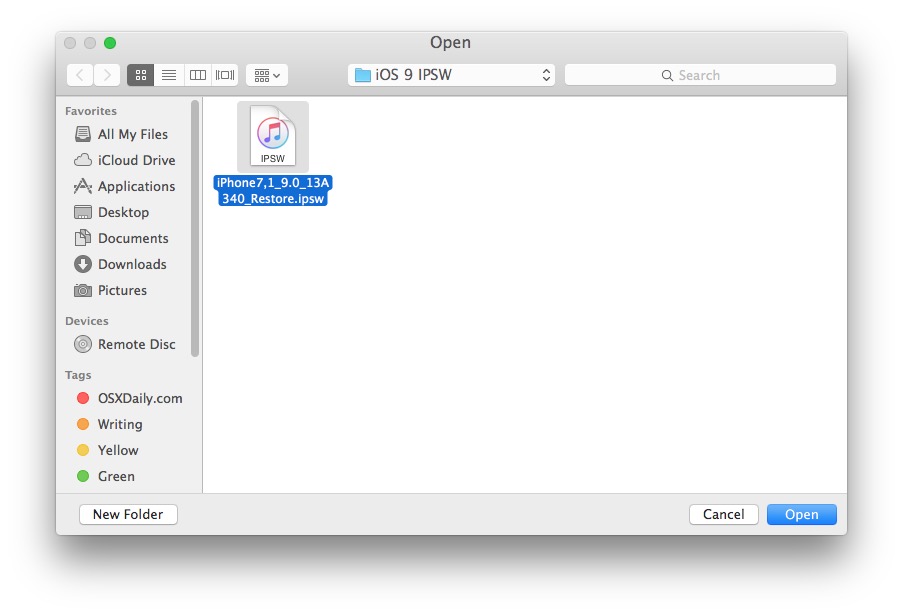
Confirm that you want to update to iOS 9 by clicking on ‘Update’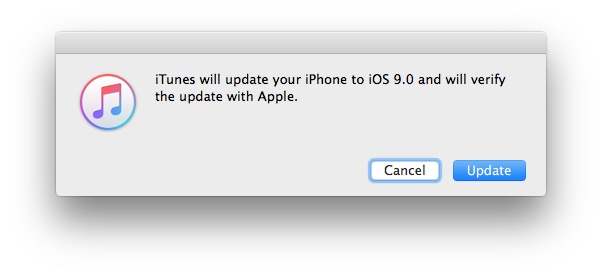
Let the process complete, this can take a little while
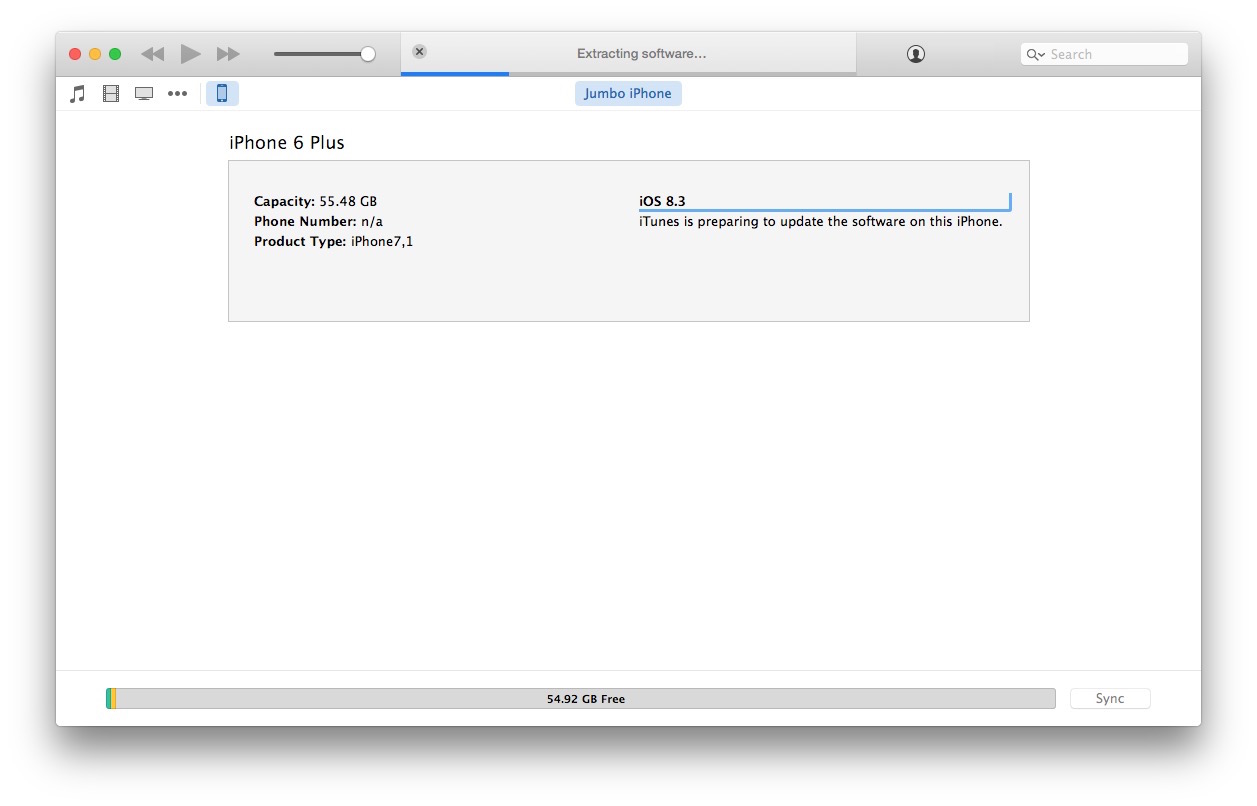
iTunes will show a progress bar as it extracts the software from the IPSW file, updates the iPhone / iPad / iPod touch, and then reboots. DO NOT INTERFERE with the device when it is being updated, doing so may mess up the update.