Relvers wrote:
I say it was not helpful because the question was not actually answered. He was just told to restart his pc and phone.
And if he (she) had replied that the issue was not fixed, then a further step in the process of fixing the problem would have been suggested.
Relvers wrote:
I guess I have to just accept that itunes is garbage and use another service as I've done everything I've read on any forum and it still happens.
Well, feel free but you won't find another "service" that manages your iPhone. That's why iTunes is there.
Relvers wrote:
It happens when I move a music item ( like a song or CD) from one music folder to another to update it or correct my organization. When I do that itunes seems to get confused that a song is no longer in the same folder and it gets hung up 'preparing to update'. Every single time that happens it starts to delete hundreds of album cover artworks and then screws my playlists up.
Ah! Now we are getting to the problem.
Read the next two paragraphs first, so you get an understanding of the cause of the problem. Then read the "Detail" section, but take your time with it because it is long and detailed. Read it carefully, more than once so that you can understand what to do, what not to do and why.
If you move a song from one folder to another (using your computer's file manager), after you have told iTunes where the song is located, then of course iTunes will get confused. iTunes is simply a database; it is a list of your music, the music is not "in" iTunes, so if you move a song using your file manager, you will cause problems.
The only organisation you should be doing is inside iTunes: renaming songs (to correct ms-typed titling etc), adding artwork, modifying Playlists, changing genre even. It all should be done in iTunes. Do not change filenames after adding songs to iTunes.
------------------ ------------------- --------------------
Detail:
When you add the music to your computer, you should be putting it into the correct folder first, then telling iTunes that it's there:
- If adding from a CD, iTunes will put the files in the folder it wants. Leave the files there. (See below for the point I make about compilation albums.)
- If buying from the iTunes Store, the iTunes download should put the files in the correct folder. Once again, leave them where they are.
- If buying digital music from other sources (Amazon, Beatport, Bandcamp etc.), if the files automatically get placed into a folder, it's probably best to leave them where they are. Amazon for example create a folder in your Music folder. But if you manually download the files, place them into the appropriate folder before adding them to your iTunes Library (because, as I've stated already, what you are doing is not "adding them to your iTunes Library", but instead you are "telling iTunes where the files are located". There's a big difference.
- I leave (or place) my purchased music into folders for each supplier, because I think it will make it easier if I need to locate files by source if I need to re-download them.
- Basically, the usual location for music (on Windows machines) is similar to:
- for iTunes and CD music by a single artist: Music\iTunes\iTunes Music\<Artist name>\<album title>\<song title>
- for iTunes and CD music compilation albums (by various artists): Music\iTunes\iTunes Music\Compilations\<album title>\<song title>
- for Amazon purchases: Music\Amazon MP3\<Artist name>\<album title>\<song title>
About "compilation" albums:
If you copy a CD into your iTunes Library, it may be placed into the wrong folder. To avoid this, before importing the album, look at the CD Info panel and make sure of the following:
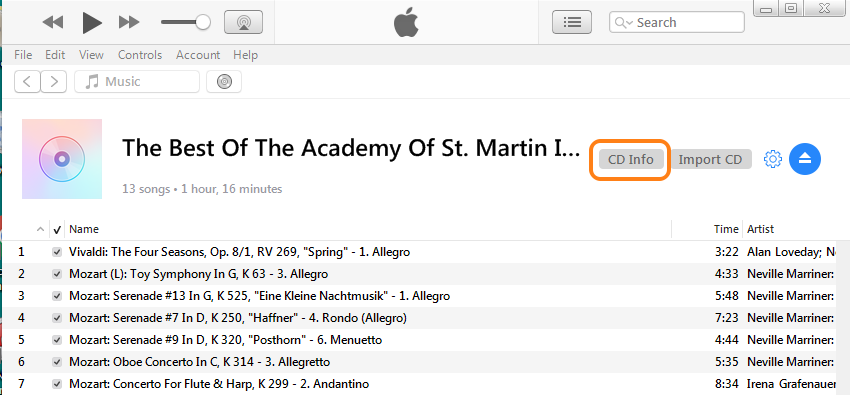
If the album has different artists for each song, that the compilation box is ticked on:
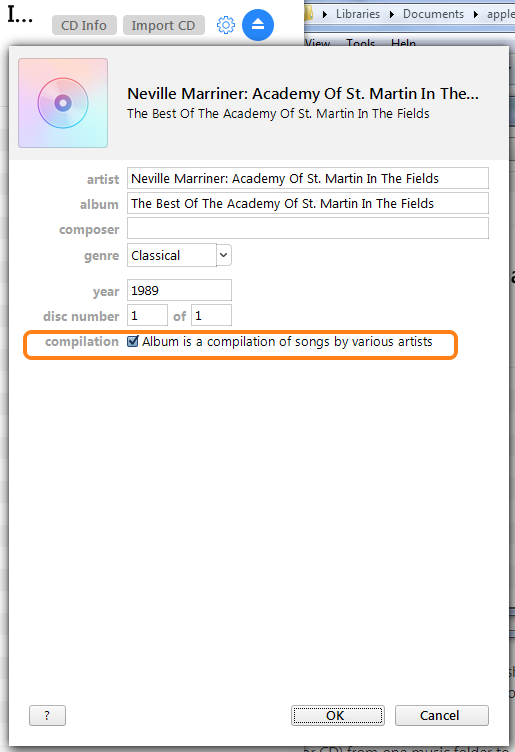
If the album is placed in the wrong folder, it doesn't really matter, so again, lave it where it is. I can provide further detail if you wish.
Lost artwork:
are the files that lose their artwork when re-importing them wav files?

