Hi
Apple Watch displays the time beside a red lightning bolt icon when it is in Power Reserve mode, which can be enabled either manually or automatically when the battery gets low.
Before being able to turn off Power Reserve mode - by pressing and holding the side button (the lower button) until you see the Apple logo - it may be necessary to charge your watch.
As your watch does not appear to be charging successfully, it may require service.
Before contacting Apple, try charging your watch again for at least 2.5 hours and ideally longer, such as overnight.
When charging your watch, check that:
All plastic wrap has been removed from both ends and both sides of the charging cable (check closely on the head of the charger).
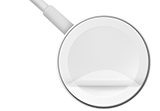
- The back of your watch and the head of the charging cable are clean and dry (clean them with a nonabrasive, lint-free cloth).
- The charging head is properly aligned with the back of the watch, with the concave / curved side touching it fully:
- Some watch docks, stands, cases or protectors might hinder this.
- If you are using any such accessories, try instead charging the watch by connecting it directly to the charging cable, without using them.
- If possible, test by using another genuine Apple Magnetic Charging Cable (for example, by borrowing one from a friend).
- If you are charging your watch by plugging the cable into mains power:
- Check that the USB connector on the Apple Magnetic Charging Cable is pushed fully into the USB Power Adapter.
- Check that the USB Power Adapter is pushed fully into the power outlet.
- Try using different USB Power Adapters from the following:
- An Apple iPad power adapter (perhaps try this first, if you have access to one).
- Any Apple power adapter that came supplied with the watch.
- An Apple 5W (iPhone) power adapter.
- An Apple-certified (MFi) third-party 5W power adapter.
- Try using a different power outlet (one that is known to be working properly).
- If no other suitable power adapters are available, test by charging via a USB port.
If charging via a USB port on a computer, ensure that you use a USB 2.0 or 3.0 port, the computer remains turned on and awake and the cable is plugged directly into the computer (not into, for example, an external keyboard).
- Be sure to follow Apple's safety and handling instructions:
Afterwards, if your watch has not already started automatically, remove it from the charger and:
- Try starting it (by pressing and holding the side button until you see the Apple logo).
- If necessary, next try force restarting it: press and hold both the side button and Digital Crown for around 10 seconds, until you see the logo.
If you identify an issue with a particular component (adapter, cable or watch) or if the issue otherwise persists, contact Apple Support (mail-in service may be available), make a Genius Bar reservation or visit an Apple Authorised Service Provider with a view to having your product(s) checked and, if recommended, serviced or replaced (whether under warranty, if eligible, or via chargeable repair service):
To check your warranty status:
https://checkcoverage.apple.com
More information:
Check your battery and charge your Apple Watch - Apple Support
If your Apple Watch won't charge or it won't turn on - Apple Support