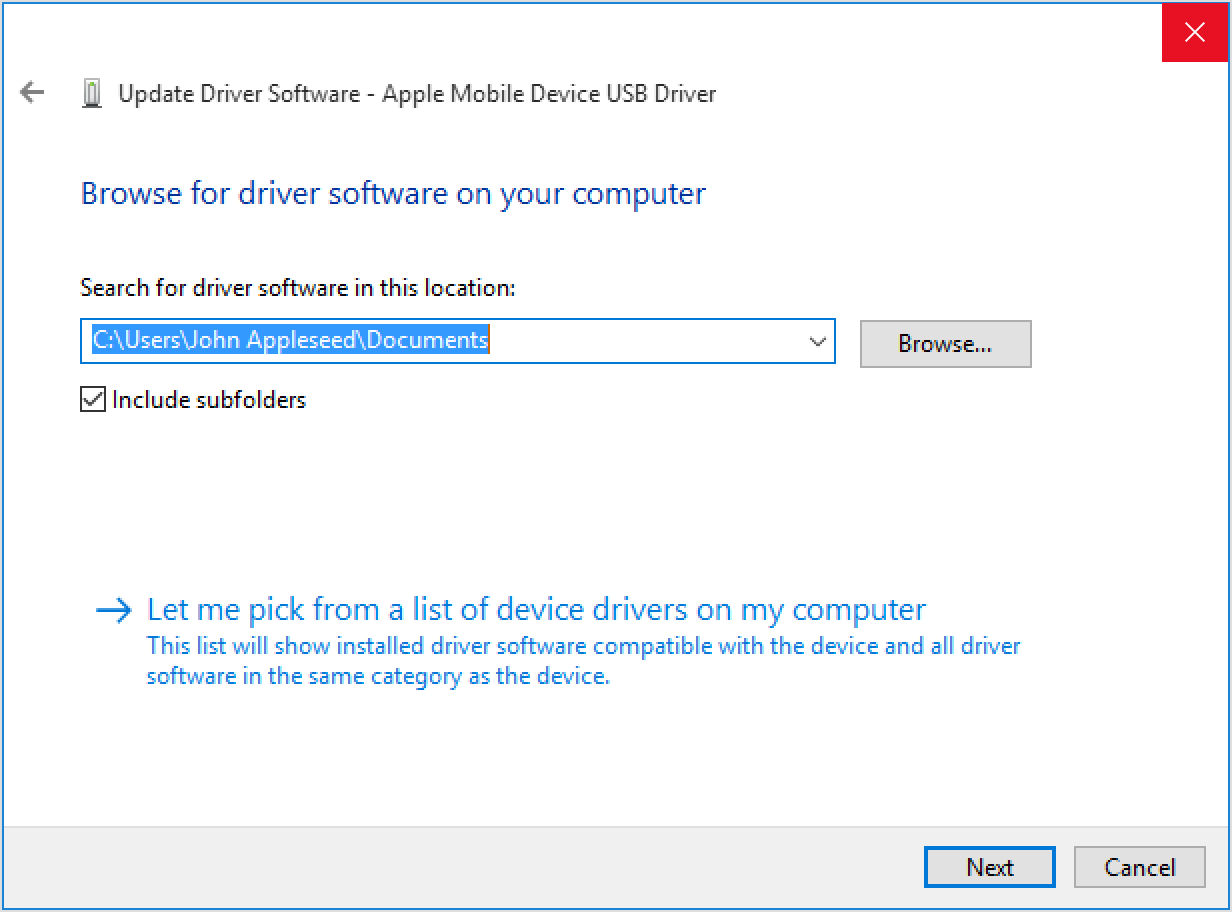recovery mode not starting up on Iphone 5
The following discription on your website is not working in an Iphone 5 for my niece:
https://support.apple.com/en-us/HT204306
Erase your device with recovery mode
If you've never synced with iTunes or set up Find My iPhone in iCloud, you'll need to use recovery mode to restore your device. This will erase the device and its passcode.
Connect your iOS device to your computer and open iTunes. If you don't have a computer, borrow one from a friend, or go to an Apple Retail Store or Apple Authorized Service Provider.
While your device is connected, force restart it:
On an iPhone 6s and earlier, iPad, or iPod touch: Press and hold the Sleep/Wake and Home buttons at the same time. Don't release when you see the Apple logo. Keep holding both buttons until you see the recovery mode screen.
++++++++++++++
I see the apple logo, but as I hold it for a while (while my fingers are turning blue), no recovery mode is starting up. My PC makes a sound that something is disconnecting and after a short while that something is connected again.
Al this while Itunes is open of course. What can I do to erase / reset the whole Iphone?