Reinstalling the mail application is not possible as it is already inbuilt in Mac .
If you want to know the method how to back up of all email folders that you created in the mail side bar , please insert a USB stick ( may be of size 32 GB ) open user library macOS Sierra: Library folder
And select mail and right click on it , click on copy mail
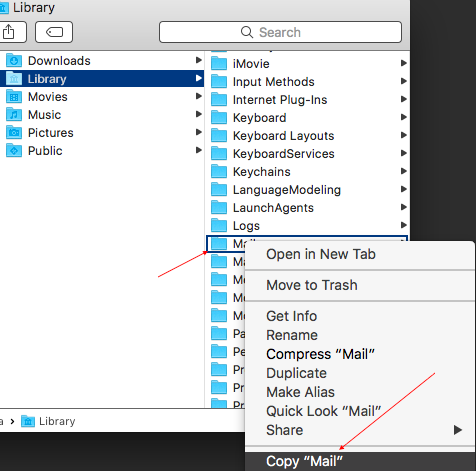
Open USB stick by double clicking on the image of USB stick that is formed on the desktop .
Take cursor on pen drive shown with red arrow , right click on pen drive and click on paste items .
All mails will start copying and you will see a bar is loading stating copying mails ( no of items and some time will be shown ) .Once it is completed you can again open USB stick all mail data , including your mail folders will be saved in the V4 folder , but only V4 folder ( that is a mother folder ) will be shown and not your inbox , sent , items or new mail box folders that you have created .
Right click on USB stick and eject .
Note : V4 Folder is in Mac OS Sierra , V3 , V2 is in Mac OSX EL- Capitan and Mac OSX Yosemite respectively .
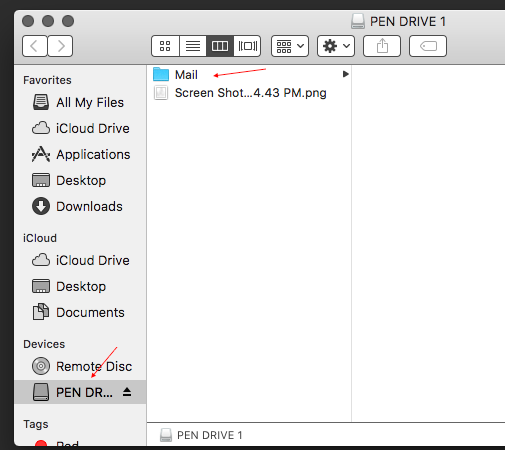
And about , how to save contacts an article Contacts for Mac: Export and archive contacts