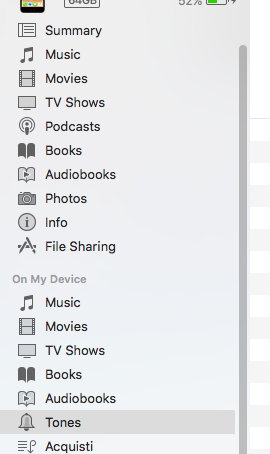
The iTunes software no longer manages tones for you, but it still lets you inspect which tones are in your phone (see screenshot above).
I got my custom ringtones back by doing the following:
1) Using finder, locate the files in the folder "Tones" under where my iTunes media library is stored
2) From within iTunes, with my iPhone connected, select "Tones" under "On My Device" (screenshot above)
3) Drag the files from (1) onto the blank area in (2) to copy them onto the phone:

4) Click "sync".
5) From my iPhone, choose Settings -> Sounds -> Ringtone: confirm that the missing custom ringtones have been restored and that my default ringtone has been automatically set back to the (now no longer missing) custom ringtone it used to have.
Note: My phone is using iOS 10.3.3; I haven't installed iOS 11 yet. But I had the same problem with "where did my custom ringtones go?" the moment I upgraded iTunes to 12.7.