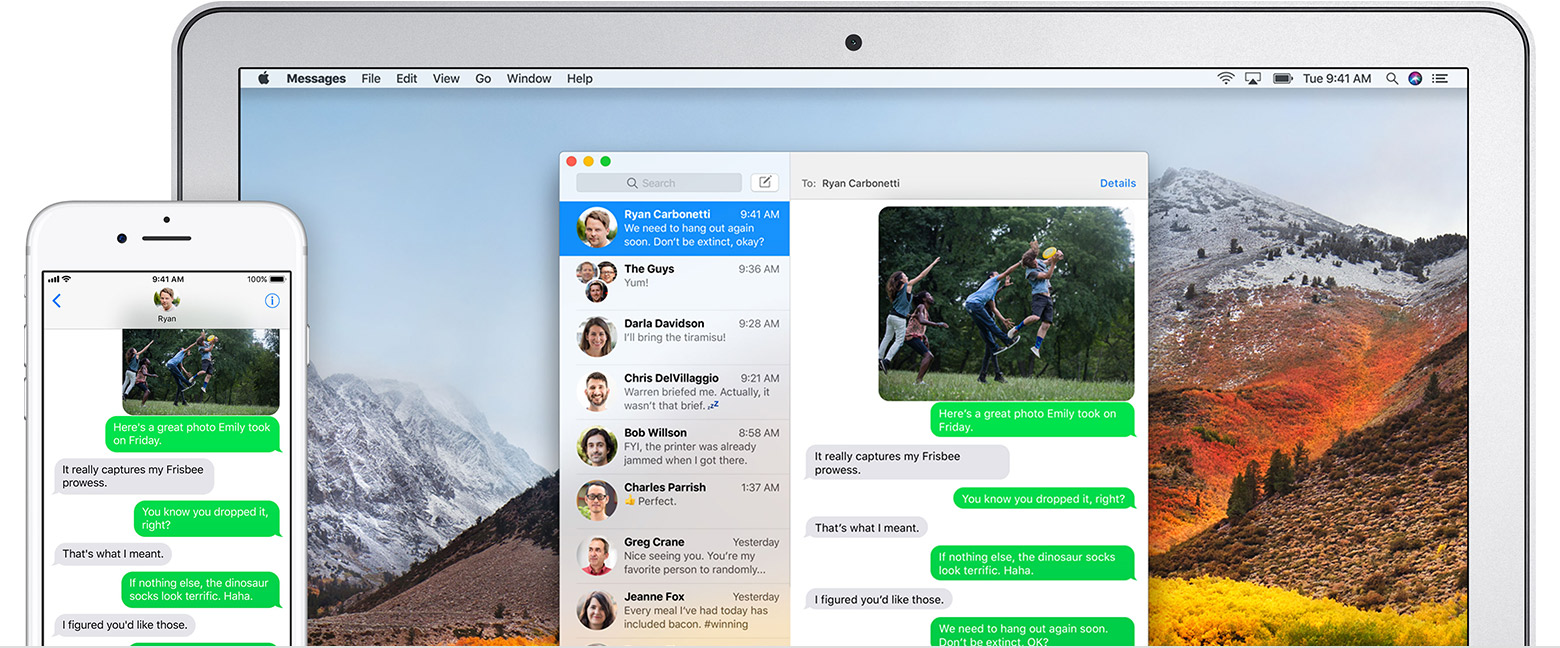Good afternoon RE2183,
Welcome to the Apple Support Communities!
I understand your iMessages and text messages aren't in sync between your Mac and your iOS devices since updating to iOS 11.0.1 yesterday. In addition to the troubleshooting steps you've already taken, I would suggest revisiting the settings for your Apple ID and checking that all requirements for Continuity are still in place.
I. Update your Apple ID Settings:
- From your Mac, go to the Apple ID website and sign in with your Apple ID and password.
- In the "Reachable At" section, confirm that your Apple ID (which is an email address) is listed, and confirm that the telephone number for your iPhone is listed. If not, click the Edit button and add that information. Click Done and sign out of your Apple ID account.
II. On your iPhone and iPad:
- Open the Settings app
- Tap Messages
- Scroll down and tap Send & Receive
- Make sure your Apple ID appears at the top of the iMessage screen
- Make sure your Apple ID email address and your iPhone cell number are listed in the "You can be reached by Message at" section.
- On your iPhone, start new messages from your cell number. On the iPad, start new messages from your Apple ID (email.)
III. On your Mac, review the instructions again for Continuity Settings
Use Continuity to connect your Mac, iPhone, iPad, iPod touch, and Apple Watch
If you have an iPhone, the text messages that you send and receive on your iPhone can appear on your Mac, iPad, and iPod touch as well. You can then continue the conversation from whichever device is closest to you.
Set up SMS and MMS messaging
Use this feature with any Mac, iPhone, iPad, or iPod touch that meets the Continuity system requirements. Make sure that your devices are set up as follows:
- Each device is signed in to iCloud with the same Apple ID.
- On iPhone, go to Settings > Messages > Send & Receive. Make sure that the Apple ID at the top of the screen is the same Apple ID that you're using for iMessage on your other devices. Add a check to your phone number and email address, so that you can be reached by iMessage at both. Do the same on your iPad or iPod touch.
- On iPhone, go to Settings > Messages > Text Message Forwarding, then choose which devices to allow to send and receive text messages from this iPhone. If you're not using two-factor authentication for your Apple ID, a verification code appears on each of your other devices: enter that code on your iPhone.
- On Mac, open Messages, then choose Messages > Preferences. Click Accounts, then select your iMessage account. Make sure that the Apple ID shown here is the same Apple ID that you're using on your other devices. Add a check to your phone number and email address.
Use SMS and MMS messaging
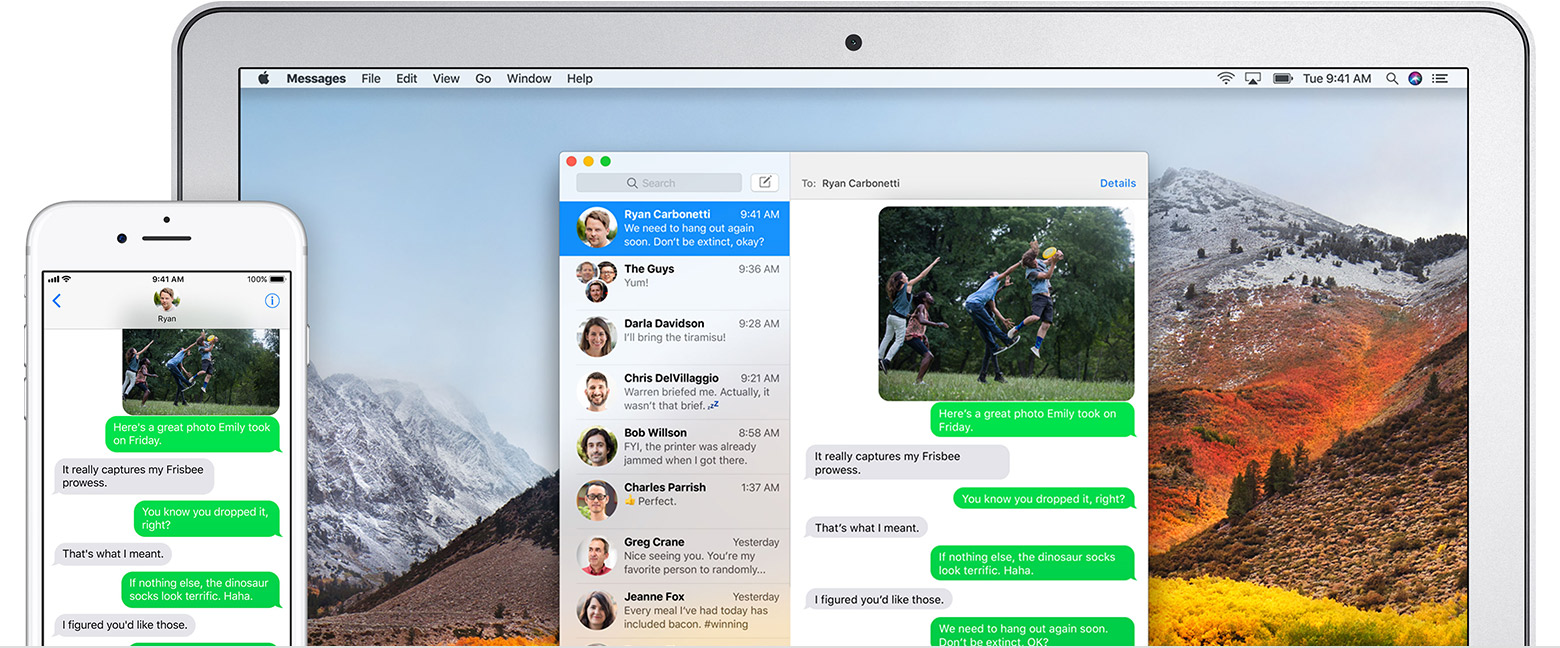
To use this feature, just start conversations as normal in the Messages app on any of your devices. You can also start a conversation by clicking a phone number in Safari, Contacts, Calendar, or other apps that detect phone numbers. All of your incoming and outgoing messages appear on all of your devices.

IV. Turn off your Mac and your iOS devices.
V. Unplug the power cable to your modem and/or router. Wait a minute, and plug it back in. This will reinitialize your connection to the internet and your Wi-Fi.
VI. Turn on your Mac, turn on your iOS devices
VII. Create a new message to test.
R22183, if your issue persists after trying all of these steps, reply back to this thread with any additional information you can (including any error messages you may encounter) and we'll investigate this further with you.
Take care.