This worked on my online iCloud account viewing Photos sorted by location and date: see the 3 steps below photo.
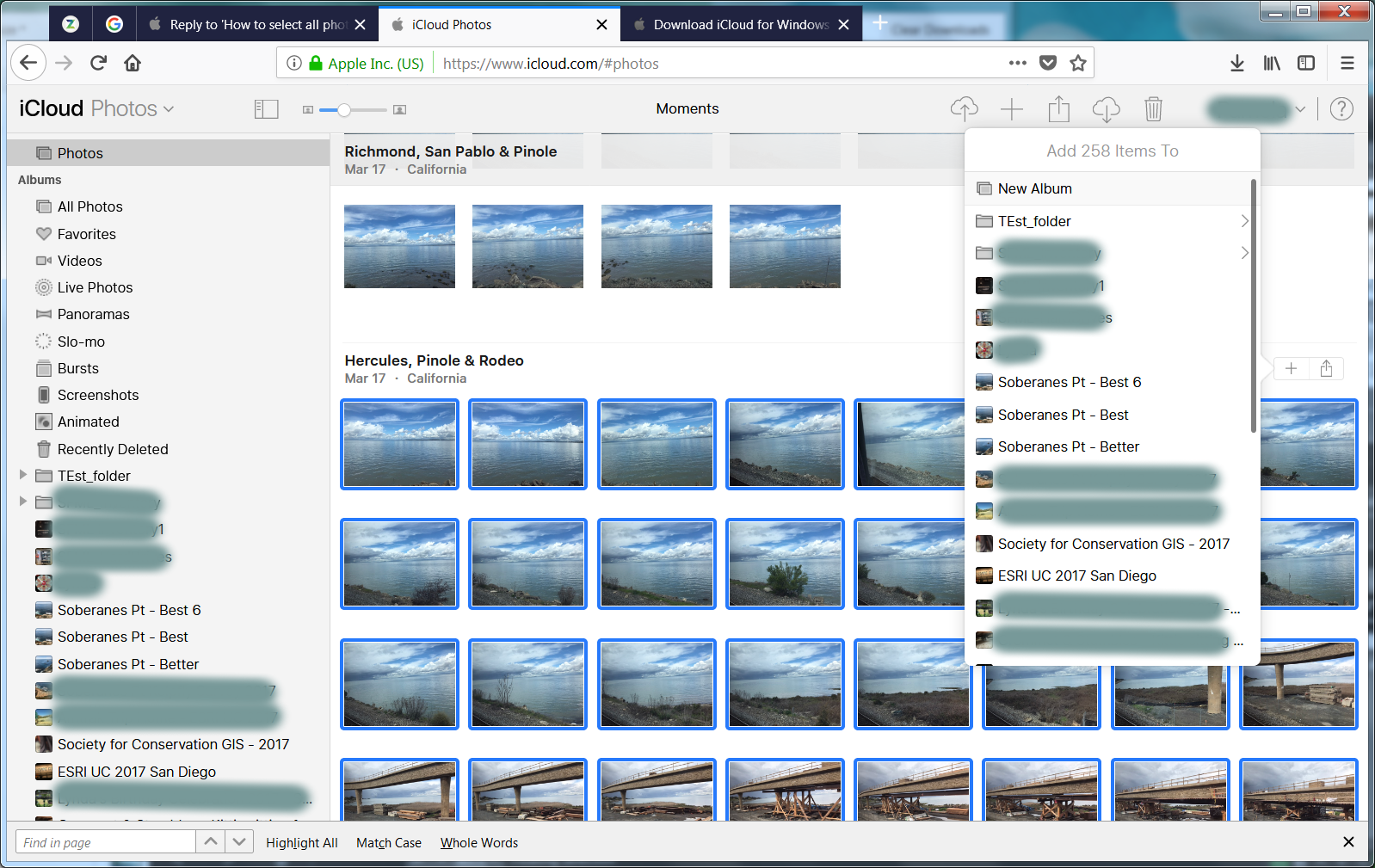
1. Hover your mouse in the area across from the location-date info for the photos you want to download, and then click on the plus sign that should appear.
2. Clicking on the plus icon ➕ selects all the files associated with location/date and presents a pop-up menu for adding photos to an album.
3. If you then mouse click in any white space area around a photo, the pop-up menu will go away, the photos remain selected, and the icloud download icon becomes active.
To the right of the plus icon ➕ is a Share icon. Selecting the Share icon also selects all the photos for a location/date. However, when I attempted this icon the icloud download button wouldn't activate. I had to log out then back in to my iclould account to reset whatever I had confused. I used the plus icon for downloads successfully. Hope this helps others out there frustrated with this problem.
My set-up: Mac Mini (2014) with Bootcamped Windows 7 ; Firefox v61 64bit