I grew up on blank page programs in which text, for example, automatically appeared in the western, flush upper left reading mode as a STANDARD style.
Yes thats a convention for modern page layout, when the end product is print.
However we are discussing Keynote, a video based presentation application, which requires a different set of conventions; the ability to design layouts for computer displays, video projectors and TV displays, with text, video and graphics incorporating video effects.
Also, Save Theme and changing the New Documents theme in Preferences also didn't work -- still comes up with Title & Subtitle, with its dumb-*** centre-centre style.
Then you have not created or set a custom Master Slide with the text attributes you require, you have used one of the built in preset masters.
You create a slide Master using: View > Edit Master Slide
right click the Blank master slide and select duplicate
right click and name it
create the design you require using text boxes shapes and graphics
to create text placeholders: select the text box or shape then: Format > Advanced > Define Text Placeholder
when completed, click the Done button
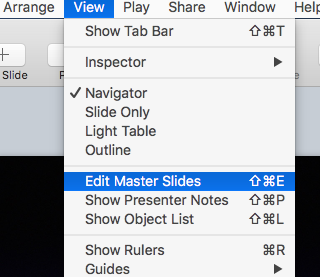
To change to a different Master slide: Inspector > Format > Change Master Slide and click Change Master button
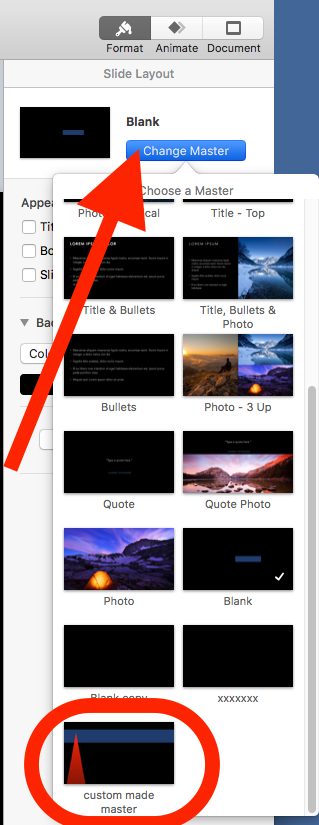
there is neither Format > Styles nor Format > Font > Styles anywhere in Keynote's menus, as Help suggests; there is a Copy Style, but no way to change the default text style (as ALL older programs made obvious).
Sorry, this is one seriously crappy program.
Text Style and layout is not a menu selection its in the Inspector:
click the text box to select, then
Inspector > Format > Text > Style or Inspector > Format > Text > Layout
I think its an excellent application with a few flaws, but I'v taken the time to learn how it works.