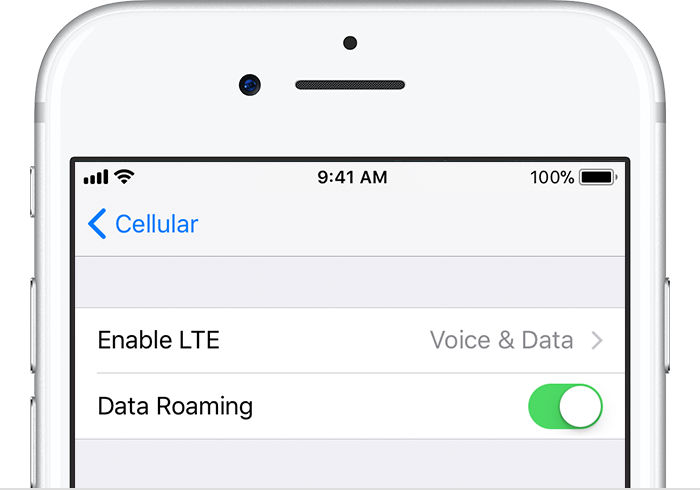This is my experienced SOLUTION for the intermittent and consistent "No Service or Searching" and Cellular Data/Cellular Network connectivity issue on one of my company’s mobile device. Problem was not a device software/hardware issue, which is especially demonstrated for those who have a new device or have performed a full device reset. Apologies in advance for the lengthy reply and hope this steers you as well as others towards a permanent resolution.
Device Information was incorrectly logged in the wireless carrier's system.
Step 1 - Accurately confirm your Device Information. First, go to Settings>Phone to view My Number (phone number). Second, go to Settings>General>About to view the device's Serial #, IMEI, ICCID, etc. IMEI=International Mobile Equipment Identity and this 15-digit serial # differs from the manufacturer’s serial #. ICCID=Integrated Circuit Card Identifier and this 20-digit # directly references the SIM card that's physically installed in device’s external port.
Step 2 - Contact your wireless carrier and ask them to verify that pertinent device info is respectively aligned. Just an FYI, a carrier’s system may demonstrate info correctly, but a refresh of info may be required in their system so that correct functionality is stimulated. ASK THEM TO CLEAR OUT ALL OF THEIR LOGGED FIELDS FOR DEVICE INFO AND RE-ENTER THE INFO. They should also ask you to power down your device during this process. Begin with the basic info assigned in their system, such as phone number and iPhone 5, 5S, 6, 6S, 7, 8, X. Next, confirm the serialized type info. ICCID is critical. Be prepared to replace the carrier’s provided SIM card should the ICCID not match their system. Once device is powered up and is functioning correctly through cellular service ONLY, it’s also a good time to ensure that the Visual Voicemail is functioning. You or they, using another phone, can leave a test voicemail.
***Resolution steps above makes assumptions of mobile device general readiness.***
Refer to https://support.apple.com/en-us/HT201415. I’m sure I’ve missed some, but a few examples of readiness are as follows:
•
Device isn’t damaged.
•
Device appropriate SIM card is correctly installed.
•
Device cellular is turned on and cellular settings within device are correctly configured.
•
Device software is updated to iOS 8 or later version.
•
Device is manufactured specifically for and/or approved for use through wireless carrier.
•
Within wireless carrier service area and no cellular outages.
•
Wireless carrier account is in good standing/active and there isn't service type block referencing your device's IMEI. Blocks/blacklisting logged by wireless carrier can be from device reported as lost or stolen.
•
Carrier Settings update has been installed on device. If cellular or Wi-Fi service is available when checking Carrier version installed, you’ll see a pop up window for a Carrier Settings Update Available. Go to Settings>General>About and wait a few moments. Apply this update whenever it’s available.
Cheers & Good Luck!
John