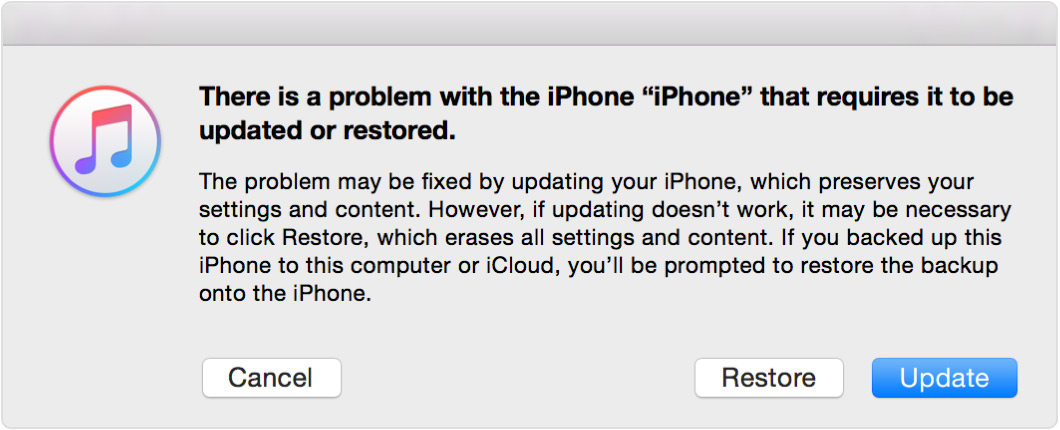iPhone disabled and 'value is missing'
My iPhone 6S Plus was disabled and even though I have been trying to troubleshoot it by connecting it to iTunes, a message 'iTunes could not connect to iPhone 6S Plus. A value is missing' message pops up. I am unable to continue from here.
Please help me rectify the situation so that I can unlock my phone and restore the data to the iPhone.
iPhone 6s Plus, iOS 11.0.3