Auto-complete
Choose Safari > Preferences, click Search, then deselect “Include search engine suggestions.” Safari stops sending the search engine your partial search terms as you type them, and the search engine doesn’t send Safari search suggestions to show in the results list below the search and address field.
https://support.apple.com/guide/safari/customize-your-search-ibrwe75c2a3c/mac.
1. Remove the item from History.
Safari > History
Enter the term in the search field and delete it when it shows up.

2. Safari > Bookmarks
Enter the term in the search field and delete it when it shows up.
Click Sidebar button in the Safari Toolbar. Click Reading List.

3. Click Sidebar button in the Safari Toolbar. Click Reading List.
Search and delete the item from Reading List.
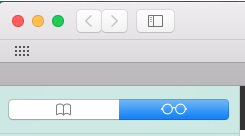
4. Safari > iCloud tabs
Click the iCloud tabs button in the Safari Toolbar and remove item from iCloud Tabs.