In safari preferences , keep all extensions as off , in users and groups > login options keep as empty .
how to enter in user library .
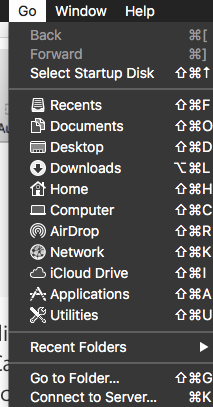
Hold option key in the above column , library will be shown , click on it this window of user library will appear .
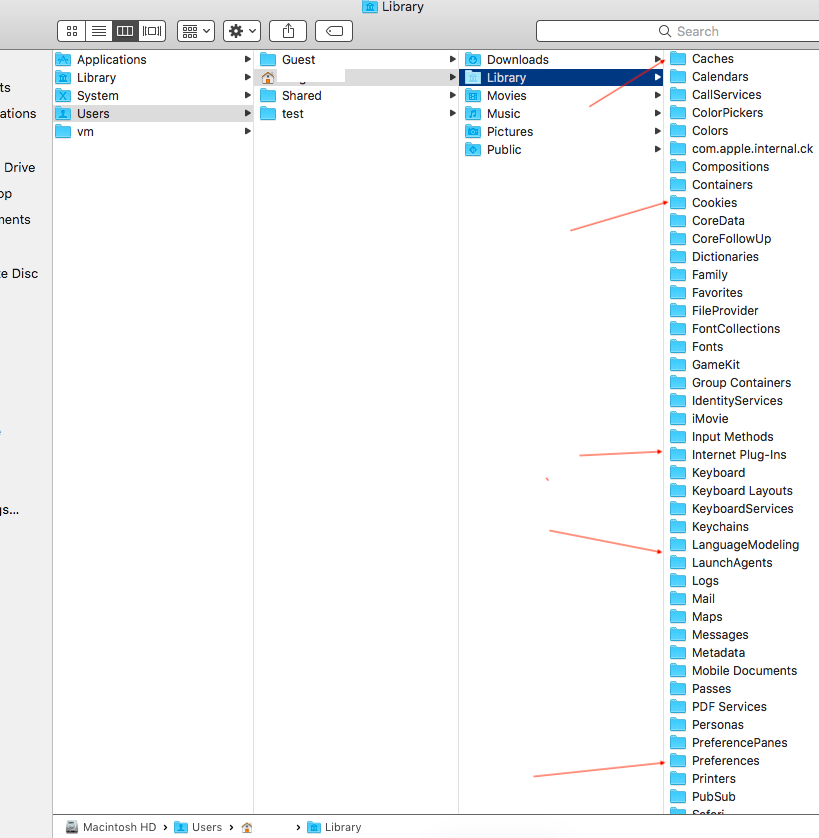
Manual method to remove malware .
First open Activity monitor via spotlight , search the malware name select it and click on cross sign to quit so that it will stop running in the background .
See the method in the article don’t be confused with the name of malware it could have a different name .
Go to system preferences and click on users and groups open the pad lock by entering admin name and password ( in case if it is an admin account ) , select login items , if you see unknown app select it and click on minus sign to get deleted .
In system preferences itself click on Security and privacy , click on Accessibility then privacy select the unknown app click on minus sign to get deleted an article
Click on finder and search in Applications and download folder .
The next step would be enter in System Library .
Click on Finder , take cursor on top menu bar click on Go - Computer - Macintosh HD - Library
You have to manually search malware in some folders where they reside .
1.Application Support
2.Caches
3.LaunchAgents
4.LaunchDaemons
5.Logs
6.PriviledgedHelperTools
7.Startup-items
8.Receipts
9.Preferences - the plist of malware is to be removed , if there is com.apple .xxxx .plist.lockfile or com.apple.xxx.plistlockfile its an indication ( xxx could be the name of malware ) and the small folder before it will turn black it's a symptom of the malware , and it could also be com.apple.xxx.plist
10.Extensions
11.Frameworks
12.internet Plug -ins
13.Input Methods
14.ScriptingAdditions
Then enter in User library .
Search Malware in folders
1.Application Support
2.Caches
3.Cookies
4.Safari
5.Logs
6.Saved Application State
7.LaunchAgents
8.Internet Plug -ins
9.Input Methods
10.Preferences - com.apple.xxx.plist ( xxx could be the name of malware ) .
11.Containers are also to be checked .
Then again click on Finder - Go - Macintosh HD - System - Library - Frameworks - search the malware in Framework folder .
Right click on malware from the above folders and move to the trash bin , restart the computer and empty the trash .