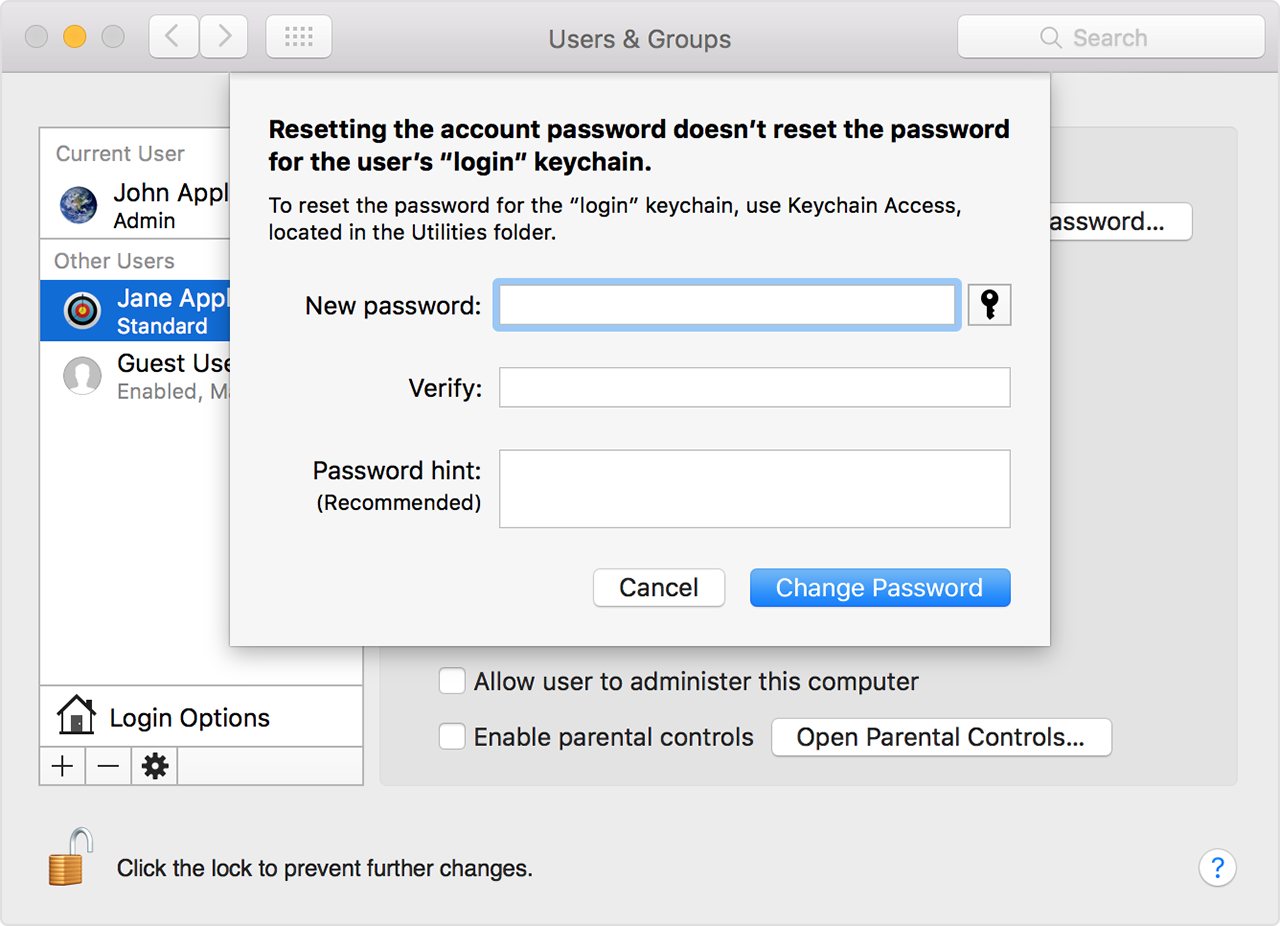Locked out of MacBook Pro
I think I locked myself out of my MacBook Pro. I tried resetting password in terminal by pressing command R, then using resetpassword in terminal, but instead of seeing my username, nothing is displayed in the window. My username is 'jess' and I keep my Apple ID, system admin, and all other passwords on a printout. I shut my mac down one evening and got up the next morning ready to work, and instead of seeing 'jess' with my lotus user picture, it's three heads and it's asking me for a name and password at the startup screen. I don't know what to do at this point. Is there another way to reset my username and password?
MacBook Pro, iOS 11.2.6, Mid 2010 MacBook Pro running High