Although the following was for iPhoto it generally applies to Photos as well particularly Step 2 and later:
Using Photoshop or Photoshop Elements as Your Editor of Choice in iPhoto.
1 - select Photoshop or Photoshop Elememts as your editor of choice in iPhoto's General Preference Section's under the "Edit photo:" menu.
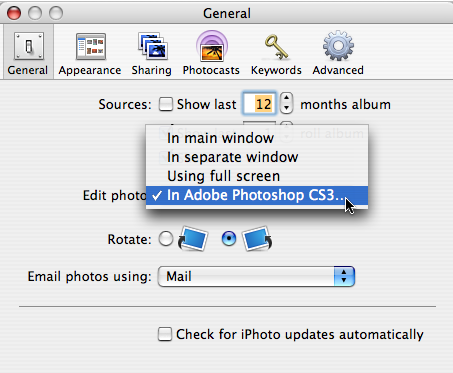
2 - double click on the thumbnail in iPhoto to open it in Photoshop. When you're finished editing click on the Save button. If you immediately get the JPEG Options window make your selection (Baseline standard seems to be the most compatible jpeg format) and click on the OK button. Your done.
3 - however, if you get the navigation window
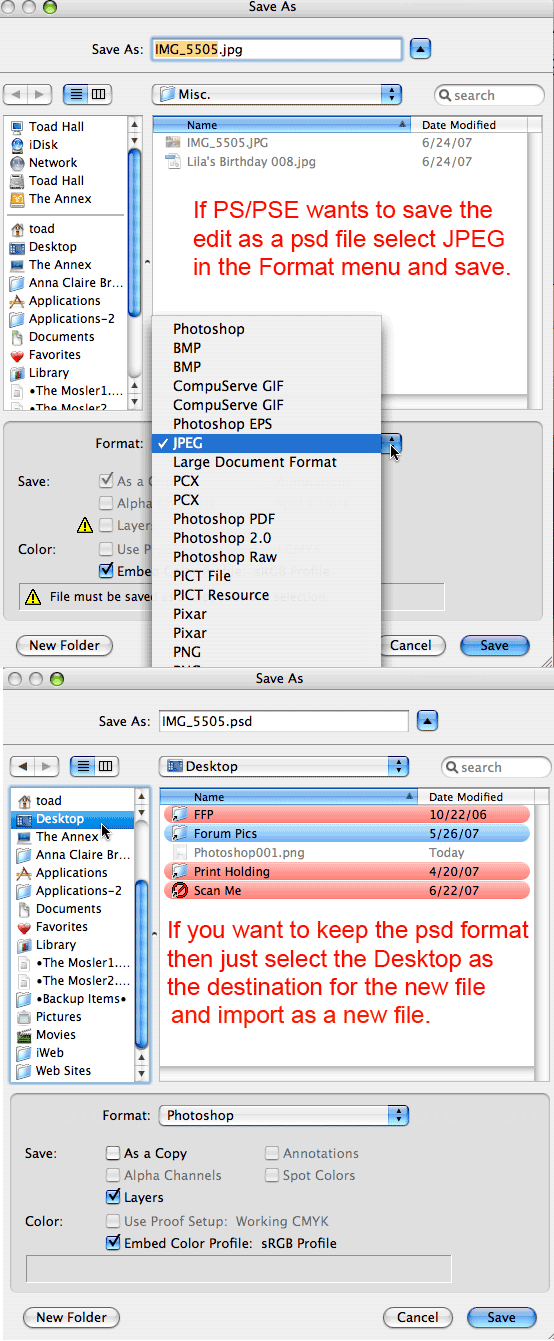
that indicates that PS wants to save it as a PS formatted file. You'll need to either select JPEG from the menu and save (top image) or click on the desktop in the Navigation window (bottom image) and save it to the desktop for importing as a new photo.
This method will let iPhoto know that the photo has been editied and will update the thumbnail file to reflect the edit..
With Photoshop Elements the Saving File preferences should be configured as shown:
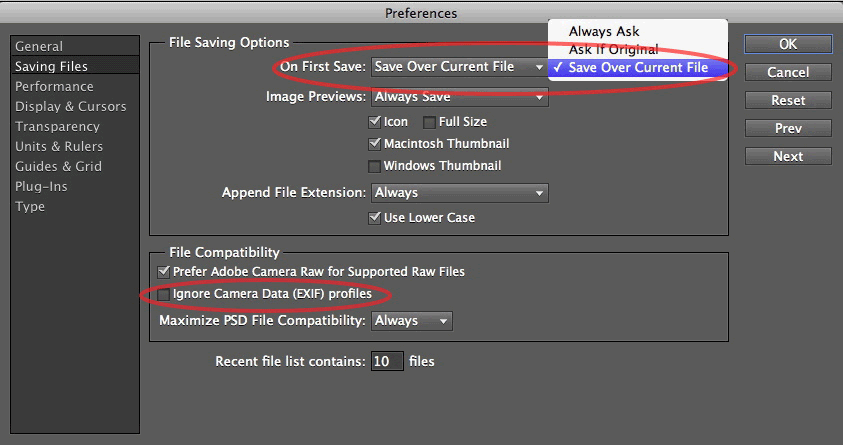
I also suggest the Maximize PSD File Compatabilty be set to Always. In PSE’s General preference pane set the Color Picker to Apple as shown:
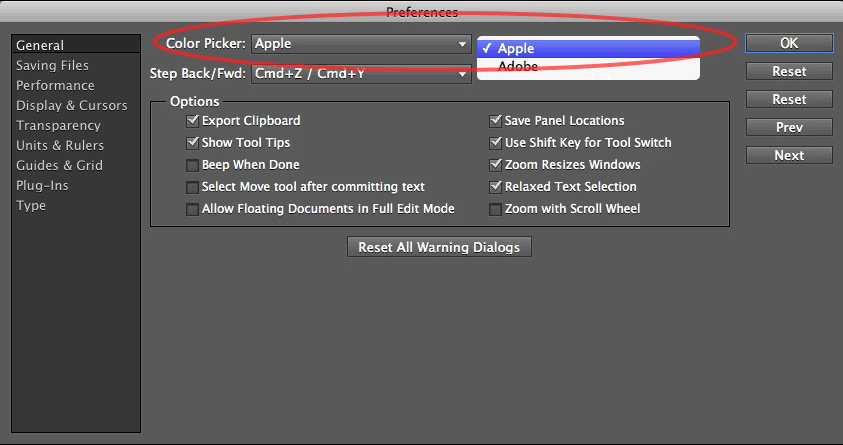
Screenshots are from PSE 10
Note 1: to switch between iPhoto and PS or PSE as the editor of choice Control (right)-click on the thumbnail and select either Edit in iPhoto or Edit in External Editor from the contextual menu. If you use iPhoto to edit more than PSE re-select iPhoto in the iPhoto General preference pane. Then iPhoto will be the default editor and you can use the contextual menu to select PSE for your editor when desired.
Note 2: editing a RAW file with either PSE or PS creates a new file which must be saved outside of iPhoto, i.e. the Desktop, and imported as a new photo into the iPhoto Library.
