The AirPorts will do what you want if they are both on the same LAN. To make sure that they are.....here is how I would suggest that you set up the second AirPort Extreme:
Move the second AirPort very close to the first
Power up the second AirPort for a minute or two, then hold in the reset button on the back of the AirPort for 7-8 seconds and release
Allow a full minute for the AirPort to restart
Use a spare Ethernet cable......any length will do.....and connect it from one of the 3 LAN <--> ports on the first AirPort to the WAN "O" port on the second
Click on the WiFi menu at the top of the Macs screen and look for a listing of New AirPort Base Station
Just below that, click on AirPort Extreme
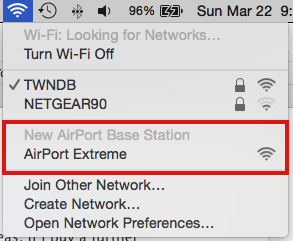
When you click on AirPort Extreme, that will start up the setup "wizard". It will take a few seconds to analyze the settings on the first AirPort, then display a screen that looks like the example below except that you will see your devices pictured and wireless network name displayed.
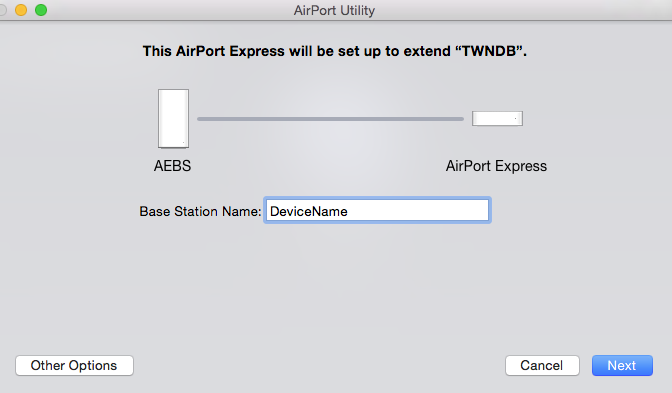
Type in a device name for the second AirPort
Click Next
Watch the next screen very carefully to make sure that the second AirPort is being set up to extend using Ethernet. This will confirm that the second AirPort will be set up to "mirror" the first AirPort as far as wireless network name, password, and Bridge Mode.
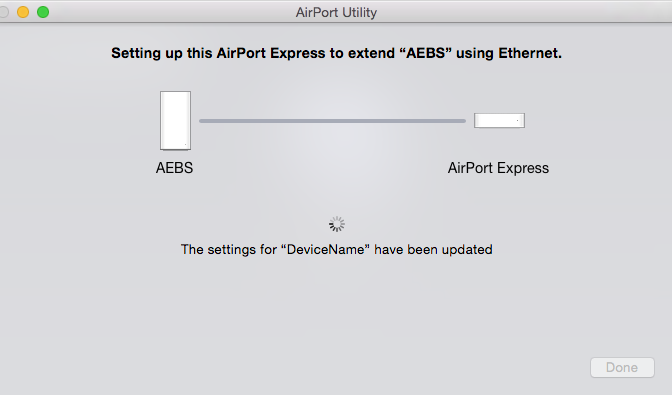
When you see the message of Setup Complete, click Done and power off the second AirPort
Now move the second AirPort to the desired location and connect it to the LAN port. You can connect to the WAN on the second AirPort, or to one of the LAN ports......it does not matter since the second AirPort is set up in Bridge Mode.
Power up the second AirPort. If both AirPorts are on the same LAN, you are all set.
If they are not, I'm sorry but I'm not familiar with your switch......which might be a managed switch..... requiring additional programming to allow a device to connect to the LAN. Also not familiar with the Netgear router and its use of VLAN.