Hi, Loren,
Before answering your questions you might be interested in some general information.
Many experienced users on this forum maintain multiple libraries. That way all your eggs are not in one basket in the event of library corruption. Having several libraries can be a good organization tool, as well. For example, you can name them by year or subject matter. Maybe the best reason for multiple libraries is that libraries with fewer projects in them work more efficiently (faster). Libraries with lots of projects building up in them tend to work slower and take longer to load. You get the little spinning beach ball more often.
You cannot "merge" iMovie libraries. You can only move projects from one library to another, as you have found.
There are several ways to open an iMovie library. Perhaps the easiest is to open the iMovie app, go to the Media pane, and then do a File/Open Library. You will get a list of your libraries that you can click on to open.

When you open a library, it will display in the Media sidebar. The active library will be highlighted, and its name will be displayed at the top of the Media browser screen:
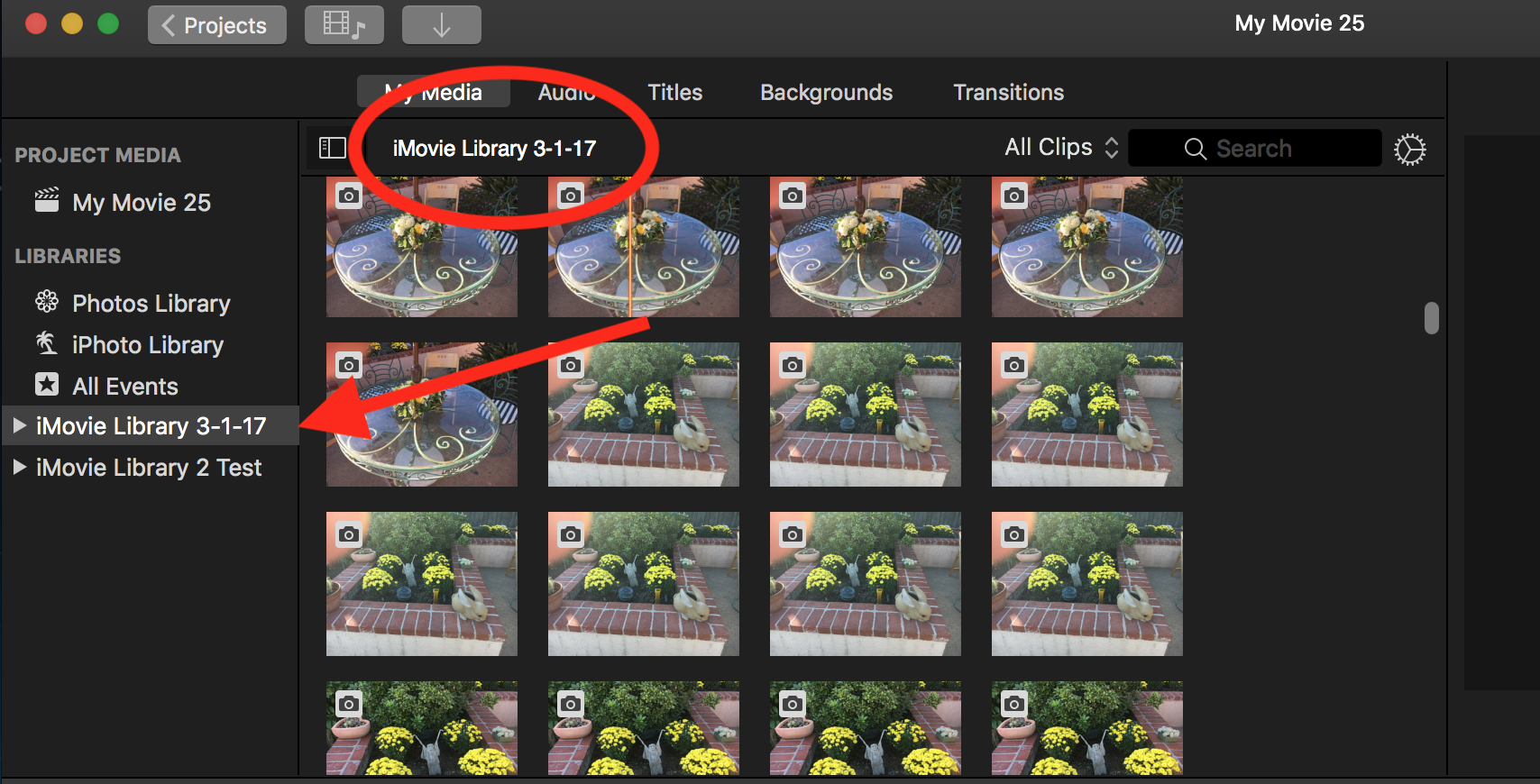
Another way to open a library is to click on its icon directly, either in the Movies folder on your Mac, or in an external drive. Still another way is to open iMovie while holding down the Option key and selecting a library in the box that appears.
When you want to close a library, select it in the Media side bar and do a File/Close Library (name).
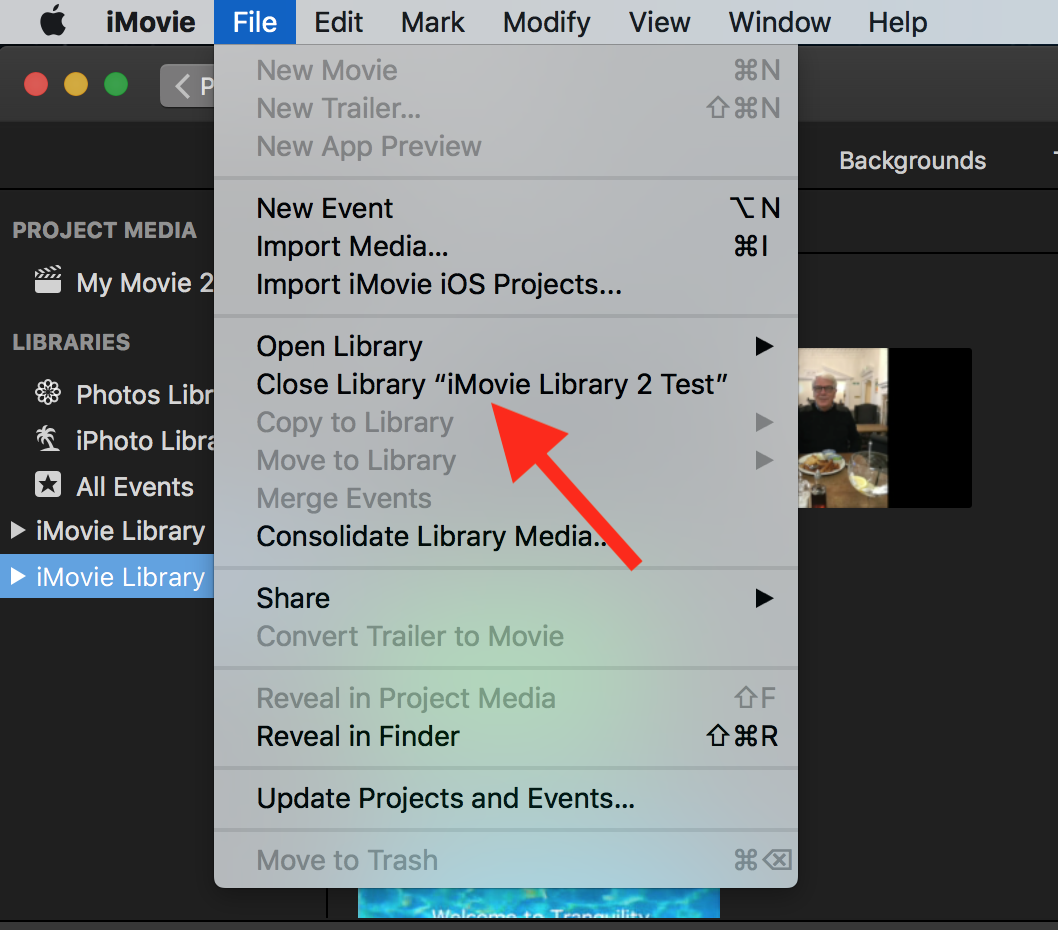
The File/Move to Library function is for moving a clip selected in the media pane, or a selected event in the Media sidebar, to a different library. To move a project, use the little action button by the project's name in the Project browser view.
As for usage tips:
1. Consider keeping more than one iMovie library, for reasons mentioned above.
2. Always keep at least one backup for each of your libraries on a separate disk. Time Machine is one way to do this, but be sure that the disk you use for Time Machine is dedicated solely to Time Machine, or you will mess up the permissions.
3. Make sure that the external drives that you use for your iMovie library(ies) are formatted Mac OS Extended (Journaled). Be aware that reformatting a drive will erase all data on it, so back up elsewhere all data that you want to keep before moving your library to it.
4. Rather than using the "Move to Library" command, instead use the "Copy to Library" command. Once you have confirmed that the project has copied over to the new library, and is functioning properly, then you can delete it from the original library. Or you can keep it in the original library for a backup.
5. Re-read the support document link that you referenced in your post as you are doing the functions. There's a lot of useful information in there.
I hope that the above helps.
-- Rich