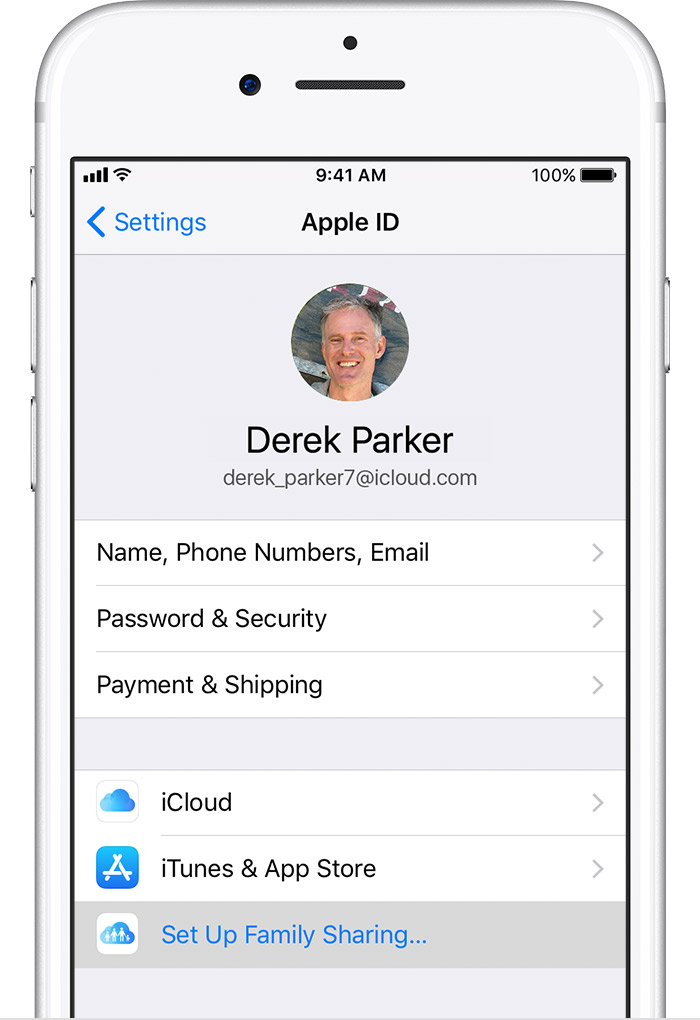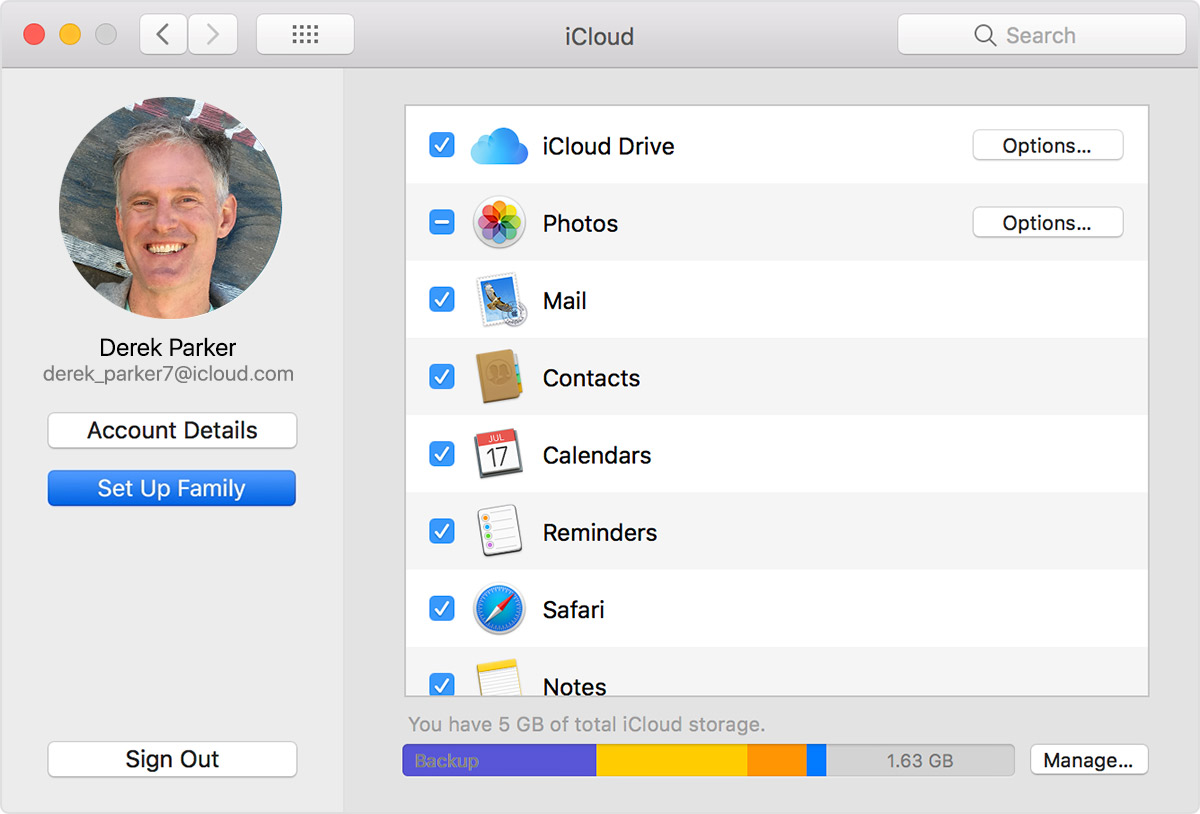Hello DannyB4U0k,
Thanks for that info and choosing the Apple Support Communities. If I understand correctly, you are unable to add a family member to share your iCloud storage, even after adding PayPal as your payment method.
First, it's important to note that depending on your region, PayPal may not be a supported payment method when using Family Sharing:
Payment methods that you can use with your Apple ID - Apple Support
To help with this, make sure you have setup and invited them to Family Sharing with these steps from this Apple resource on this process:
On your iPhone, iPad, or iPod touch:
- Go to Settings > [your name]. If you're using iOS 10.2 or earlier, go to Settings > iCloud.
- Tap Set Up Family Sharing, then tap Get Started. Follow the onscreen instructions to set up your family and invite your family members.
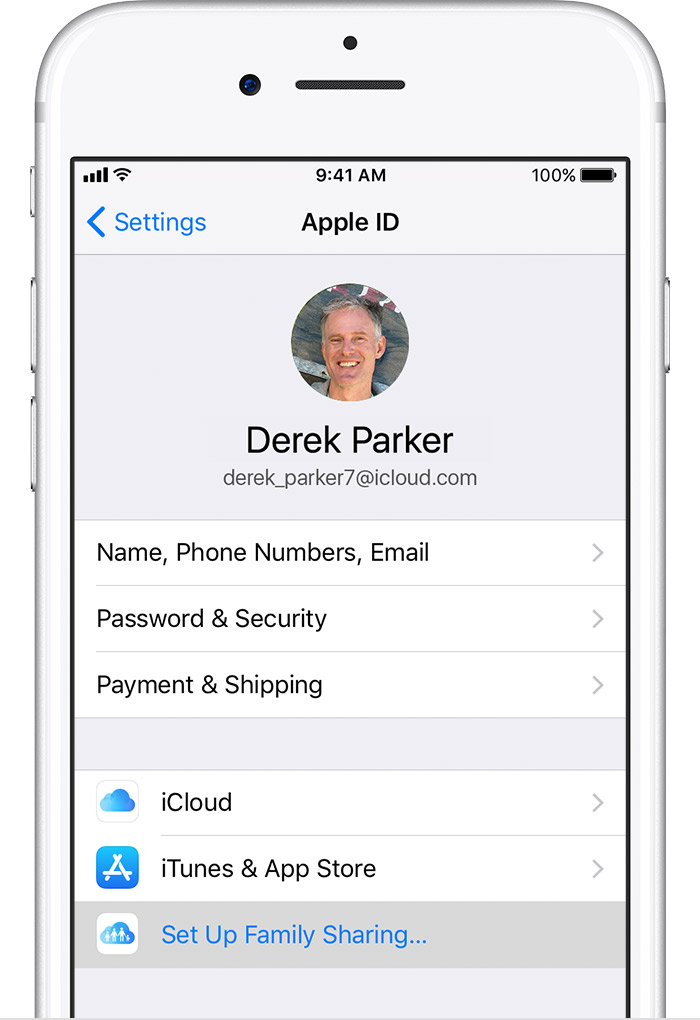
- If you’re using iOS 11 or later, choose the first feature you’d like to share with your family. Then follow the instructions to invite your family members using iMessage.
On your Mac:
- Choose Apple menu > System Preferences, then click iCloud.
- Click Set Up Family.
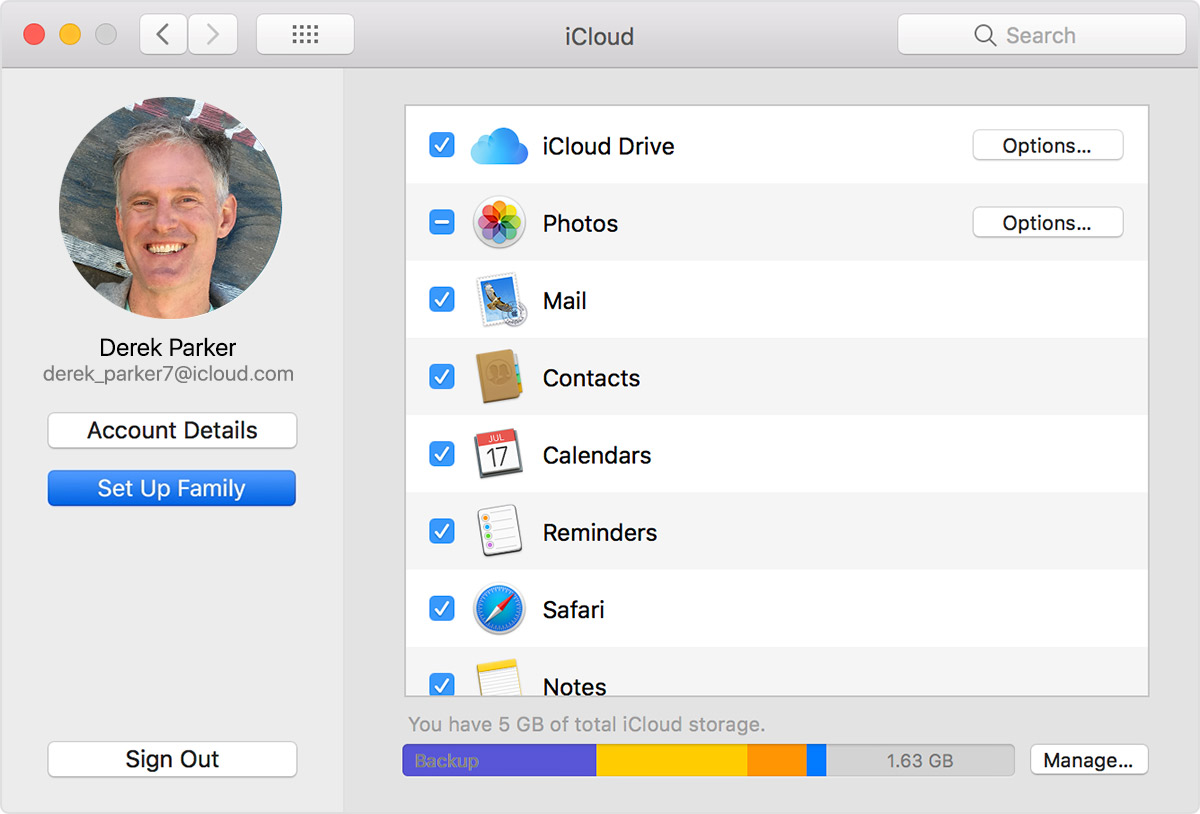
- Follow the onscreen instructions.
After you set up Family Sharing, you can invite your family members to join.
As long as you're both using iOS 8 and later or OS X Yosemite and later, you can add anyone who has an Apple ID to your family. If you have children, use these steps to create their Apple ID and add them to your group. Use the steps below to add someone who already has an Apple ID.
On your iPhone, iPad, or iPod touch:
- Go to Settings > [your name] > Family Sharing. If you're using iOS 10.2 or earlier, go to Settings > iCloud > Family.
- Tap Add Family Member.
- Enter your family member's name or email address and follow the onscreen instructions.
- If you’re using iOS 11 or later, choose whether you’d like to send an invitation via Messages or to invite them in person. Then follow the onscreen instructions.
On your Mac:
- Choose Apple menu > System Preferences, then click iCloud.
- Click Manage Family.
- Click +, then follow the onscreen instructions.
If your family member is with you, they can enter their Apple ID password on your device to accept the invitation. You can also send them an invitation, and they can accept from their device. If you have multiple Apple IDs in iTunes, you can invite each of your accounts to the group, so you can share purchases from your other Apple IDs with your family.
After you send the invitation, you can check its status under the person's name.
- On your iPhone, iPad, or iPod touch, go to Settings > [your name] > Family Sharing. If you're using iOS 10.2 or earlier, go to Settings > iCloud > Family.
- On your Mac, go to Apple menu > System Preferences, click iCloud, and select Manage Family.
Then select that person's name to see the status of the invitation. If you need to resend the invitation, select Resend Invitation.
Set up Family Sharing
Cheers!