When I plug that cable into the Airport Express, it basically crashes the network, to the point where I have to reboot my router and occasionally my modem as well. This happens if I try the Airport Extreme with the cable as we..
The AirPort Express was originally configured to "extend a wireless network", meaning that it was set up to connect to the Time Capsule using a wireless connection.
When you connect an Ethernet cable to the AirPort Express.......which you set up to expect a wireless connection from the Time Capsule.......the Express now "sees" two different connections......wireless and wired. This results in a huge feedback loop that continues to feedback on itself and effectively crashes the network.
The solution is to start over and configure the Express to "extend using Ethernet", so that the correct settings will be applied to the Express for an Ethernet connection. Here's how:
Disconnect the Ethernet cable from the Express if it is still connected
Power up the Express and let it run for a minute or two....if it is not already on
Hold in the reset button on the Express for 7-8 seconds, then release
Allow a full minute for the Express to restart to a slow, blinking amber light status
Connect the Ethernet cable to the WAN "O" port on the Express.....if your Express has two ports. Otherwise, simply connect the Ethernet cable to the Ethernet port
We will first assume that you have a Mac, so the setup will look like this.....
Click on the WiFi menu at the top of the Mac's screen
Look for a listing of New AirPort Base Station
Click directly on AirPort Express under that listing
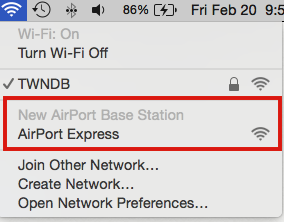
When you click on AirPort Express, that will start up the AirPort Utility setup "wizard". It will take the wizard a few seconds to analyze the network and new AirPort so that it will provide the correct settings for the Express. A window that looks similar to the illustration below will appear, except that you will see your devices pictured
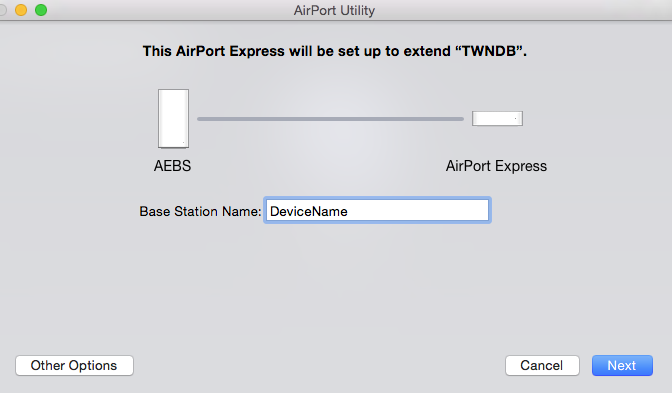
Type in a device name that you want to call the AirPort Express
Click Next
Now watch the next screen very carefully to make sure the Express is being set up to extend using Ethernet. This will confirm that the setup wizard has detected the wired Ethernet connection between the Time Capsule and AirPort Express and the correct settings will be applied to the Express
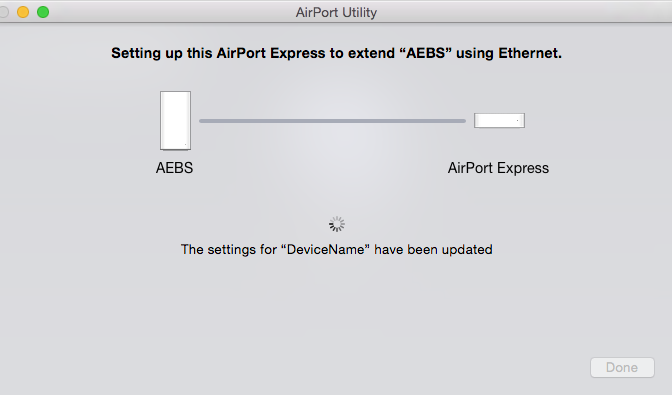
When you see the message of Setup Complete, click Done. Assuming that your Ethernet cabling and Ethernet connections are working correctly, you are now done.
If you prefer to use an iPhone or iPad for the setup.....
Go go the Home Screen on the iOS device
Tap on Settings
Tap on WiFi
Tap on AirPort Express under the listing of Setup New AirPort Base Station
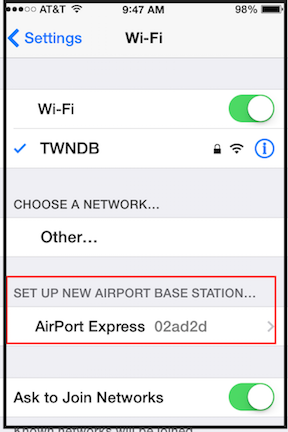
If you are the curious type and want to take a look at the settings that the wizard has applied to the Express, you can use AirPort Utility to see the settings. You may be surprised when you see how the Express has actually been configured.