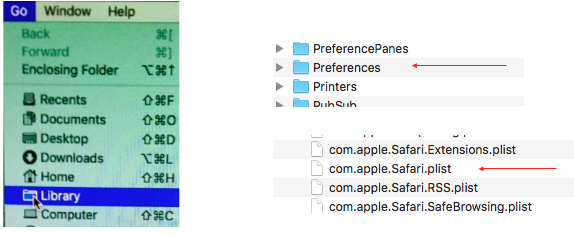1. Delete Caches.db
Close all windows and quit all applications.
Hold "option" key down and click "Go" menu in the Finder menu bar.
Select "Library" from the dropdown.
Library > Caches > com.apple.Safari > Caches.db
Right click the Caches.db file and select "Move To Trash”.
Close windows.
Restart and relaunch Safari.
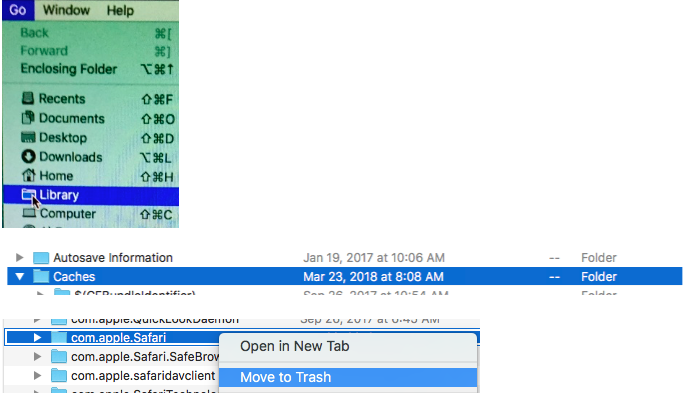
2. Delete com.apple.Safari.plist file and test.
Empty the Trash.
Quit all applications.
Hold the option key down and click the "Go" menu in the Finder menu bar.
Select "Library" from the drop down.
Library > Preferences > com.apple.Safari.plist
Right click on it and select "Move it to Trash".
Restart and relaunch Safari holding the shift key down.
If this doesn’t help, “Put Back” the com.apple.Safari.plist
Right click on the Trash icon in the Dock and select “Open”.
Right click on the com.apple.Safari.plist and select “Put Back”.
Select ”Replace” from the dialog when it appears.