Hi Emma,
If you "insert the number 10" in a page header or page footer box, that 'number' is treated as text, and repeated on every page (as any other text placed in a header would be).
To have the number treated as a 'page number' and increment on each page, you need to "Insert Page Number", an option that should appear when you place the pointer on the box where you want the page number.
When you Insert Page Number on the first page, it will automatically default to (Page) 1.
To change that, open the Document Inspector by clicking the Document button, to the right of the Format Brush in the button bar, then choose Section.
You will see an Inspector window in the right side bar similar to this one:
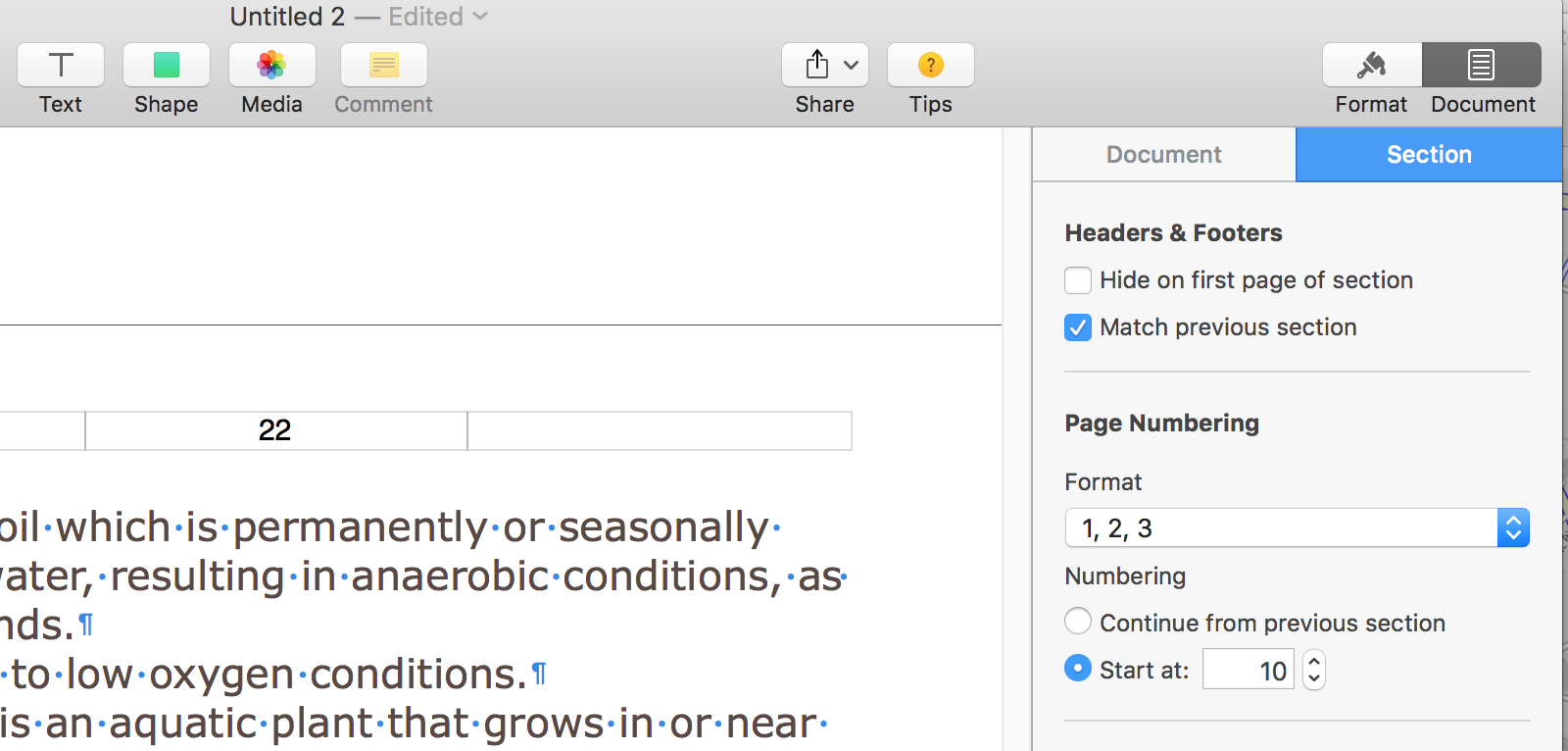
In the Page Numbering section, click the 'Start at' radio button, then use the stepper to set the starting number to 10, as shown above.
The partial page shown is the last page o a 12 page set. Insert Page number was used on the first page of this set, then Page numbering was set to Start at: 10 in the inspector. The result on the last page can be seen in the center header box above the text.
Example constructed in Pages 5.6.2. Your versoin of the Inspector may differ slightly in appearance.
Regards,
Brry