In Airport Utility (v 6.3.9) it does not show in the base station menu.
The AirPort Express will not "show up" under the Base Station menu if you have removed it from the AirPort Extreme network, which you indicate that you have already done.
Start over again and power up the Express for a minute or two, then hold in the reset button on the side or back of the Express for 7-8 seconds and release. Allow a full minute for the AirPort Express to restart.
Now, with your Mac logged onto the Eero wireless network, click on the WiFi menu at the top of the Mac's screen and look for a listing of New AirPort Base Station. Then, click directly on AirPort Express under that listing.
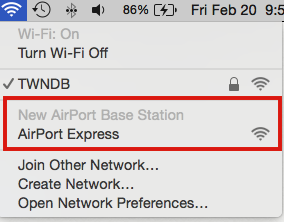
When you click on AirPort Express, that will start up the setup "wizard" to configure the Express.
The wizard will take a few seconds to analyze the network and then suggest that the Express be configured to "Join" the Eero wireless network.
You will see an illustration similar to the example below, except that you will see your AirPort Express model pictured and the name of the Eero wireless network.
If there are other WiFi networks in close range to the Express, it is possible that you might have to select the Eero network from a list of other wireless networks.
Type in a short simple device name that you want to call the AirPort Express
Type in the password for the Eero wireless
Type in the password again to confirm
Click Next
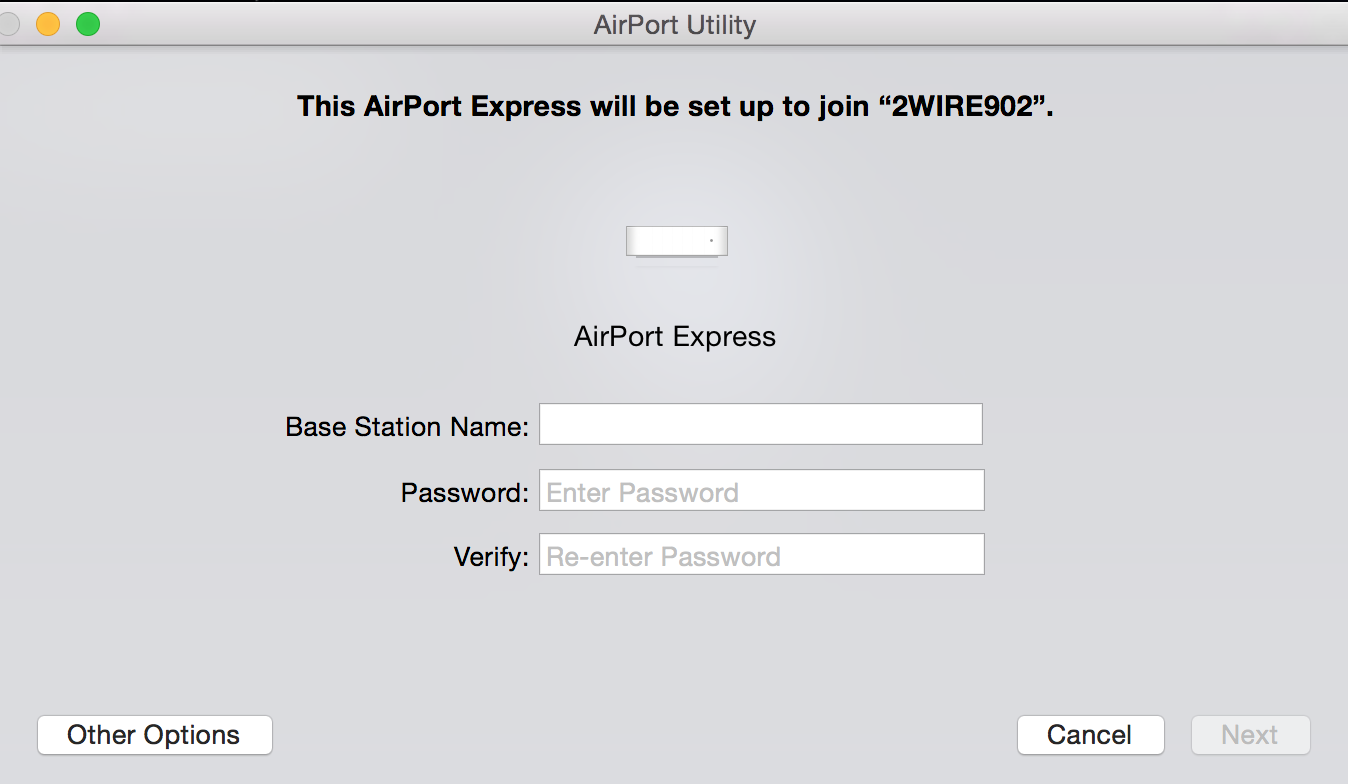
If the wireless gods are happy, in a minute or two, you will see a message of Setup Complete
Click Done
The Express has now been set up to "join" the Eero network. When the Express "joins" a wireless network it has become a client of the network, so you don't have to worry about things like "Client Mode". In other words, "Join" is the same as "Client Mode"......but Apple is not very clear about this in their documentation.