So you cannot get the airport utility to complete the configuration.
Did you do what Bob said in the thread you referenced?
Type in a short simple device name that you want to call the AirPort Express
Type in the password for the Eero wireless
Type in the password again to confirm
If the automatic method fails.. try again using the manual method.
OR at least use ethernet to do the configuration.. setting up wireless by wireless is prone to failure.
So try the following..
Once you finish the airport express configuration and it fails, reboot the express. Can you connect to it from the airport utility?
If it has totally failed you may need to start over.. this time go through step by step all the manual steps that follow.. but if you can actually find the express in the airport utility simply fix the errors if possible.
Which model btw is the express? Both Gen1 and Gen2 are N wireless. But the Gen2 has two ethernet ports..
You must do the manual configuration by ethernet if at all possible. Do you have a Mac which can be connected to the Express by ethernet?
Setup the Express in the same room as the Eero so it gets excellent wireless signal.
1. Do a full factory reset. On express hard reset is usually enough.
2. Go to the wireless and ethernet on the computer and make sure you have IPv6 set correctly to link local only. eg..
You can leave wireless turned on but you need ethernet (in least in my experience) for it to work.
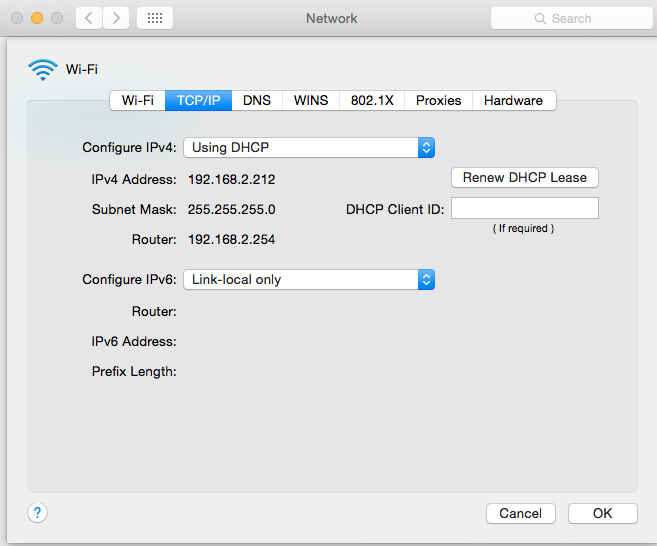
3. You need to change over to ethernet. After the reset plug ethernet from express to the computer.
In the airport utility now ethernet is under Other Wi-Fi Devices.. which makes no sense at all. Ethernet will only show up when it is connected and working. Make the change over and the rest of operation will be over ethernet.
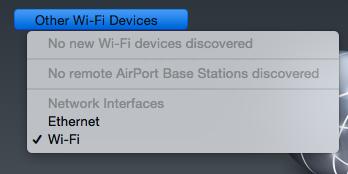
I think you should now have another shot at doing normal automatic setup.. ethernet direct to the Express and running the utility on ethernet not wireless will often work out the problem of cutting off the wireless branch you are sitting on. Still no luck proceed as follows.
4. Click on File / Configure Other.
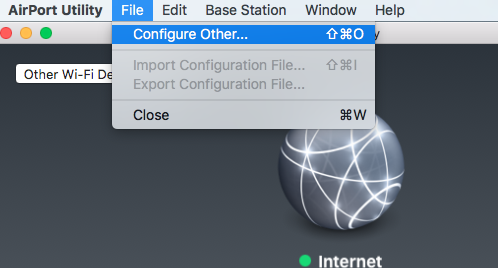
5. Type in the IP address.. always 10.0.1.1 after a reset. No password needed yet.
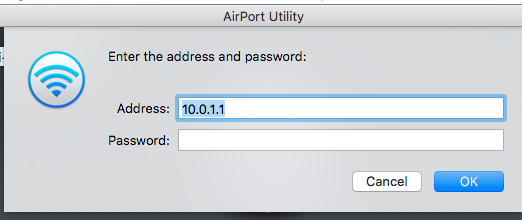
6. Now you can see all the parts of the setup.. you will go to each tab to do the setup.
This HowTo was done on extreme but your express will work identically.
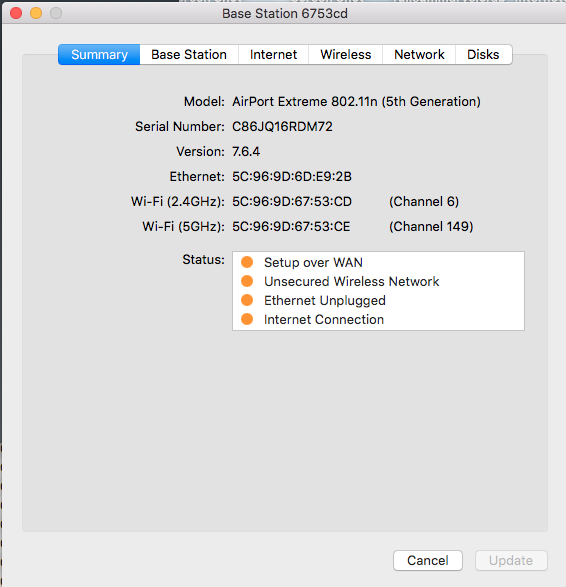
7. First is Base Station.. and change the name .. short, no spaces and pure alphanumerics strongly recommended.
Same for any passwords.
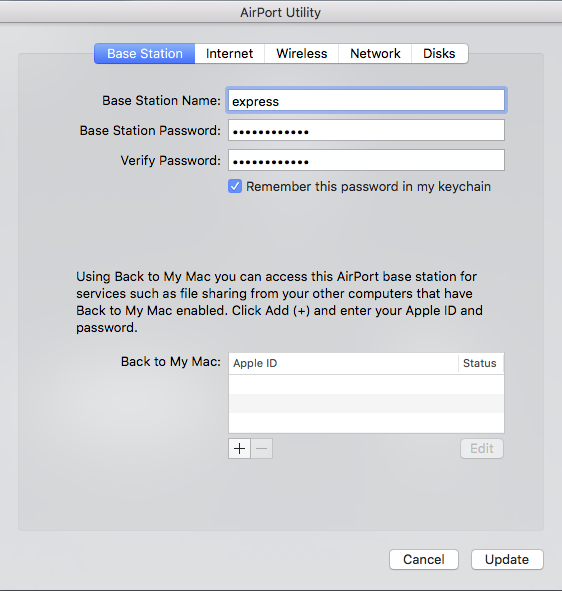
No picture of the Internet tab.. nothing there needs changing usually. It will be DHCP for most people with nothing else.
8. Wireless
Here is where the express is slightly different because you need to Join a wireless network.. not create or extend.. and this is only in the Express now.
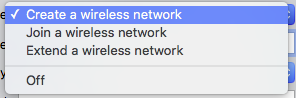
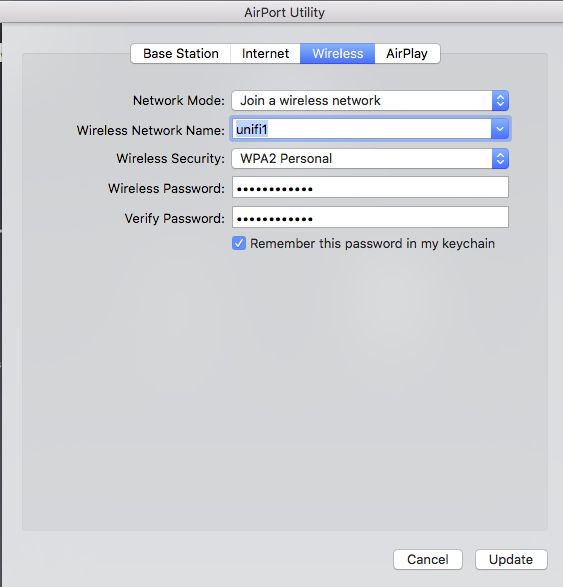
9. Then network.. pick what you want yourself.. you are now in control.
For most people they will set DHCP and NAT or Off (Bridge Mode)
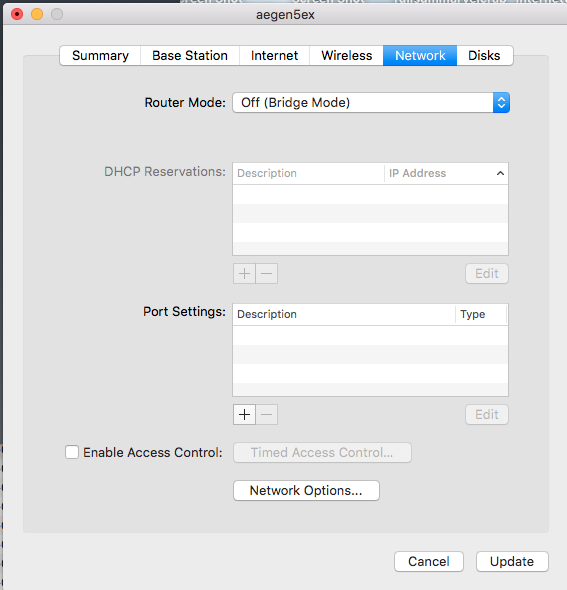
In this setup of join a wireless this is the only possible configuration.
10. Once you finish making changes.. use Update to configure them to the Airport.. and wait for it to reboot..
If all is good it will come up on the main utility.
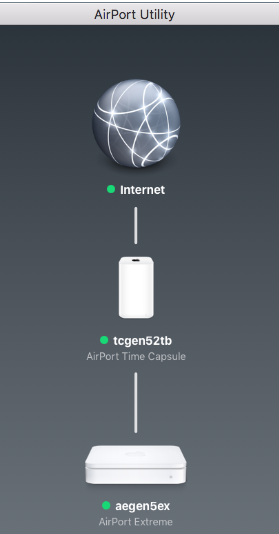
If this still has errors just click the Airport icon and go back into the setup and fix anything there.
Once you complete an Express.. place it back where it originally belongs in the network and do the next one.. all using different names of course.