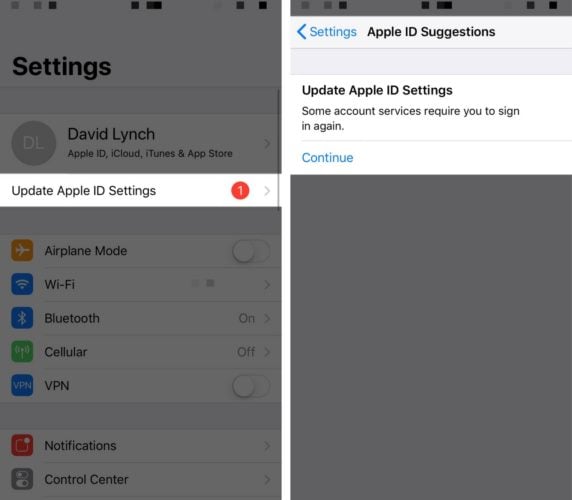See this support article for help:
What To Do When It Says “Update Apple ID Settings” On Your iPhone
Open the Settings app and tap on Update Apple ID Settings. Then, tap Continue on the next screen. Enter your Apple ID password when the pop-up appears on the screen.
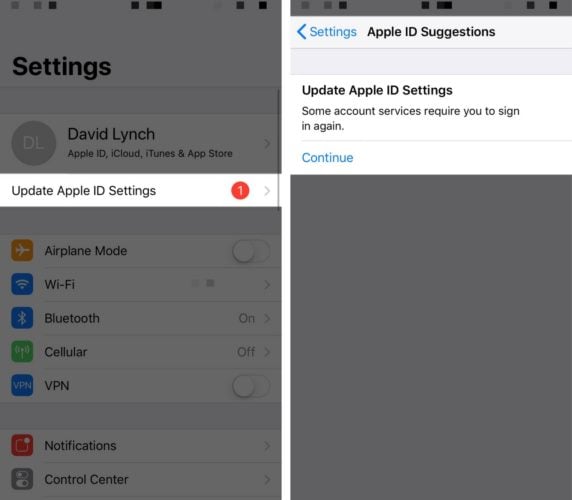
Most of the time, the “Update Apple ID Settings” notification will go away
after you’ve entered your Apple ID password. However, in rare cases, the
notification won’t disappear, and you may even receive an pop-up saying
an error occurred. Keep reading to learn how to fix this problem!
From this article found in a Google search: https://www.payetteforward.com/update-apple-id-settings-on-iphone-what-it-means-what-to-do/
Follow all of the prompts until you have finished the process.
Best,
GB