Hi Rich,
I've found that if I can type in the text, then change the font size (as you mention) to the exact font size I need, then manage to do the same with the lower title without clicking away from it or is accidentally unselecting itself (which seems to happen), then I can correctly change the font without the kerning issue. However if I then try to amend the font size, or if I accidentally click off the title and need to click back onto it, the kerning issue comes back. Surely this is a bug which needs fixing?
While I've managed to 'sort of' get it to work, the downside to this method is that I need to reset the title and re-type out the text each time if I want to work out what the correct font size should be so that it appears at the size I want it (i.e full length), this has been a quick job in the past but now it's very time consuming due to the kerning bug.
1: Correct top title and changing the bottom to match.
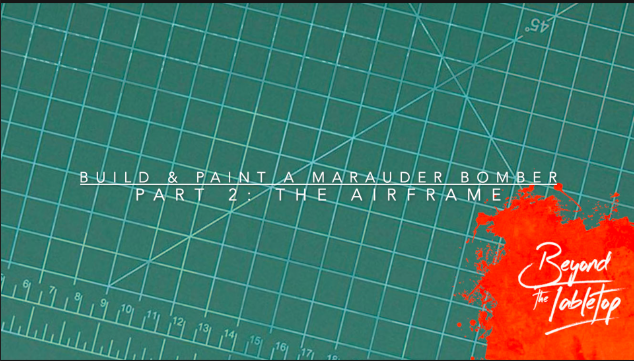
2: Next, changing the font size on the bottom title only then causes the kerning issue to appear on both titles.

3: After a lot of trial and error I managed to get the title sizes I'm after.

4: Though if we compare this to my previous video which was made before the bug happened you can see the kerning is a lot tighter in the original than via the new method.
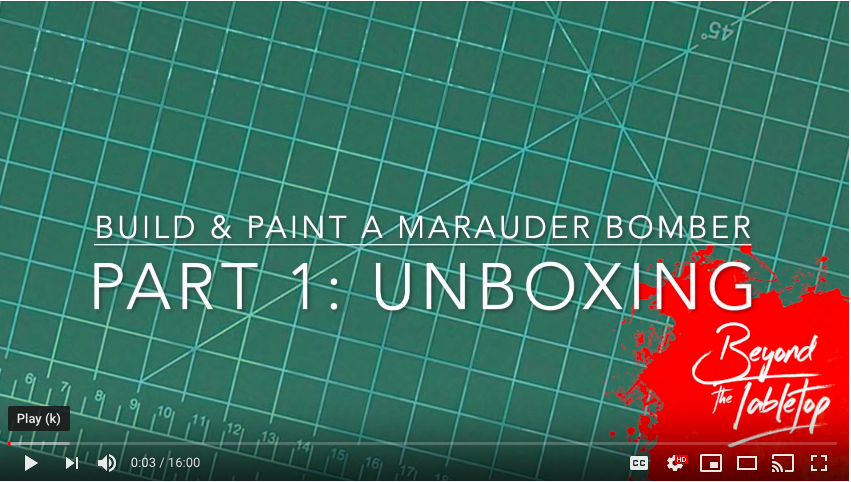
My assumption is that this is a bug in the latest update of iMovie, is there anyway that this can get logged for a fix? Once again I really appreciate all your help on this.