An experimental based techniques to solve sound (can't hear) related problems in iPhone
iPhone Volume and Receiver
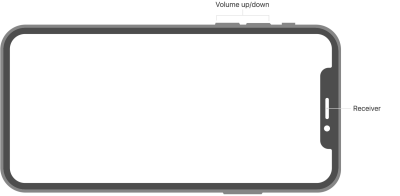
Turn up the volume
- While you're on a call, adjust the volume with the volume buttons. Make sure that you can see the volume indicator on the screen when you press the volume buttons.
- From our experience with iPhones, we have seen that many issues can be traced back to your iPhone accessories.
- The first thing to try is to remove your iPhone’s cover/case and see if the muffled sound issue on your iPhone goes away.
- This issue with iPhone covers is even more critical if you are using an iPhone case that flips.
- Sometimes, when you try to flip the cover to the back while on a call, it can block the rear microphone thereby interfering with the call volume and quality on your iPhone.
- If you bought the Apple Folio cover for your iPhone X Series or iPhone 8, remove the cover and give it a try.
- Since your iPhone is new/’er’, the chances are that the microphones are not covered with any debris or dirt. It still may be a good idea to check and make sure that the microphone positions on your device are relatively clean.
- If using wired earbuds or headsets, clean the lightning port where they attach to your iPhone
Apple consistently releases iOS updates.
- If you have not yet updated your iPhone, update your device to this latest iOS and see if the issue is resolved.
Apple’s iOS upgrades include bug fixes and performance improvements.
- A few folks found some relief by trying out a workaround that pertains to noise canceling on your iPhone.
- Tap on Settings > General > Accessibility> Phone Noise Cancellation.
- Switch this setting to OFF.
- This change does work for many folks, but we don’t think that this is a sustainable workaround. It defeats one of the good features on your iPhone.
- A reader found some relief by changing the Cellular settings on his device.
- If you have LTE, Tap on Settings > Cellular > Cellular Data Options > Enable LTE.
- Here change it from ‘Voice & Data’ to Data Only.
- Are you by any chance using any third party call blocking/filtering app on your iPhone?
- Try and uninstall the Phone related third-party apps and see if it resolves your call sound issue.
- This problem is rare, but we have seen at times when third-party apps or extensions can interfere with the iPhone experience especially after iOS upgrades.
- There is no harm trying out the Reset Network Settings.
- When your issue is related to networks, try this reset. Tap on Settings > General > Reset > Reset Network Settings.
- Once the iPhone starts back up, you should also check and see if any pending carrier updates needed on your iPhone.
- Tap on Settings > General > About your phone…and carrier.
- Sometimes when the problem is carrier related, your particular carrier usually offers better guidance on how to address the sound issues. This tip might just save you a trip to the Apple store.
If you can't hear a person on a call or voicemail or if the sound isn't ...
https://support.apple.com/en-in/HT203800