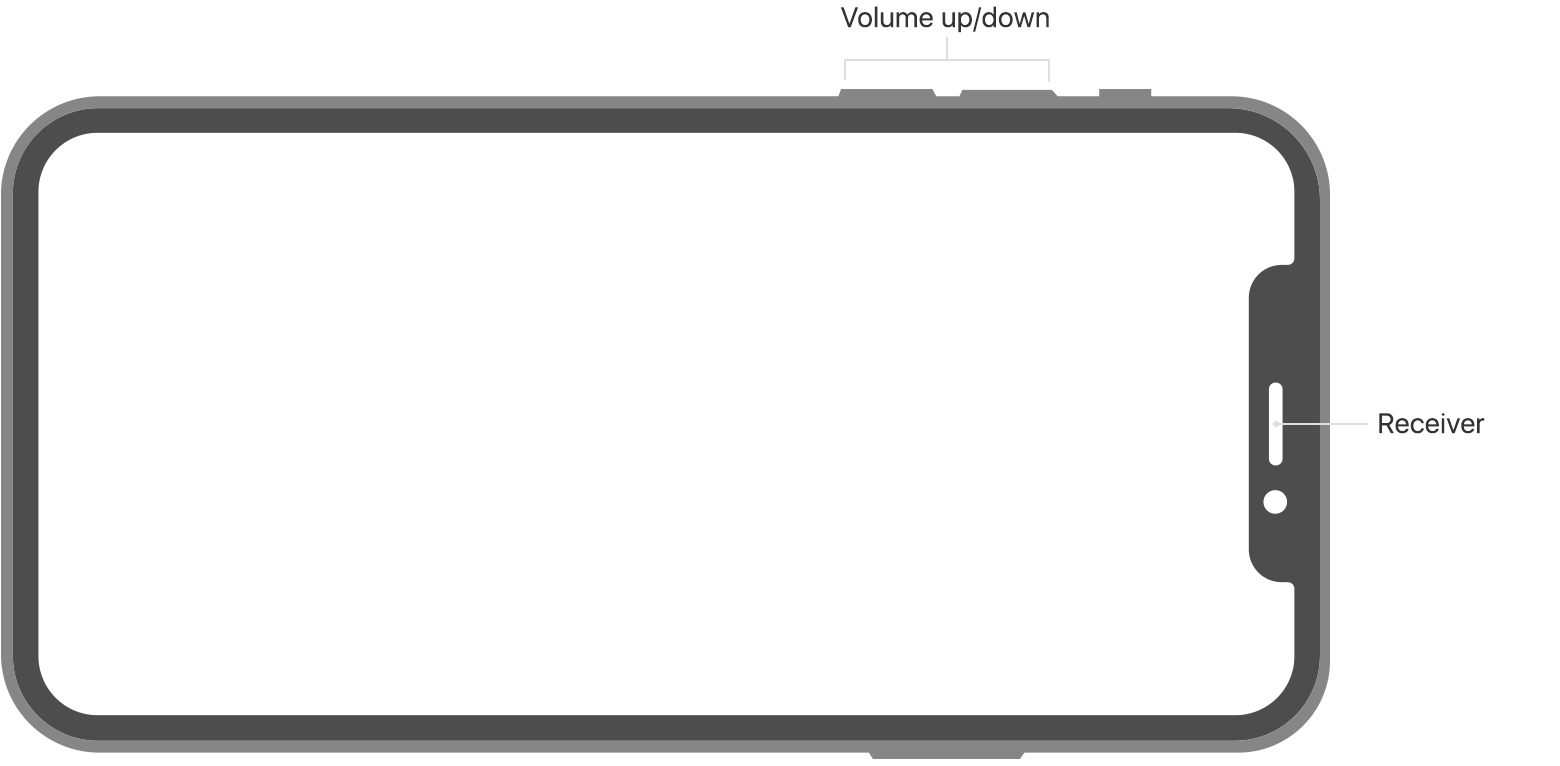If you can't hear a person on a call or voicemail or if the sound isn't clear on your iPhone
If you can't hear a person's voice clearly, hear crackling, static, or have issues with sound quality while you're on a call or listening to voicemail on your iPhone, learn what to do.
iPhone Volume and Receiver
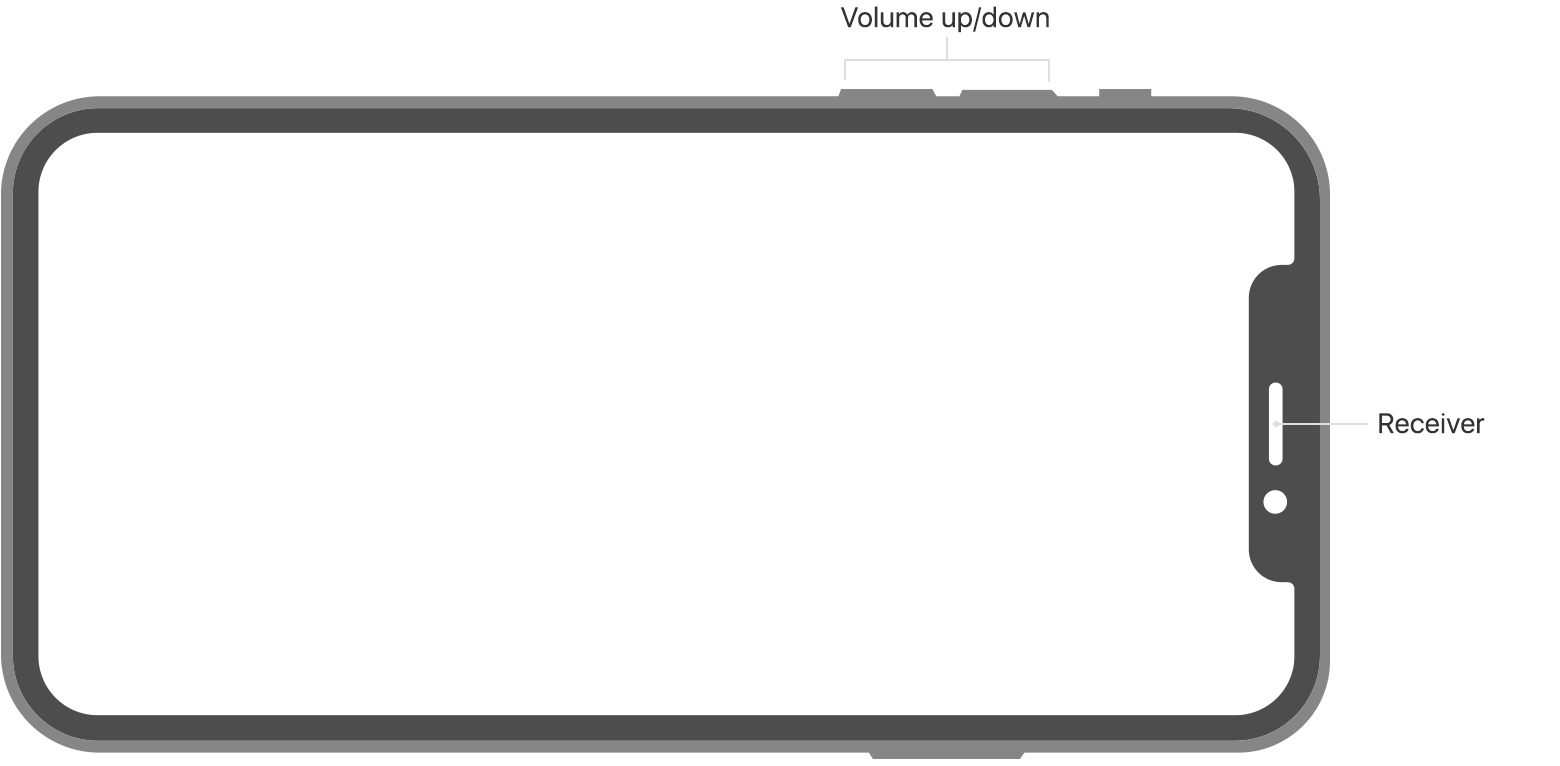
Turn up the volume
While you're on a call, adjust the volume with the volume buttons. Make sure that you can see the volume indicator on the screen when you press the volume buttons.
Check the connections
If your iPhone is connected to a headset, you won't be able to hear through the iPhone receiver or using speakerphone. Follow these steps, testing after each.
- Make sure that you don't have anything plugged into the headphone jack or the dock connector.
- Go to Settings > Bluetooth and turn off Bluetooth.
Clear the receiver
The iPhone receiver won't work properly if it's blocked or dirty.
Follow these steps, testing after each:
- Make sure nothing is blocking the receiver, such as a case or screen protector.
- If you have a new iPhone, remove the plastic film on the front and back of the device.
- Check the receiver opening to see if it's blocked or dirty. If necessary, clean the receiver opening with a small, soft-bristled brush. Make sure that the brush is clean and dry.
- While you're on a call, turn on speakerphone. If you still can't hear, then your network or reception could be the issue. Try calling again later or from a different location.

Restart and update
- Restart your iPhone and test again.
- If there's still no sound or poor sound quality, update your iPhone to the latest version of iOS.
If you can't hear a person on a call or voicemail or if the sound isn't ...
https://support.apple.com/en-in/HT203800