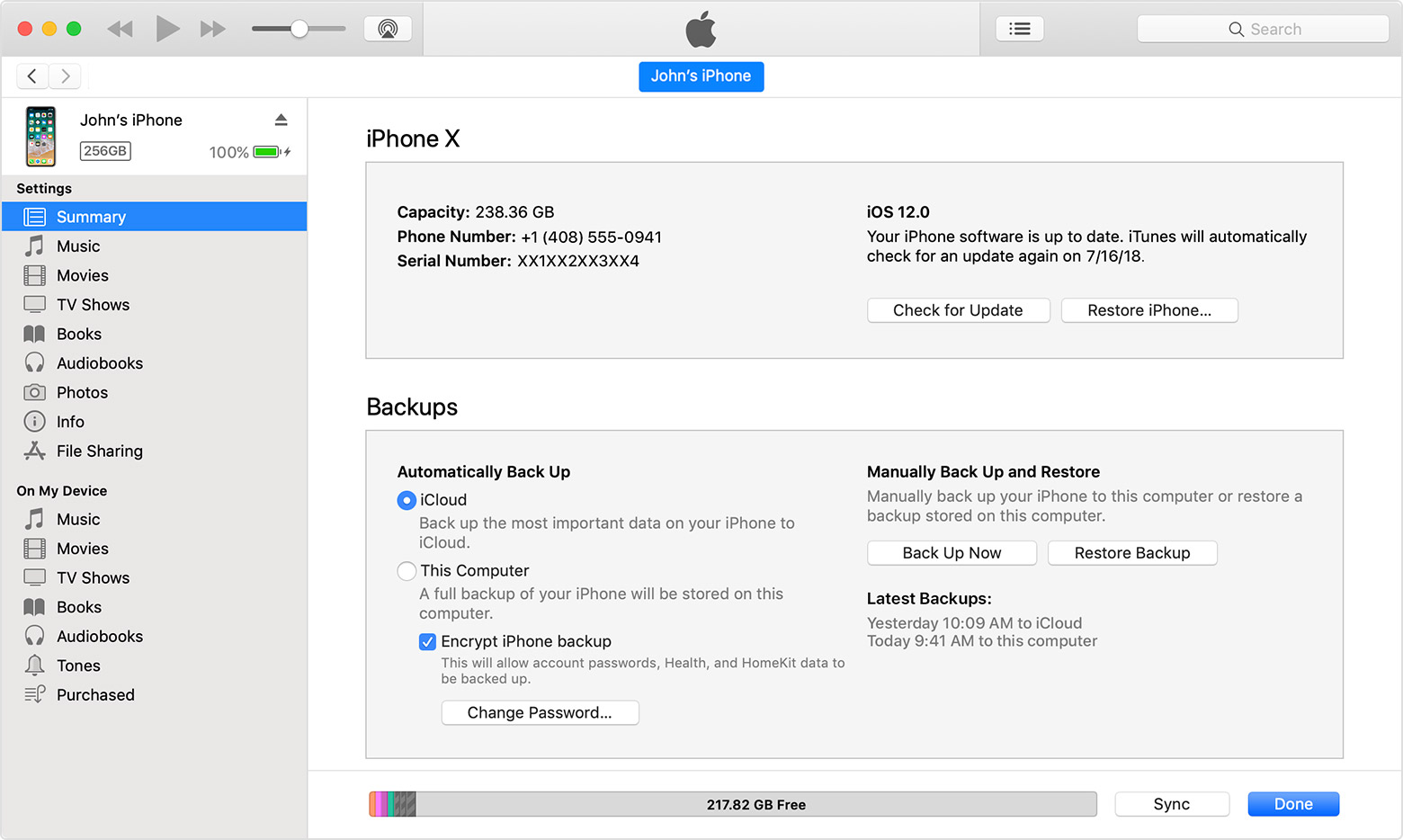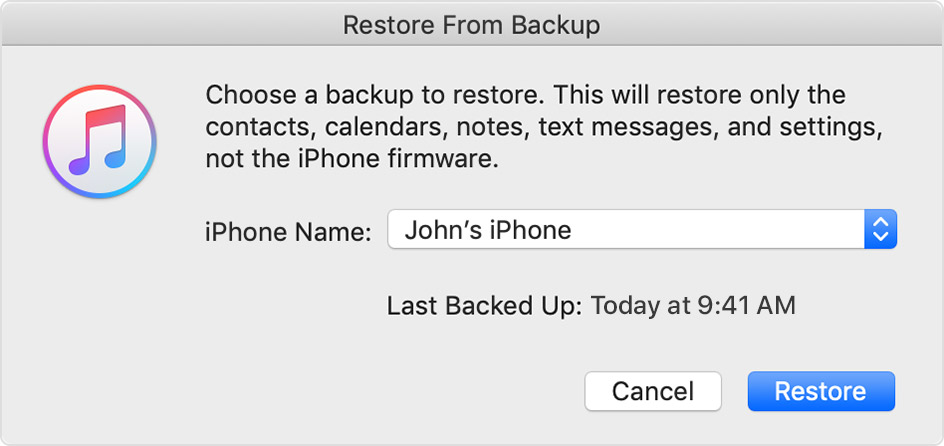If it is prompting for password then surely the backup is encrypted with a password.
There is no way of restoring using this backup. Try to recollect the password or start afresh.
About encrypted backups in iTunes
To protect backups of your iPhone, iPad, or iPod touch in iTunes, you can use password protection and encryption.
When you encrypt your backups in iTunes
The Encrypt backup feature in iTunes locks and encodes your information. Encrypted iTunes backups can include information that unencrypted iTunes backups don't:
- Your saved passwords
- Wi-Fi settings
- Website history
- Health data

iTunes doesn't encrypt your backups by default. To encrypt a backup in iTunes for the first time, turn on the password-protected Encrypt backup option. iTunes automatically makes encrypted backups for that device from then on.
There is no way to recover your information or turn off Encrypt Backup if you lose or forget the password.
Restore your device from an iTunes backup
- Open iTunes on the Mac or PC that you used to back up your device.
- Connect your device to your computer with a USB cable.* If a message asks for your device passcode or to Trust This Computer, follow the onscreen steps. If you forgot your passcode, get help.
- Select your iPhone, iPad, or iPod touch when it appears in iTunes. If your device doesn't appear in iTunes, learn what to do.
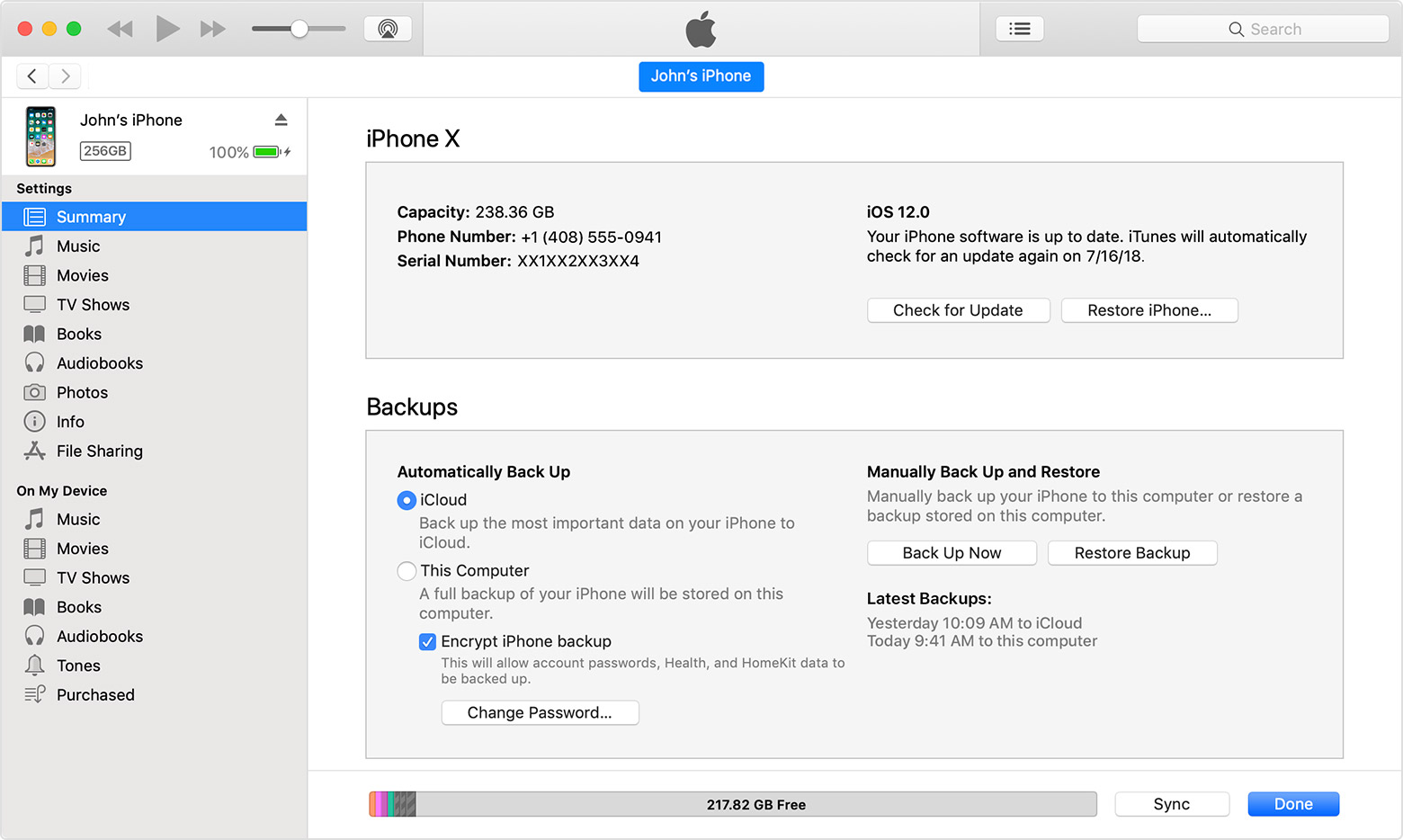
- Select Restore Backup in iTunes. If a message says that your iOS device's software is too old, learn what to do.
- Look at the date and size of each backup and pick the most relevant.
- Click Restore and wait for the restore time to finish. If asked, enter the password for your encrypted backup.
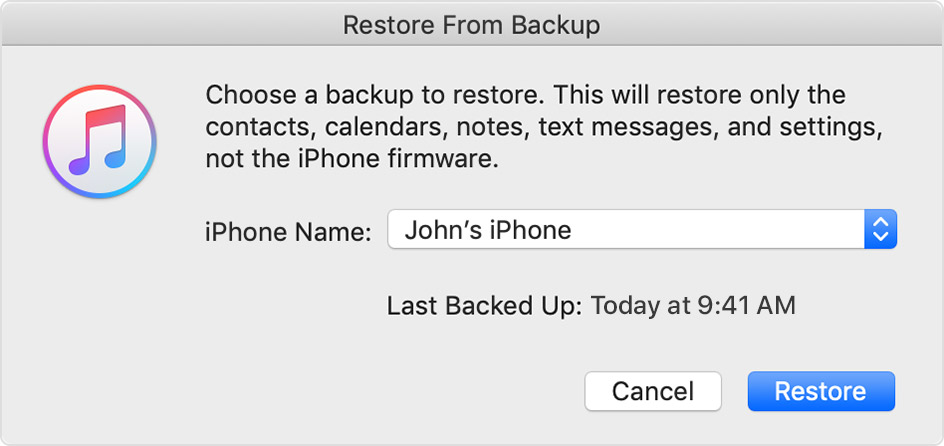
- Keep your device connected after it restarts and wait for it to sync with your computer. You can disconnect after the sync finishes.
- Get help restoring from an iTunes backup.
Restore your iPhone, iPad, or iPod touch from a backup - Apple Support
https://support.apple.com/en-in/HT204184