First, ensure you have a reliable backup of your Mac, in case something should go wrong with continued troubleshooting. To learn how to do that, please read Back up your Mac with Time Machine.
- A backup is a fundamental prerequisite regardless of whatever method you may choose uninstall adware, and would apply even if your Mac were running perfectly well. Do not overlook this fundamental requirement. It's important.
Next: This step is optional, but will preclude any related inability to use your Mac due to the adware's excessive demands imposed upon it. Restart in "Safe Mode", and log in: Use safe mode to isolate issues with your Mac. Starting in Safe Mode takes longer than usual so let it finish. The resource-demanding process will not appear while you are using your Mac in that mode.
The following files and / or folders need to be deleted:

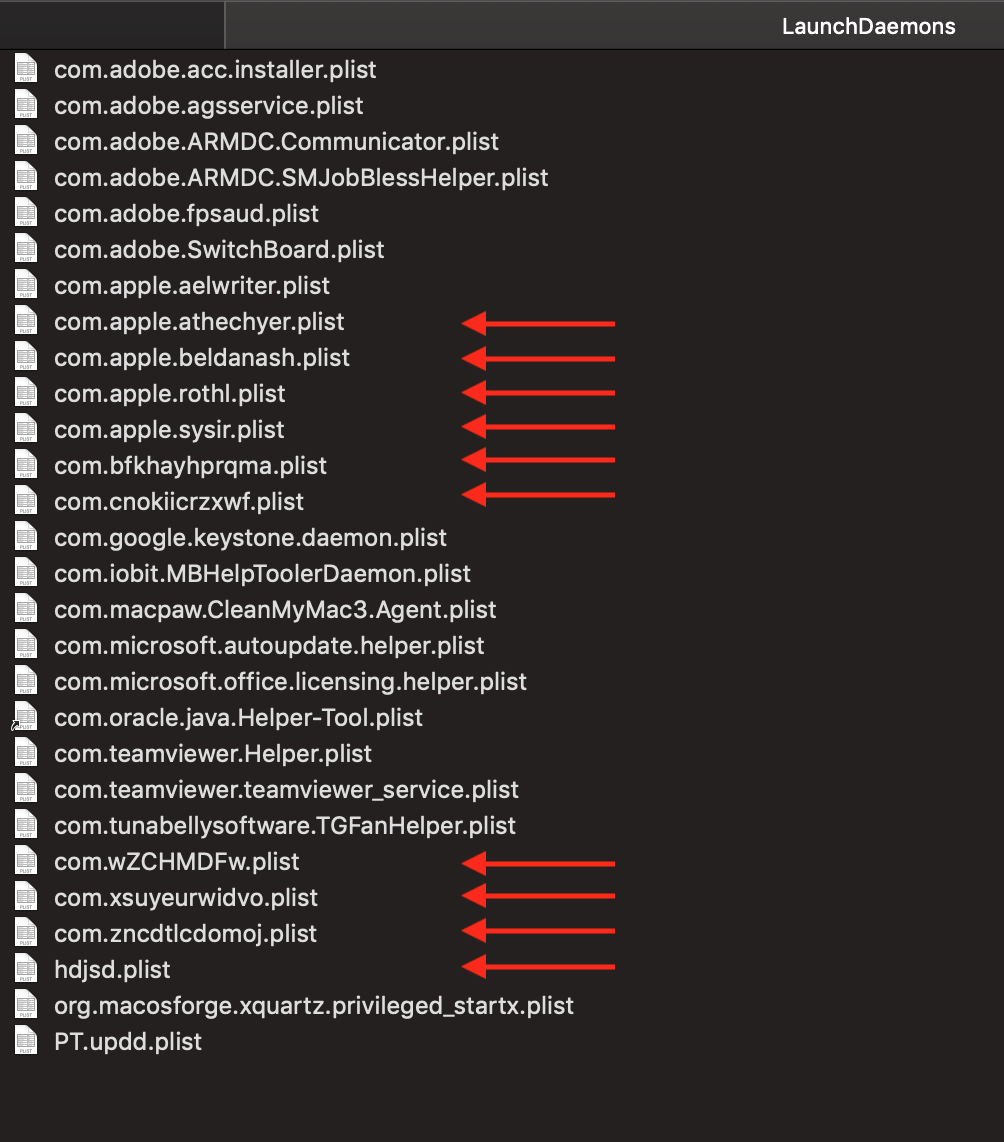
Drag that selection of files to the Trash. You will be asked to authenticate. Confirm they are no longer present in that folder. Leave all the others alone for now.
Next: open Safari and select the Safari menu > Preferences... > Extensions. If you see any Extensions that you do not recognize or understand, simply click the Uninstall button and they will be gone. No Safari Extensions are required for normal operation. Then, select the General pane and review your Homepage selection. Repeat those equivalent actions for any other browser you may use.
There may also be adware-associated app icons in your Mac's Applications folder. Open it and examine its contents. Any unwanted or mysterious app icons should be obvious to you, but again please don't remove anything if you are uncertain—ask first. Identify any suspicious apps by name, or post another screenshot.
Next: In an abundance of caution, examine System Preferences > Extensions. Determine if there are any Extensions that may have been installed without your knowledge. Ask if you're uncertain. While you're there, check for the presence of any Profiles. Profiles are installed by organizations with a need to manage Macs deployed in institutional corporate or educational environments (for example), but are also being leveraged by adware creators.
You can then restart your Mac. Confirm the rogue process no longer appears in Activity Monitor and that its operation generally returns to normal.
Next: if you want to eradicate all remaining adware remnants post a screenshot of the following folder, in the same manner as you did earlier:
~/Library/Application Support
It is normal for that folder to contain many items, but anything associated with the above adware will bear identical names ("athechyer" etc). Without the files you already removed or the reintroduction of similar malware, they can do nothing but occupy space. These can be removed if you wish, but again don't remove anything if you are uncertain.
PT.updd.plist is installed by a product called "Popcorn Time". Although it may have legitimate purposes it is one of many similar products used to watch movies or other copyrighted content that is not normally available "for free" so you need to be mindful of those implications.
I am not familiar with "hdjsd.plist" but it may also be associated with something you don't need or want. I doubt its presence is causing any trouble so leave it alone for now.
Next: You also installed a scam "cleaning" product. To uninstall "CleanMyMac" follow its uninstallation instructions exactly. They require using "CleanMyMac" to uninstall itself. As far as I have been able to determine they are sufficient to deactivate it, but are somewhat incomplete in that some of its components will remain. Please review each of the folders you posted in your screenshots, and manually drag any of remaining "CleanMyMac" components to the Trash.
- The effects of actually having used "CleanMyMac" or similarly categorized things are another subject altogether. Without knowing exactly what you did with it, it is not possible to determine the extent of damage it may have inflicted upon your Mac.
Finally: if any of the above actions result in abnormal operation or if something else stops working, the easiest way to recover would be to restore the Time Machine backup you created as a prerequisite, so the importance of that fundamental step cannot be overemphasized.