Hi Mark,
You could continue with your current layout, but separate the table into three tables, each with five columns.
As separate tables, each could then be sorted independently of the others.
Here's a mockup, using simple labels in column A. I've used a set of random numbers in the 'order' columns to provide a convenient means of 'de-sorting' the tables. You see them after some use. UK and Misc have become quite randomly ordered, but Continental is currently sorted on the content of the leftmost column.
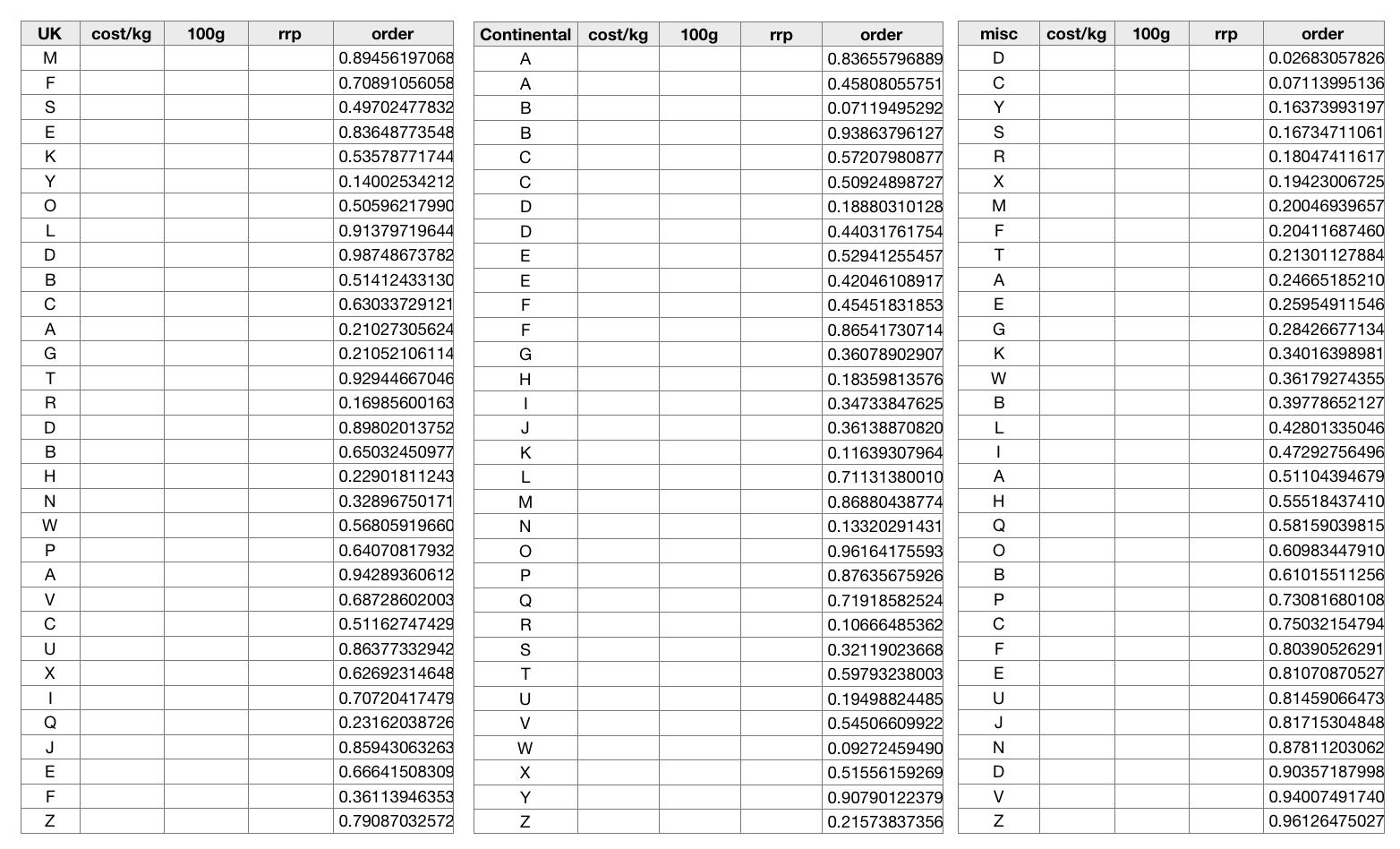
Here is the same page after a quick sort of the UK section:
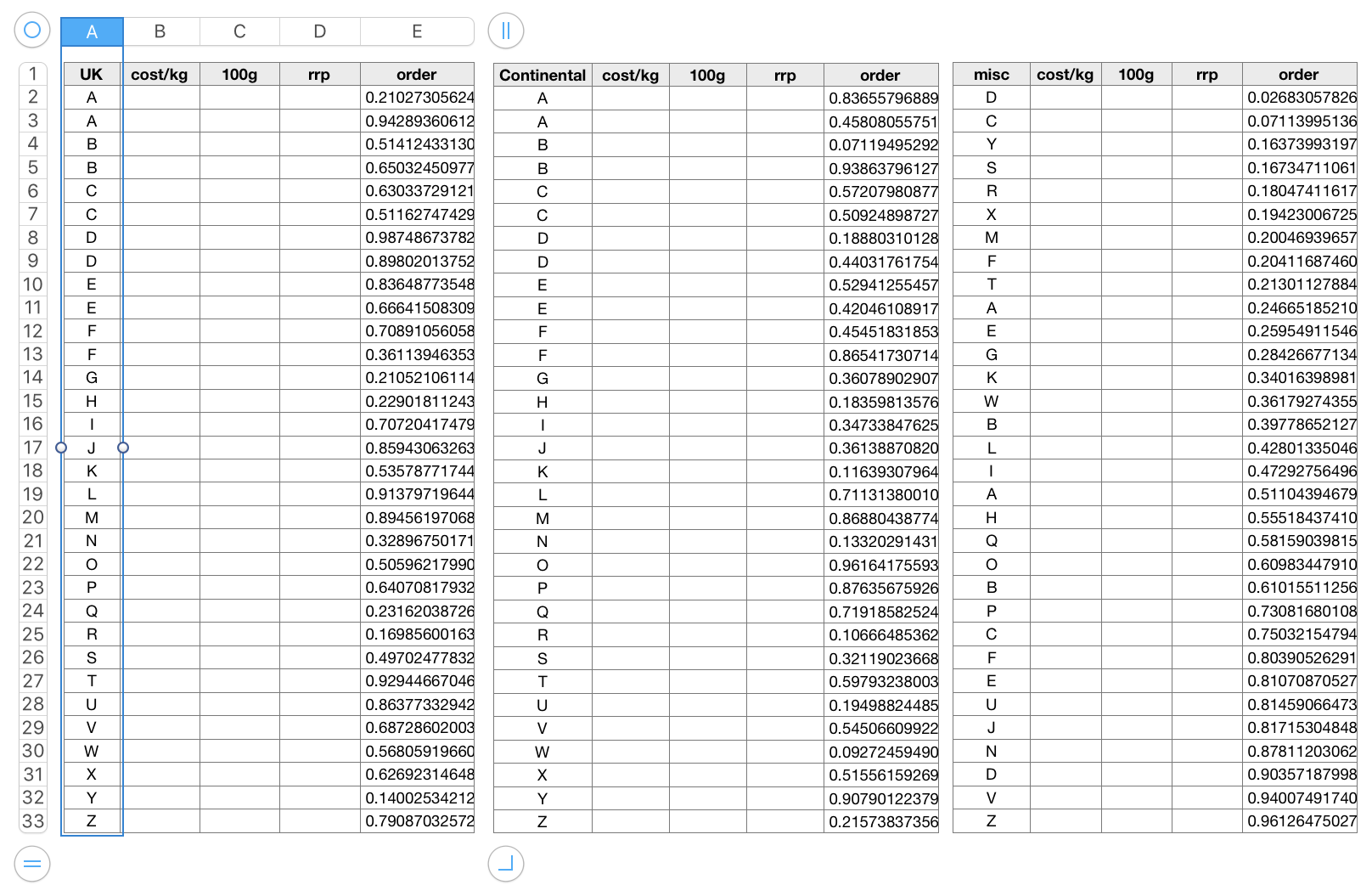
And one more trip to the column reference tabs for the Misc. section brings us to this:
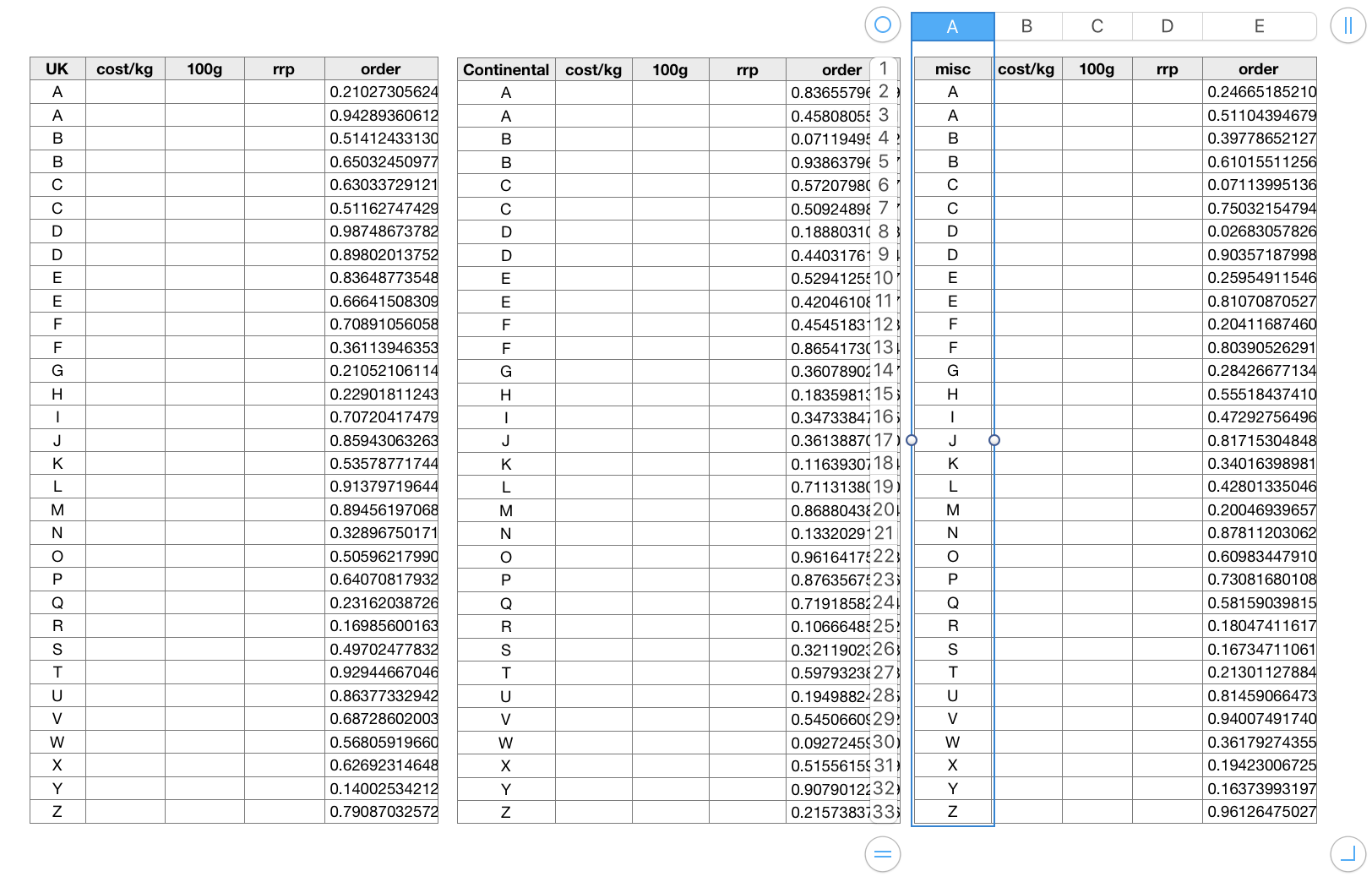
To separate your single table into three independent tables:
- Click on the table to activate it and show the row and column reference tabs.
- Click the tab for column F, then shift click on the tab for column O to add all columns from F to O to the selection.
- With columns F through O selected, click and hold on the center of the tab for column F, pause until you see the selected columns 'rise' from the page, then drag right until the selected columns separate from the first five columns.
- Release the mouse button to drop the new 10-column table onto the sheet.
- Repeat, this time selecting the rightmost five columns of the 10 column section, then dragging those five right to form a third five column table.
- Arrange the three tables on the page as I've done in the example above, leaving a small space between each pair.
Regards,
Barry