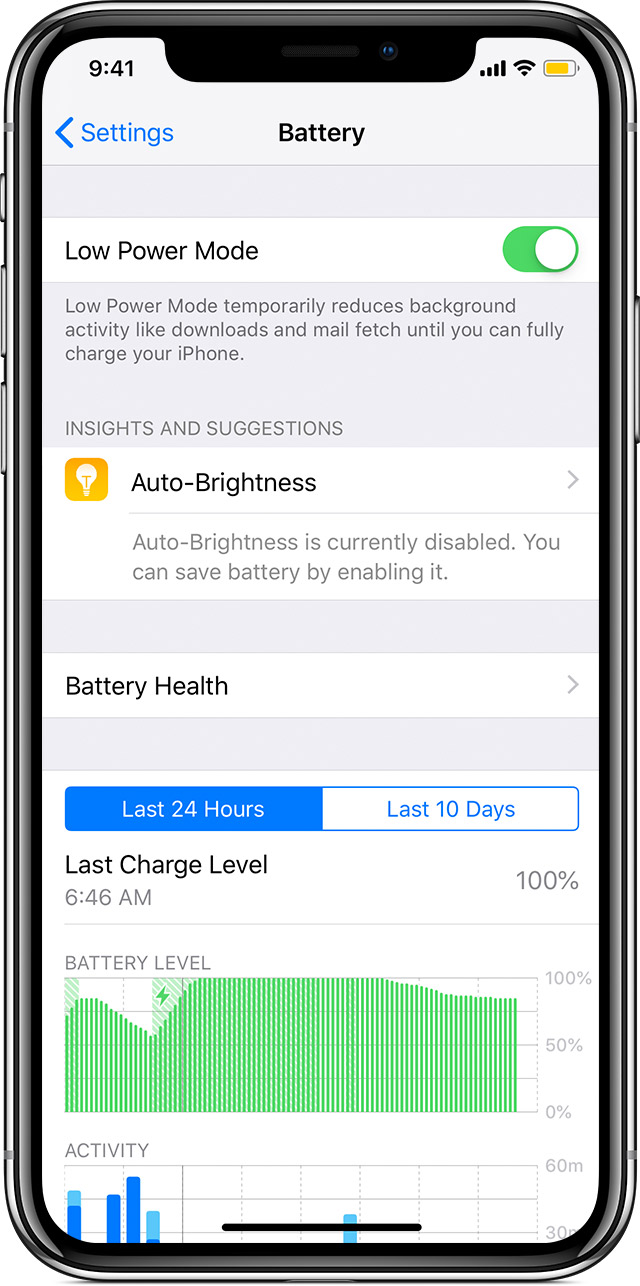Have you enabled Low Power mode?
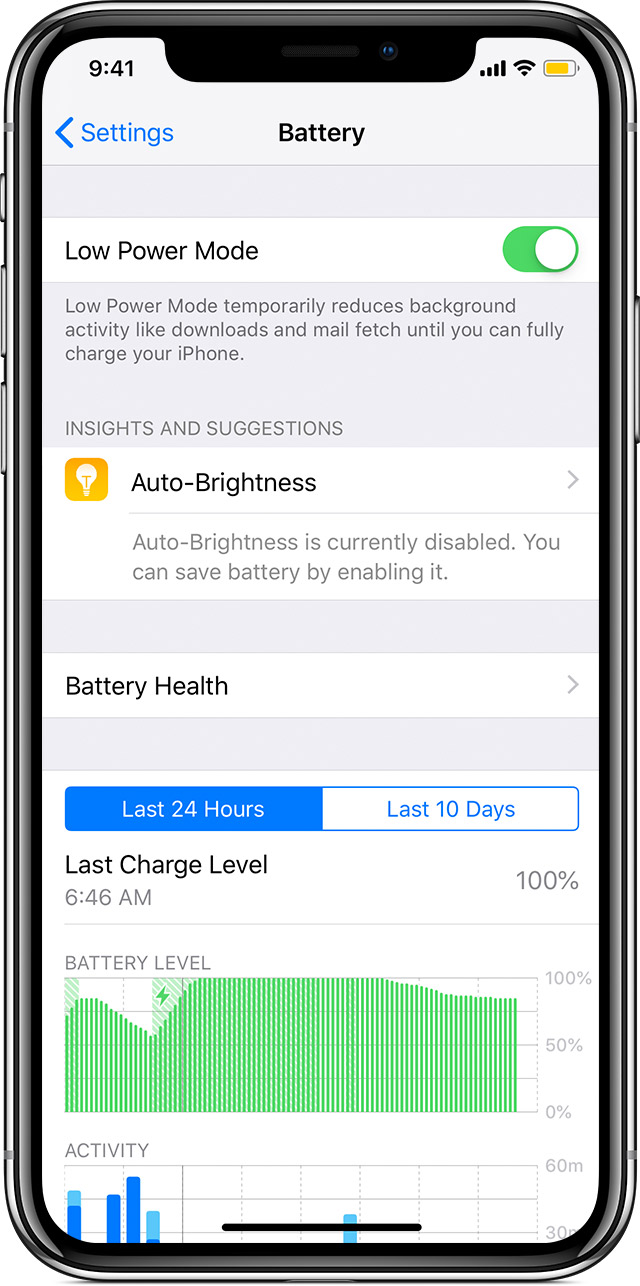
To turn Low Power Mode on or off, go to Settings > Battery. You can also turn Low Power Mode on and off from Control Center. Go to Settings > Control Center > Customize Controls, then select Low Power Mode to add it to Control Center.
When Low Power Mode is on, your iPhone will last longer before you need to charge it, but some features might take longer to update or complete. Also, some tasks might not work until you turn off Low Power Mode, or until you charge your iPhone to 80% or higher.
Low Power Mode reduces or affects these features:
- Email fetch
- "Hey Siri"
- Background app refresh
- Automatic downloads
- Some visual effects
- Auto-Lock (defaults to 30 seconds)
- iCloud Photos (temporarily paused)
When Low Power Mode is on, the battery in the status bar will be yellow. You'll see  and the battery percentage. After you charge your iPhone to 80% or higher, Low Power Mode automatically turns off.
and the battery percentage. After you charge your iPhone to 80% or higher, Low Power Mode automatically turns off.
Low Power Mode is available only on iPhone.
Use Low Power Mode to save battery life on your iPhone - Apple ...
https://support.apple.com/en-us/HT205234