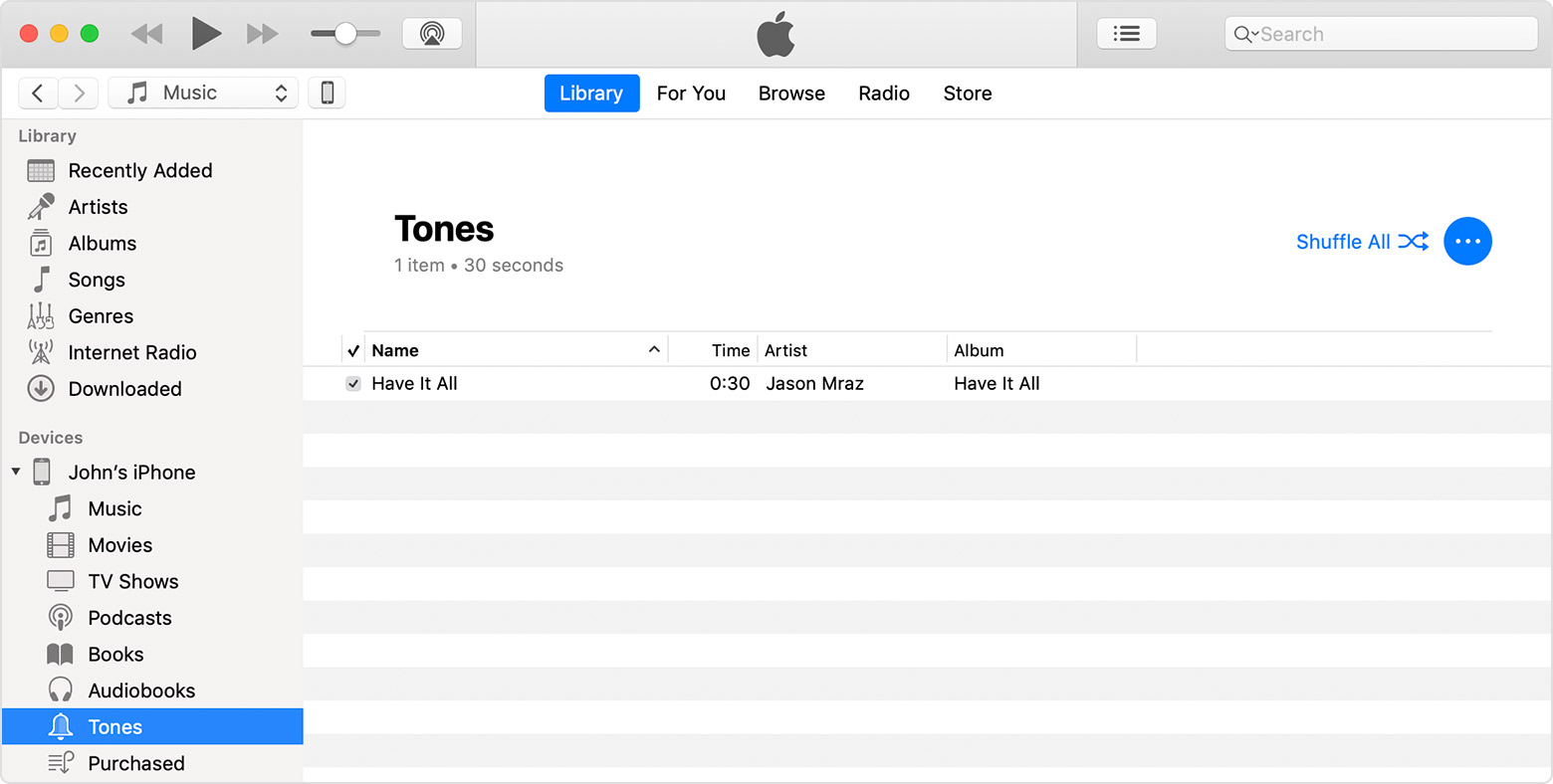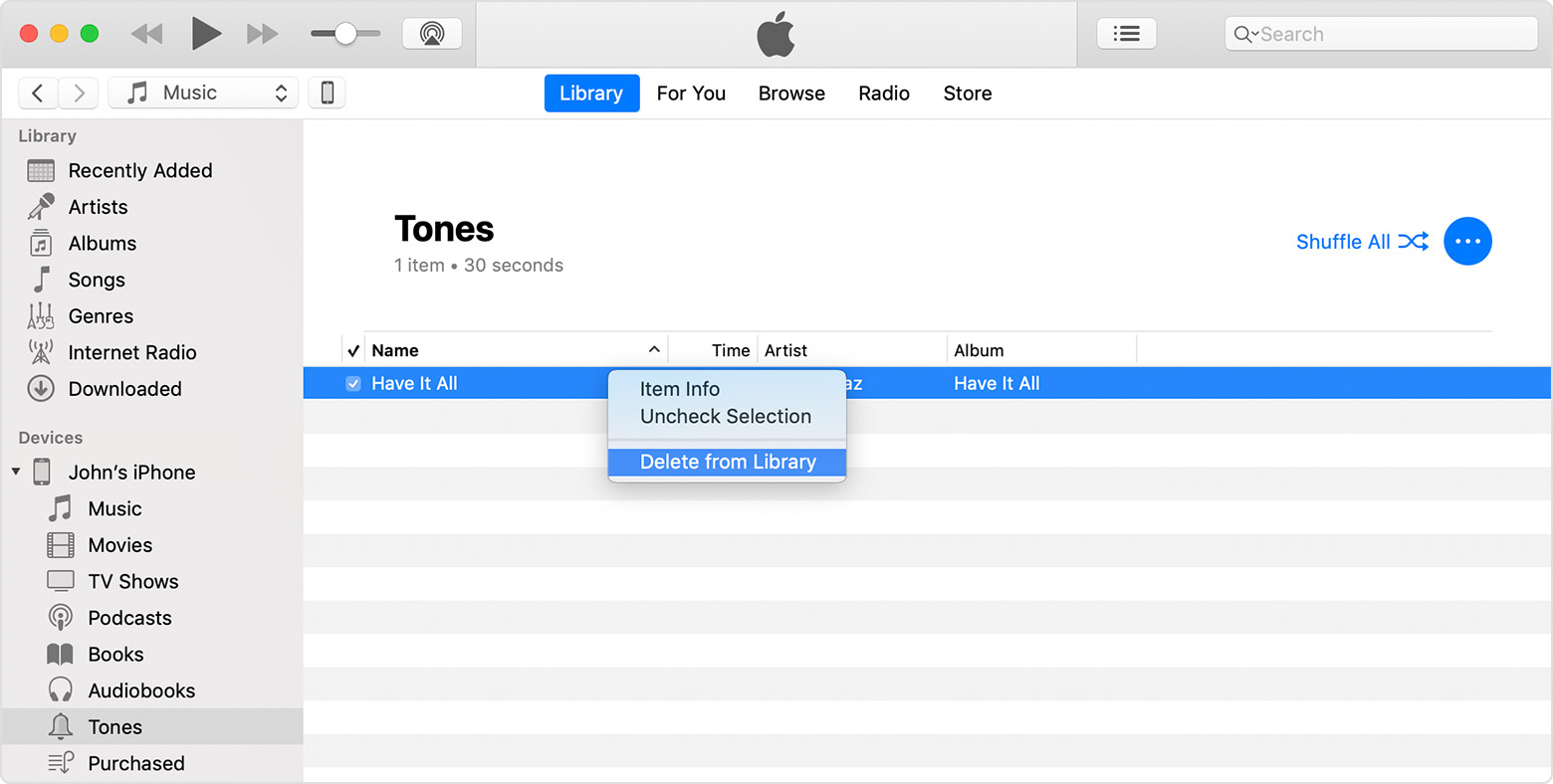Any change starts with unlearning. The quicker you start the easier is the path.
Move custom ringtones from iTunes to your iOS device
If you have a custom ringtone or tone in iTunes on your Mac or PC that you want to move to your iOS device, you can manually add it to your device using iTunes.
- Connect your device to your computer.
- Open iTunes. Make sure that you have the latest version.
- On your computer, find the ringtone or tone that you want to add to your device. If the ringtone or tone previously appeared in your iTunes library, you can find it in the Tones or Ringtones folders of your iTunes media folder. If you created a ringtone in GarageBand on Mac and then shared it to iTunes, it might be in an Import folder.
- Select the tone that you want to add to your device and copy it. (You can use a keyboard shortcut.)
- Return to iTunes and go to the Library tab of Music.
- Click your device in the left sidebar, then click Tones.
- Paste your tone. (You can use a keyboard shortcut.)
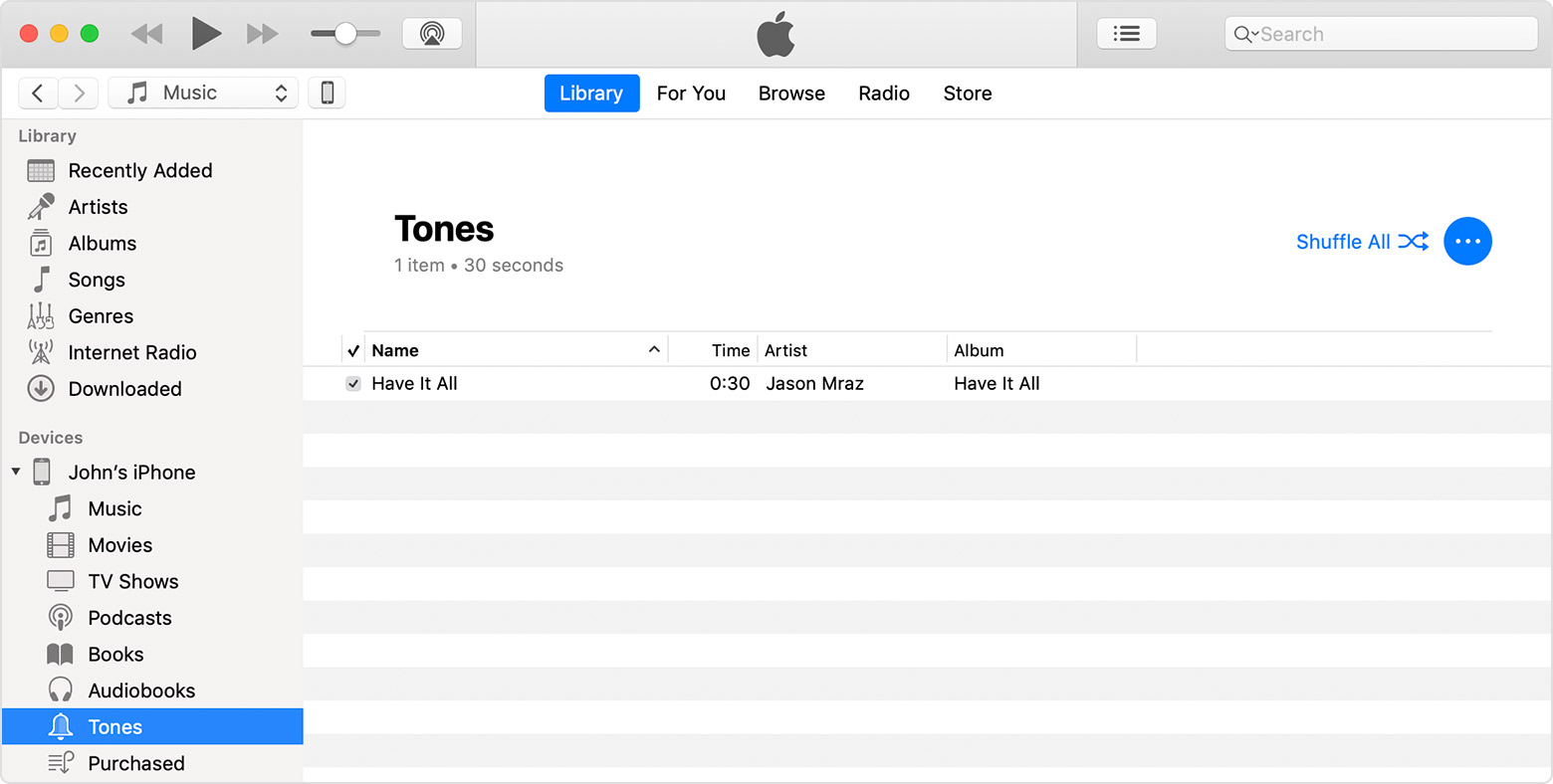
You can also drag and drop your tone file onto the name of your iOS device in the left sidebar of iTunes.

Use iTunes to delete custom tones that you manually added to your iOS device
If you manually added custom tones to your iOS device, you can delete them from your device using iTunes.
- Connect your device to your computer.
- Open iTunes. Make sure that you have the latest version.
- Click your device in the left sidebar, then click Tones.
- Control-click or right-click the tone that you want to delete, then click delete tone.
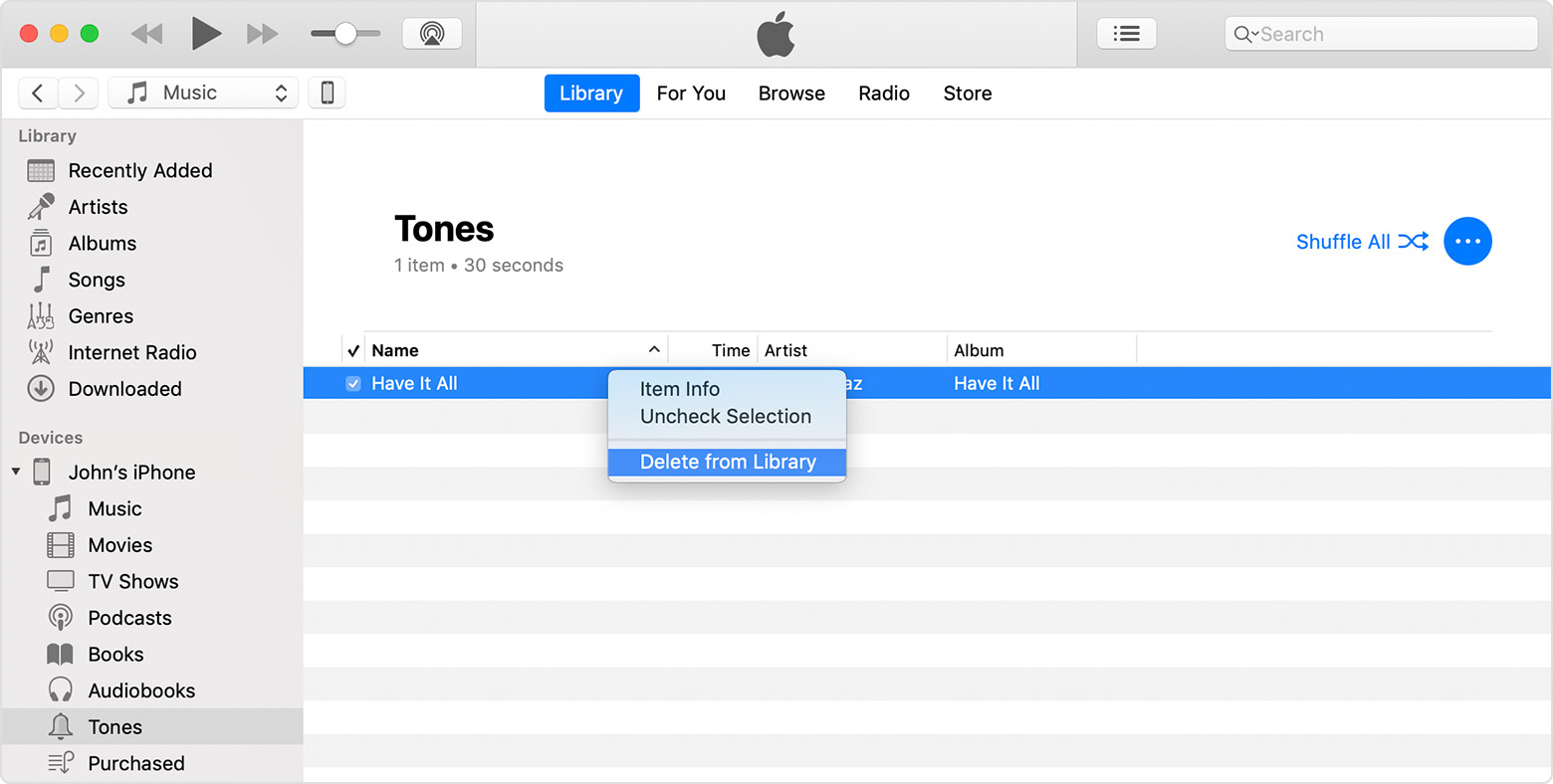
If you don't see an option to delete tone, you might have to turn off "Manually manage music and videos":
- In the upper-left corner of iTunes, click
 .
. - Scroll down to the Options section, and uncheck the box next to "Manually manage music and videos." Then click done.
You might see a message that your device is synced with another library. This means that you've used a different computer to sync your device in the past, and iTunes can't sync without first erasing and replacing all iTunes content on your device.

Use tones and ringtones with your iPhone, iPad, or iPod touch - Apple ...
https://support.apple.com/en-us/HT207955