I downloaded a ringtone for my phone on iTunes. How do I get into tones?
I downloaded a ringtone for my phone. On I tunes its in music. How do I get into tones so it will show up on my phone as an option to choose?
[Re-Titled by Moderator]
I downloaded a ringtone for my phone. On I tunes its in music. How do I get into tones so it will show up on my phone as an option to choose?
[Re-Titled by Moderator]
Move custom ringtones from iTunes to your iOS device
If you have a custom ringtone or tone in iTunes on your Mac or PC that you want to move to your iOS device, you can manually add it to your device using iTunes.
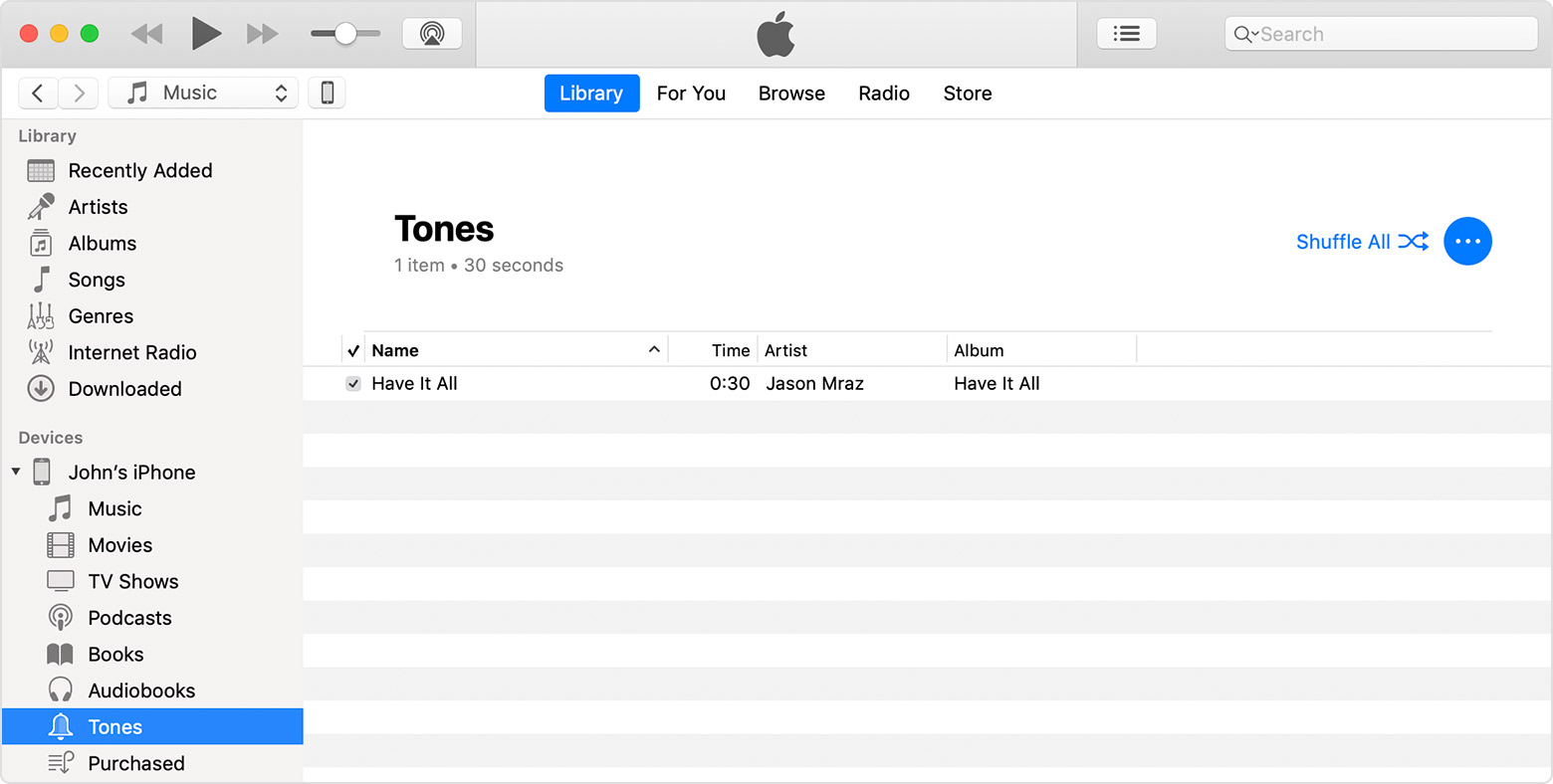
Use tones and ringtones with your iPhone, iPad, or iPod touch - Apple ...
Move custom ringtones from iTunes to your iOS device
If you have a custom ringtone or tone in iTunes on your Mac or PC that you want to move to your iOS device, you can manually add it to your device using iTunes.
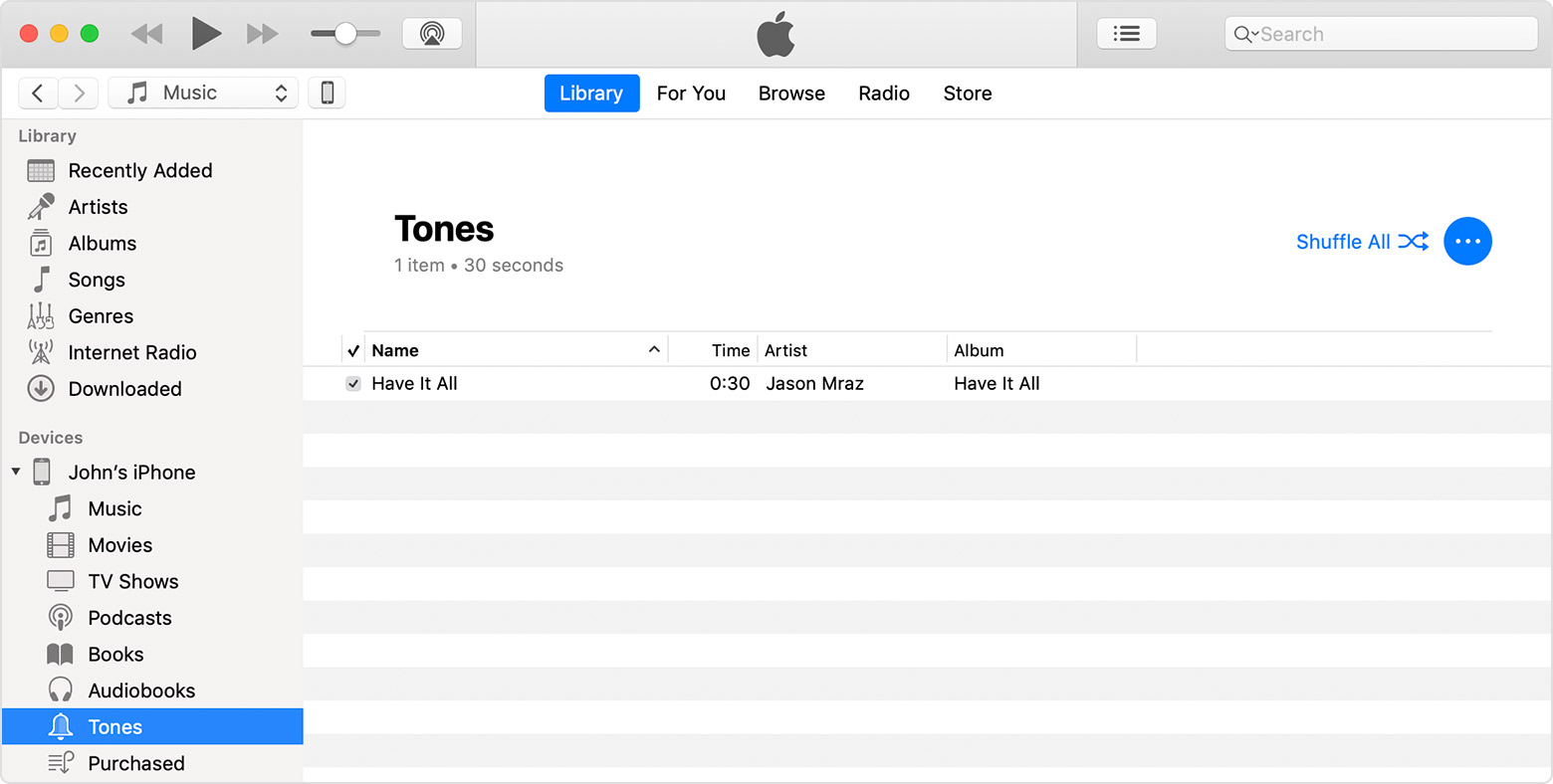
Use tones and ringtones with your iPhone, iPad, or iPod touch - Apple ...
It would be better if you can please post a screenshot, in order to understand the phenomenon better.
You may get better and prompt responses if you may kindly provide the iPhone Model that you have and the iOS version if it is known to you.
I downloaded a ringtone for my phone on iTunes. How do I get into tones?